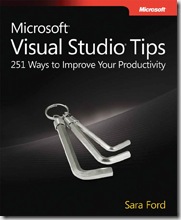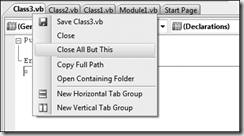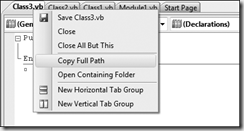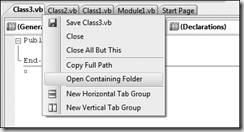Visual Studio Tips, a book by Sara Ford
A reminder that Microsoft Visual Studio Tips: 251 Ways to Improve Your Productivity, by Sara Ford, is available now and is helping to raise scholarship money for the Mississippi Gulf Coast Community College Foundation.
Here’s just a LITTLE bit about Sara (and then an excerpt from the book follows):
About the Author
 Sara Ford is the program manager for CodePlex,
Sara Ford is the program manager for CodePlex,
Microsoft’s open source project hosting site. Prior to
CodePlex, she worked on the Visual Studio team for six
years, where she started the Visual Studio Tip of the Day
on her blog. She began her career as a software design
engineer in testing, where over the next four years she
tested nearly every aspect of the generic Visual Studio IDE.
Shortly after the Visual Studio 2005 product shipped, Sara
joined the Visual Studio Community Team as the program
manager for Power Toys for Visual Studio. The power toys
are small, lightweight add-ins to Visual Studio that were
built as open-source projects on CodePlex. This is where
her interests and personal education in the open-source world
began, which would lead her to her current role on CodePlex.
It is a little-known fact that Sara ran a professional clown business named “Squirt, the Clown”
(pronounced “Squirt Comma the Clown”) throughout her junior high and high school years,
where she juggled clubs and a diabolo and also twisted balloon animals. It turned out that
the comma in the name was extremely important to clarify any confusion about the nature
of her business. When Sara had been a professional clown for approximately two years, she
arrived at a gig—a 10-year-old boy’s birthday party—to find that the large group of boys
(30, at least) were over the top excited to see the clown. She couldn’t help but think their level
of excitement was unusual for a group of that age. Then she noticed … they were all holding
water guns! The boys opened fire, and the oversized clown shoes prevented her from making
a hasty escape to her car. The parents, bless their hearts, took the original business name
”Squirt the Clown” quite literally. Sara swears to this day that her life is the mathematical
proof of Murphy’s Law.
Aside from her clown business, Sara has had other interesting jobs as a soccer referee and a
popcorn vendor at Walt Disney World, in the Magic Kingdom, directly in front of Cinderella’s
castle. When not working on a computer or running away from water guns, Sara enjoys
studying Shotokan Karate, hiking mountains twice in a row, and cycling on trails that do not
allow cars.
Sara’s life long goal is to become a 97-year-old weightlifter, so she can be featured on the
local news.
(Photo courtesy of Microspotting.com)
And here’s the book excerpt (from Chapter 4, “Manage Your Environment Layout”):
Document Windows
A document window is any window that is opened in the center of the IDE. It has a file tab and behaves just as any opened file would. Obvious examples include files and designers. Not-so-obvious examples include the project properties and tool windows in a tabbed document state. And note that any tool window can act as a document window, but not vice versa.
File Tab Channel
The file tab channel is the UI strip that contains all the file tabs for the open documents. It also contains a lot of quick shortcuts and powerful commands for manipulating and navigating files.
Tip 4.1: You can use Ctrl+Alt+Down Arrow to drop down the file tab channel file menu
A fellow program manager and I were trying to out “Did you know...” each other about Visual Studio the other day in my office. I won with this one:
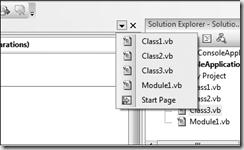
On the file tab channel, all the way to the right side, there’s an inverted triangle (that is, a drop-down arrow) that, when pressed, invokes the File menu drop-down list. There are two “Did you know...” points here:
- You can press Ctrl+Alt+Down Arrow to show the File menu drop-down list This
keyboard shortcut is bound to the global scope, meaning you can press this chord
anywhere in the IDE and get the File menu drop-down list to appear. The command
is Window.ShowEzMDIFileList. In case you are curious, EzMDI stands for Easy MDI,
representing the default tabbed document view rather than the multiple documents
view, or MDI (multiple document interface). - The File menu drop-down list supports type-ahead selection If you have a lot
of files listed, you can type the name of the file, and when there‘s an exact match
(meaning there isn’t a conflict), the focus will jump to that file in the list, allowing you
to hit Enter to open it.
Tip 4.2: You can use Close All But This on files in the file tab channel
This is a really, really useful feature, but I’ll always remember how difficult it was for me to find bugs with it. That really frustrates a tester, when you can’t break a developer’s newly written code.
Right-click a file tab, and select Close All But This. This command closes all the other files in the editor, except for the currently active file, obviously.
And yes, you can bind it to a keyboard shortcut. The command is File.CloseAllButThis. In the General Development Settings, this isn’t bound to any keyboard shortcut, so have fun!
Tip 4.3: You can copy a file’s full path from the file tab channel
Now this is a feature I absolutely cannot live without. This was one of the best features added in Visual Studio 2005 (in my humble, biased opinion).
On the file tab channel, you can right-click and select Copy Full Path—voilà, you have the full path for that file.
In previous versions of Visual Studio (such as Visual Studio .NET 2003), you had to go to the Properties window and copy the full path from there. In even earlier versions, well, um, I don’t recall. (I started working at Microsoft in September 2001.)
Tip 4.4: You can open a Windows Explorer browser directly to the active file
Right-click any file tab, and select Open Containing Folder. I love this feature, although it is my second favorite tip. The previous Tip 4.3 is my all-time favorite. It’s great to be able to jump from the file to the folder on disk to look for stuff, to change attributes on the file, to do a rename, or whatever else. It is very, very useful.
Sara’s book contains 247 more Visual Studio tips, and this is a great book for a great cause!
| Share this post : |  |