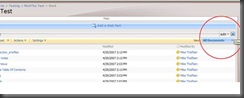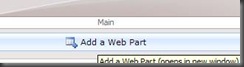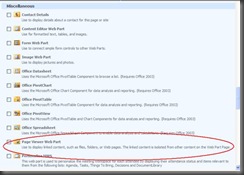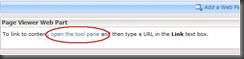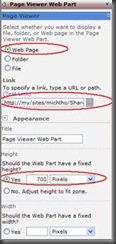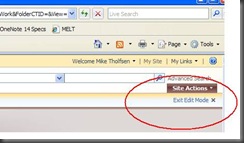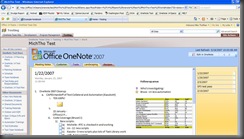OneNote web view + Sharepoint = happiness
I know two blogs in two days - how ridiculous of me ;). If you are using OneNote in a novel way please drop me a comment!
-- Susan
Have you ever wanted to share your OneNote Notebook in a web view?
Here a step by step:
1. Go to your SharePoint home page - make sure you have Editor permissions
2. In the upper right hand corner, drop down Site Actions and choose "Edit Page"
The next step is to close any other open web parts on your home page to ensure your Onenote notebook can use all of the space.
Just click the little [X] circled below to close an existing web part
3. Now you should see the option to "Add a web part" . Click "Add a Web Part"
4. This will open a new window with a long list of webparts. Scroll down to the "Miscellaneous" section and choose "Page Viewer Web Part" (circled in Red below) and choose Add
5. Now you should see the new Web Part on your SharePoint page. It should look like the picture below. Click the "open the tool pane" link
6. When the pane opens to the right, leave the setting to "Web Page" and then paste in the path to you webview.HTML file.
7. Now click the "+" to expand the "Appearance" section
8. Set a default height that works for your page. In my example, I've chosen 700 pixels
9. Click "OK" at the bottom of the right pane
10. Finally, you must "Exit Edit Mode" Do that by clicking the button in the upper right hand corner of SharePoint circled in red below:
11. Now you're done! You should see a SharePoint home page that looks something like the picture below:
LiveJournal Tags: Onenote,Webview,sharepoint,notebook