How to manage multiple Windows Azure Subscriptions
How to change Subscription Name
1. Login in to https://account.windowsazure.com using your Live ID.
2. Click on "Account Center".
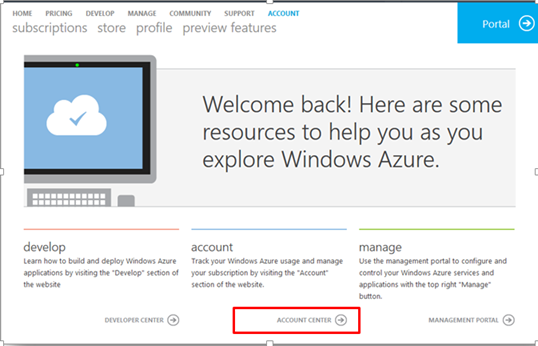
3. Choose "Subscription" option.
4. Select the Azure subscription in which you would like to rename the subscription name.
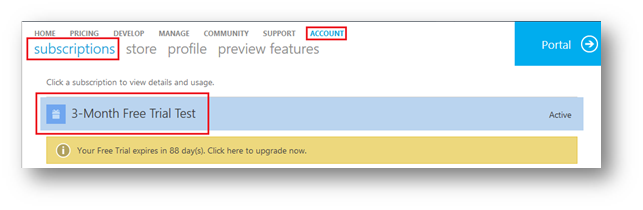
5. Click on "Edit Subscription Details".
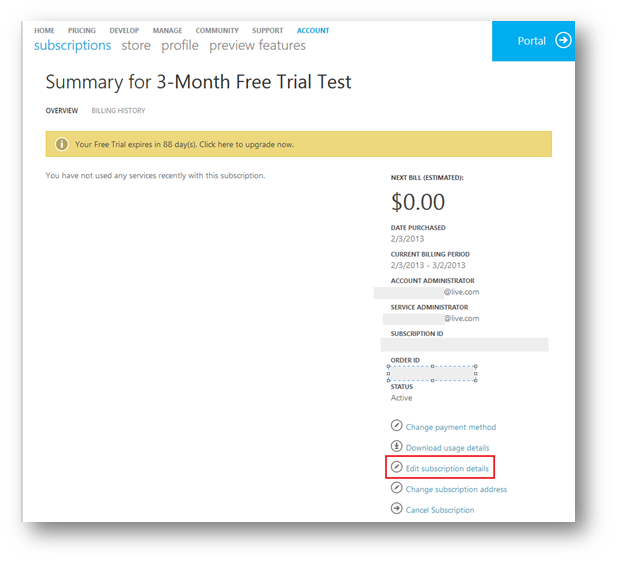
6. After changing the subscription name click next and complete the wizard.
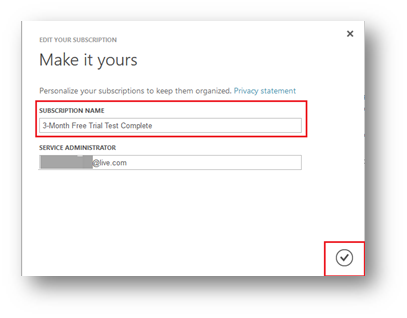
7. Your Subscription name has changed.
Subscription Filtering Support in the Management Portal
In case you have multiple Windows Azure Subscription under one Account, Sometime it gets pretty difficult to locate resources. Sometime in December 2012, Subscriptions filtering Option appeared on the Windows Azure Management Portal.

More Details: https://weblogs.asp.net/scottgu/archive/2012/12/21/great-updates-to-windows-azure-mobile-services-web-sites-sql-data-sync-acs-media-more.aspx (under Subscription Filtering Support within the Windows Azure Portal)
Note: If you only have one subscription, this change doesn't affect you one bit. Your experience remains unchanged. In fact, you'll only see the subscription filter UI show-up if you have more than subscription.
Color Coding:
When all subscription are selected Filter option will in grey.
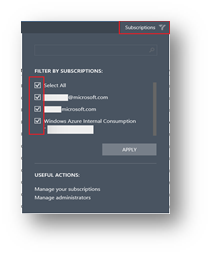
When at least one Subscription is not selected, filter icon will change to a different color.
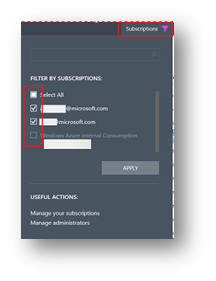
-----------------------------------------
Abhishek Anand
(Feel free to let us know what you think , as well as what kinds of information you’re like us to focus on by posting a comment to this post.)