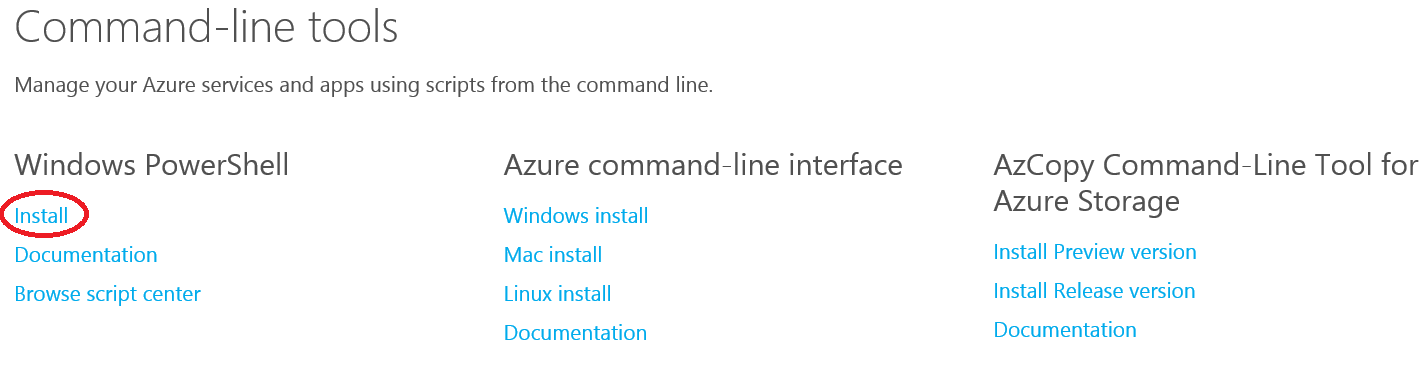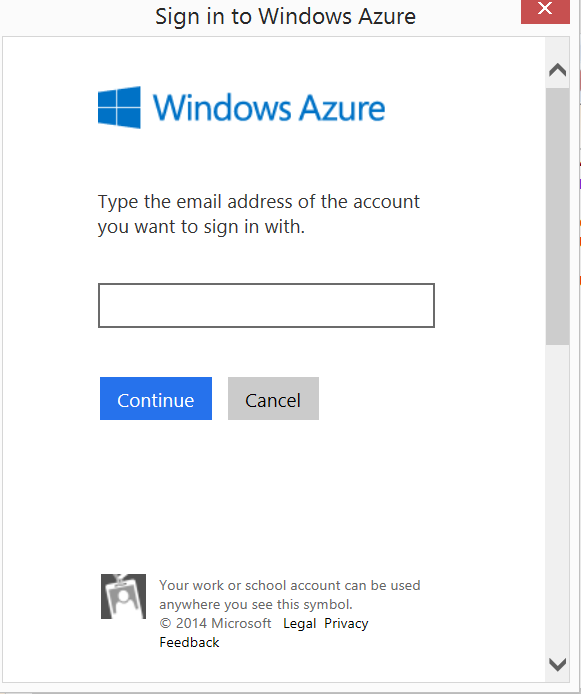Getting Started using PowerShell for Azure
You have set up your Azure Subscription, you have created a few Virtual Machines or SQL Databases and now you would like to start managing your resources using PowerShell
This Blog Post will get you started by showing you how to download the Azure cmdlets and get connected to your azure account.
Downloading and installing the Azure cmdlets
Go to https://azure.microsoft.com/en-us/downloads/
Scroll to the bottom of the page and click on install under Windows PowerShell
Connecting to your Azure Account
Once you have downloaded and installed the Azure PowerShell cmdlets you can connect to your account by issuing the following PowerShell command:
A dialog box will pop up and you will be prompted for your Azure credentials.
Once you have successfully authenticated with Azure you may now start using PowerShell Azure cmdlets to manage your azure subscription such as get-azurevm to get a list of all your virtual machines.
In my next blog post I will show you how to connect to your azure subscription using a management certificate so you can begin automating some of your common tasks such as starting and stopping specific virtual machines on a schedule.