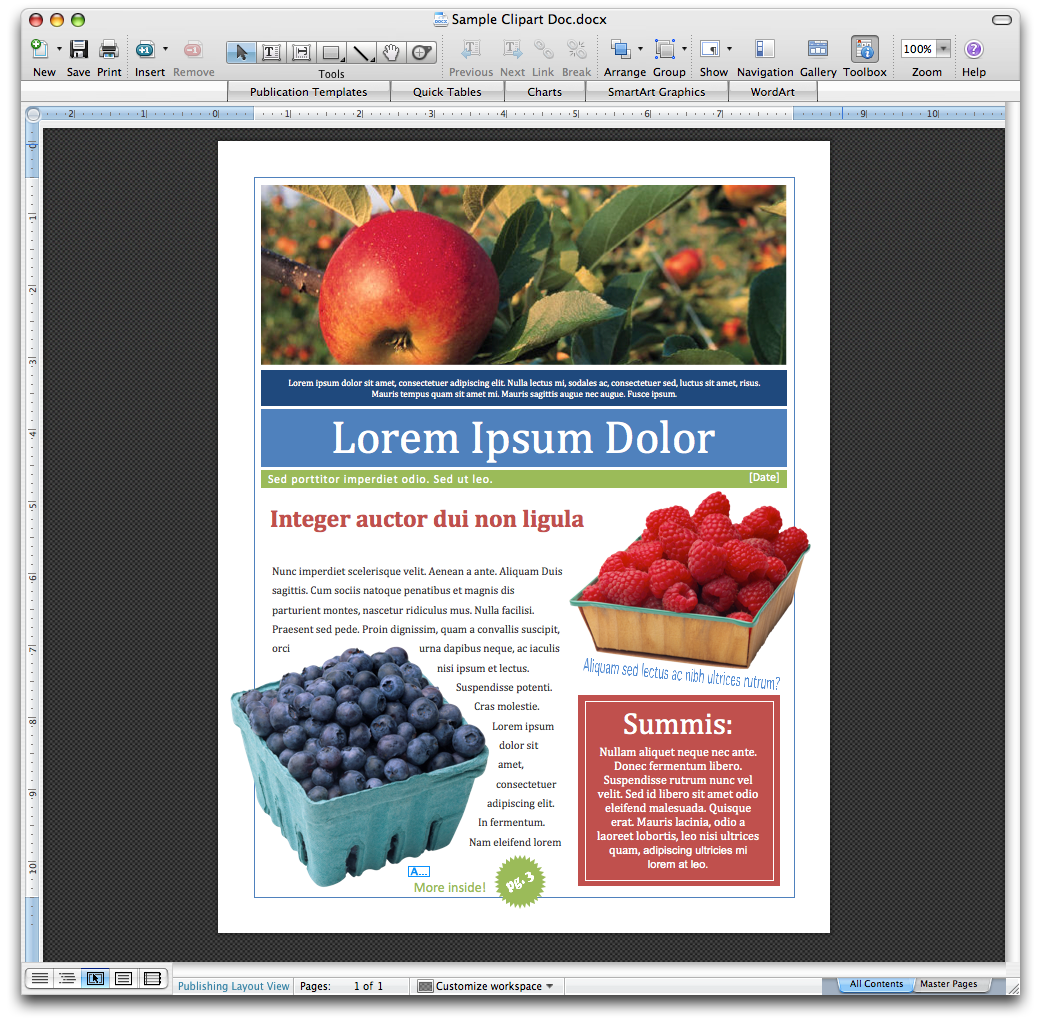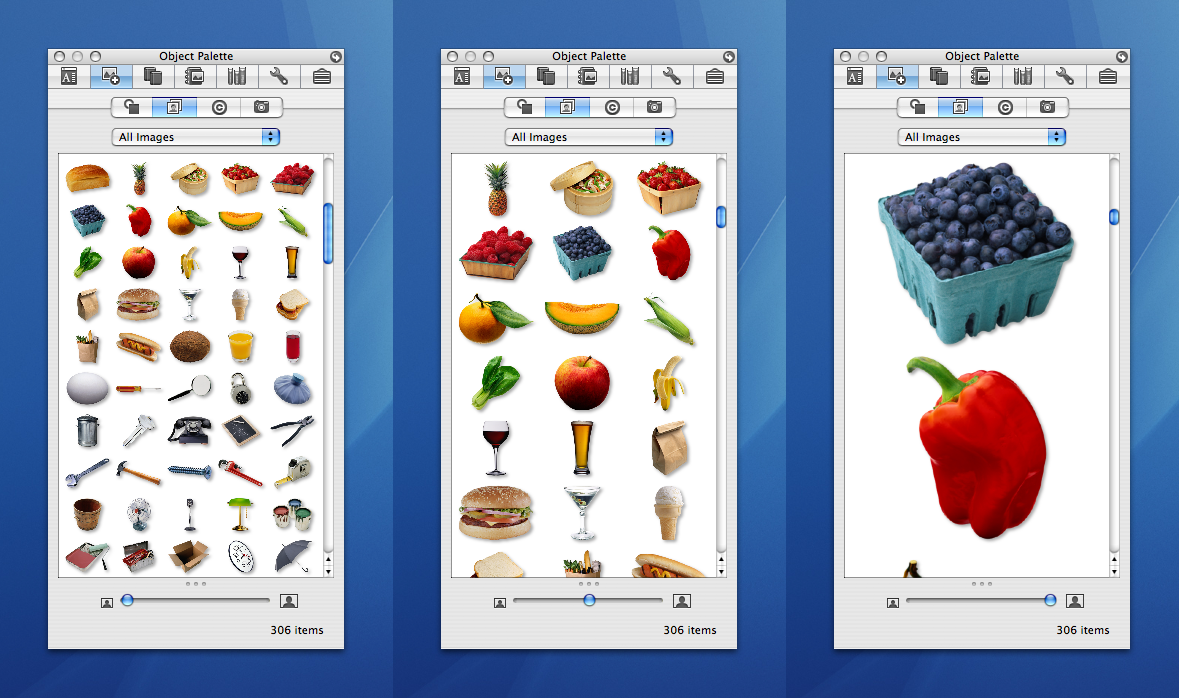Object Palette
There is a new tool in town… the Object Palette. This new tool lives in the Toolbox and allows you to quickly find and insert images into your document. The OP, as it is nicknamed, is designed to provide quick access to the following commonly used objects:
- Shapes
- Clip Art
- Symbols
- Photos (from your iPhoto Library or a folder)
With modern documents more commonly using imagery to communicate ideas, we wanted to centralize the tools for inserting images and enable users to quickly create visually appealing documents.
The idea started with iLife integration, hence iPhoto libraries, and grew to include the most common object types for document creation. In the future, we aim to increase the capabilities of the OP and provide further iLife integration, but we think this is a good start.
All of the OP panes provide an image preview, categorization to aid in browsing a collection, and a zoom slider to customize your view. The Shapes and Photos palettes also offer search controls to help you find specific items.
Clip Art
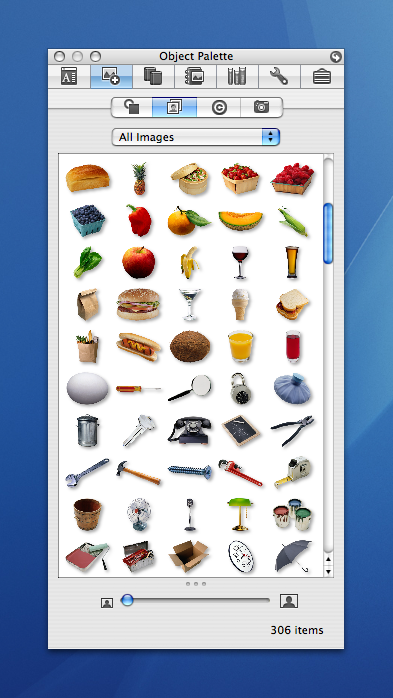
Clip Art is a palette that displays all the clip art stored by the Clip Gallery without having to load a separate app. This is a great place to find and insert clip art. The Clip Gallery remains the tool for organizing and managing clip art. To add your own clips, you can add them to the Clip Gallery, or you can place your clips in a folder and put that folder in the Microsoft Office 2008/Office/Media/Clipart folder.
Also, as you can see in the screenshots, the Clip Art palette provides some great new high quality clips. One issue that we have heard a lot from customers is that our clip art is stale. To improve on this, we have added a new collection of photo objects to our clip art. These new clips are 300 dpi images of real-world objects, people and animals. They are alpha-clipped (have no background) so they will float on your page and text will flow around them. These new images will help in creating great looking, modern documents.
+ click to enlarge
The zoom slider allows you to customize your view to see more items so you can quickly find an item, or to see more image detail to determine if the item meets your needs.
As an example of some of the hard decisions we have to make, I wanted to talk about Search in this pane. We had planned to provide search for Clip Art, but the Clip Gallery database that stores the clip art did not permit this functionality. We had to make a choice: either cut the palette or remove the search control. We felt that the ability to quickly browse the collection of clip art via this new tool was worth it. For quick clip art insertion you can use the OP. For more advanced keyword and title searches use the Clip Gallery. In the end, we think this the right trade-off.
Symbols
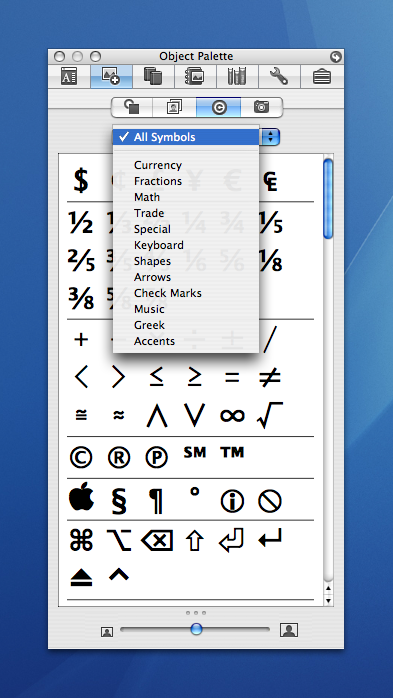
In 2004, we added the ability to access common symbols from the Formatting Palette. In 2008, we have moved this functionality to the OP in the Symbols palette and have added more common symbols in categories such as Currency, Fractions, Music, Accents, etc. These categories make it easy to quickly find commonly used symbols.
As with all OP panes, this is meant to be a lightweight solution providing access to common items and functionality. For access to the complete list of accessible symbols, you should use the OS Character Palette.
Shapes
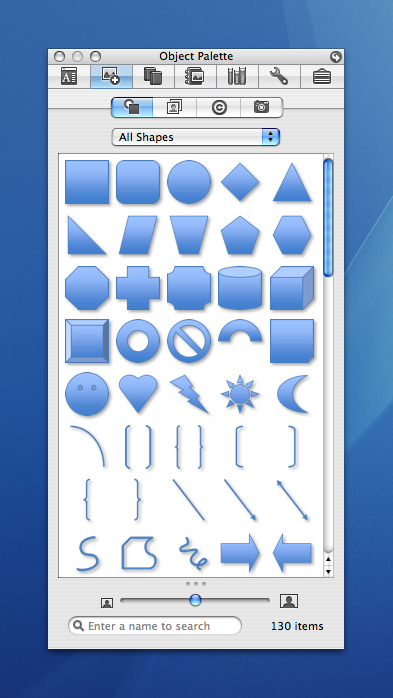
The Shapes palette provides access to our newly updated OfficeArt shapes. As you can see, the new shapes have a nice blue, gradient default look to give your documents a more contemporary look without having to modify the shapes. In Excel and PowerPoint, these shapes will even insert into your document according to the current document theme to further simplify shape and document creation. And... our shapes and their new formatting are also fully compatible with Win Office 2007.
For more information on OfficeArt in 2008, see Derek's OfficeArt Unleashed blog post.
Photos
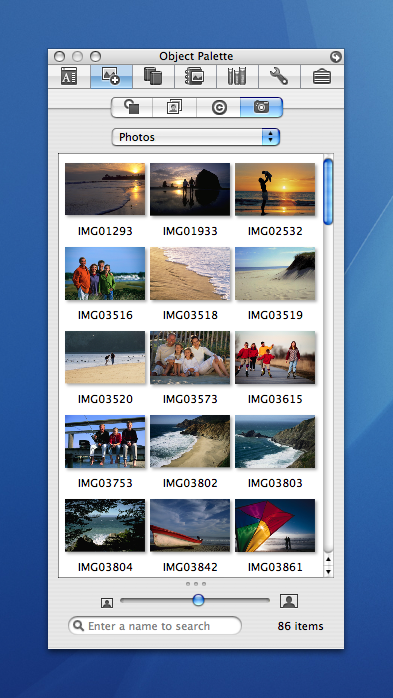
The Photos palette is the one I am personally the most excited about. I take lots of photos of my kids and family, and I often want to send them in email to the grandparents or put them into my documents. Now, I don’t have to leave Entourage or my other Office applications. Right inside my apps, I have quick access to my photos without ever having to switch to another app.
If you are an extensive user of iPhoto or have multiple libraries, you can even browse by album or select a different iPhoto library. Also, as mentioned before, you can select a folder with photos in it if you are not an iPhoto user.
A somewhat less obvious feature is that you can flip over to the Toolbox Settings and choose what size you want to insert your photos, which will prevent your email or PowerPoint presentation from getting too big.
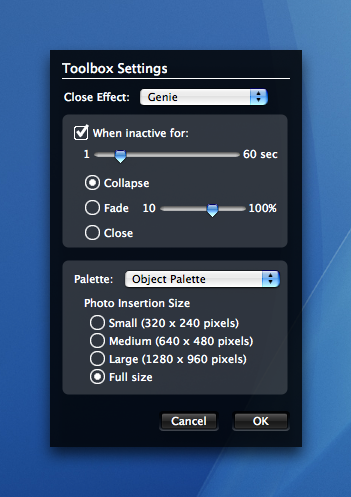
I am very excited about the feature set in OP. Personally, I love being able to access my photos and other imagery quickly in the Toolbox. The OP makes it easier to access your images and create great looking documents. I can’t wait to hear how people like it.