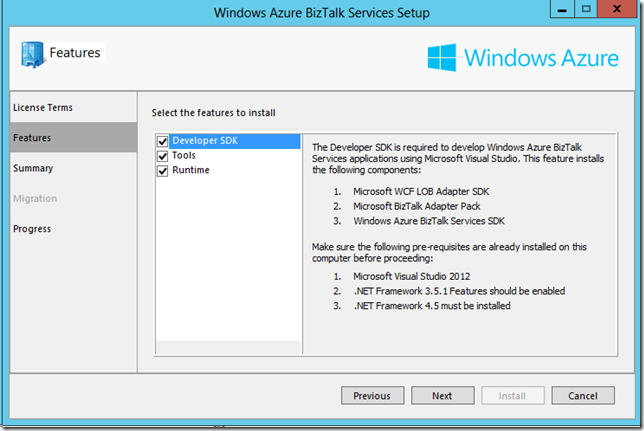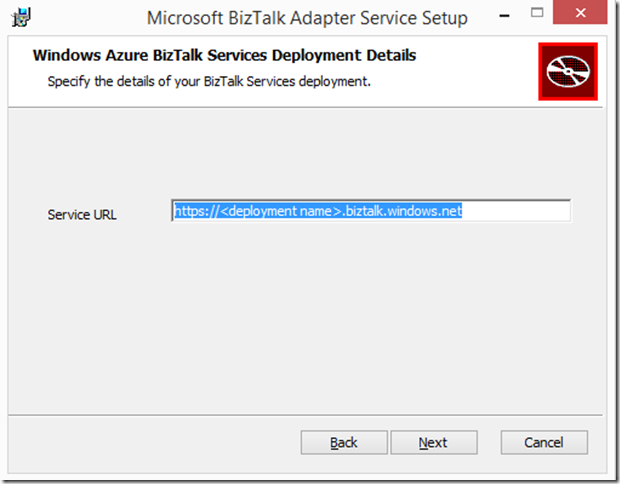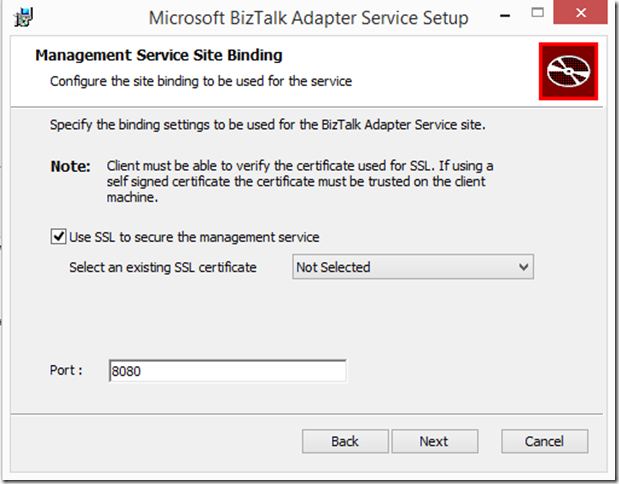Installing BizTalk Adapter Service
Create the BizTalk Service Deployment before you install the BizTalk Adapter Service.
The set up can be downloaded from Microsoft Azure BizTalk Services SDK Setup
Most of the issues with installing BizTalk Adapter Service are related to not having proper prerequisites installed on the machine.
Make sure you have prerequisites for “Runtime” component are installed before running the setup WindowsAzureBizTalkServicesSetup.exe (WindowsAzureBizTalkServicesSetup-x64.exe).
Make sure that the “Software requirements” are also met. Check Install Azure BizTalk Services SDK for the details.
The setup can install BizTalk WCF Adapter Pack and WCF Adapter SDK – so you don't need to set it up separately.
There are 3 components which can be installed.
Developer SDK
The Developer SDK is required to develop Windows Azure BizTalk Services applications using Microsoft Visual Studio.
Tools
The Windows Azure BizTalk Services Tools installs the PowerShell extensions for managing Windows Azure BizTalk Service and BizTalk Adapter Service.
Runtime
The BizTalk Adapter Service Runtime is required to connect to an on-premise Line of Business Application from a Windows Azure BizTalk Services application
If you have selected Runtime, then you will be prompted to provide credentials for the application pool. While using custom user – by selecting “Other” option – in the Domain box provide the domain name if it is the domain user account. If this is an isolated machine (or using Azure VM), in the Domain box provide the machine name.
Deployment name here is the BizTalk Service that you have created already.
Another confusing screen can be
When you are using the SSL = True and apparently providing certificate for the site which is not appropriate, while installing and configuring BizTalk Adapter Service the installation fails with the error Microsoft BizTalk Adapter Service Setup Wizard Ended prematurely. In the installation log file you can see the following error.
SBCONNECTCA: UseSSL - 'True'. CertificateThumbprint = '****************************************', port='8080'
SBConnectCA: ERROR: System.Runtime.InteropServices.COMException (0x80070520): A specified logon session does not exist. It may already have been terminated. (Exception from HRESULT: 0x80070520)
at Microsoft.Web.Administration.Interop.IAppHostMethodInstance.Execute()
at Microsoft.Web.Administration.Binding.AddSslCertificate(Byte certificateHash, String certificateStoreName)
at Microsoft.Web.Administration.BindingManager.Save()
at Microsoft.Web.Administration.ServerManager.CommitChanges()
at Microsoft.ApplicationServer.Integration.AFConnect.IISHelper.CreateWebsite(String websiteName, String physicalPath, String appPoolName, String certificateThumbprint, Int32 port)
at Microsoft.ApplicationServer.Integration.AFConnect.Program.Configure(Session session)
The SSL certificate being asked here is for the “BizTalk Adapter Services” – this is NOT the certificate that is being used for the BizTalk Service Deployment that you have already created. Most of the times you will not need SSL – especially in development scenarios. If you need to enable SSL then keep following points in mind
- The certificate being asked here will be used while creating the web site on the machine where you are running this setup.
- For POC purpose, you may use self-signed certificate which can be created using utilities like makecert.exe.
- For commercial purpose, you may get certificate from vendors like VeriSign.
- Make sure that the certificate has private key associate with it.
- Some organization don't allow SSL traffic over non-default ports (SSL default port is 443) – choose your port accordingly.