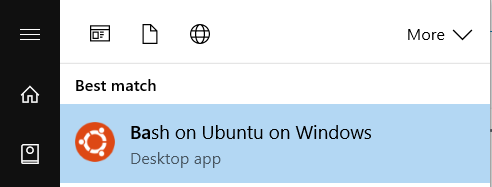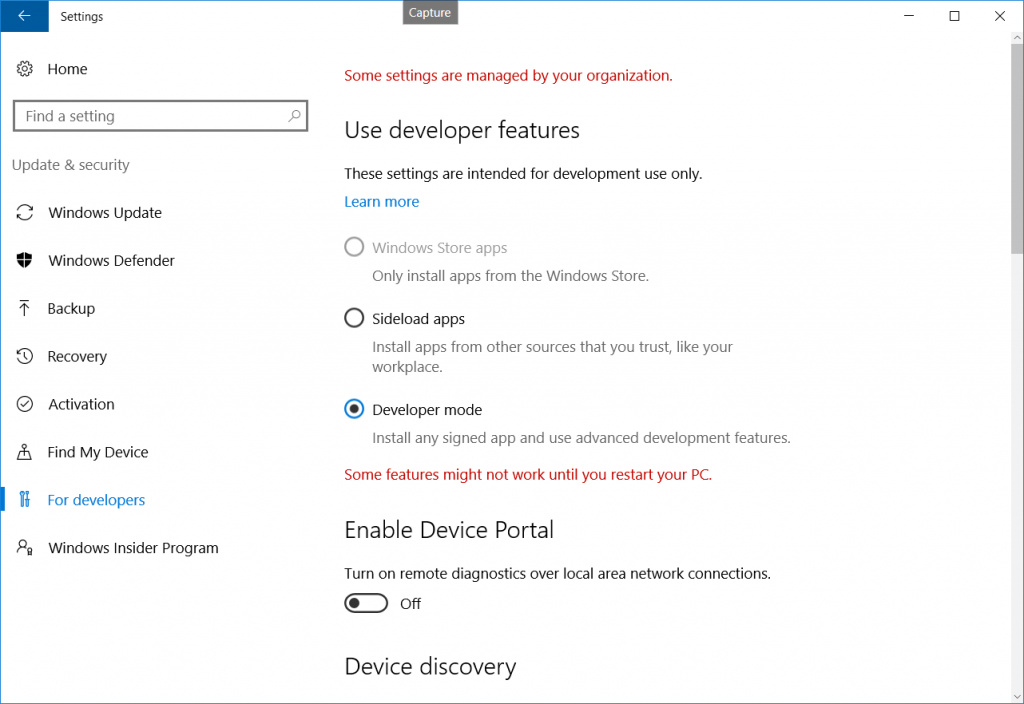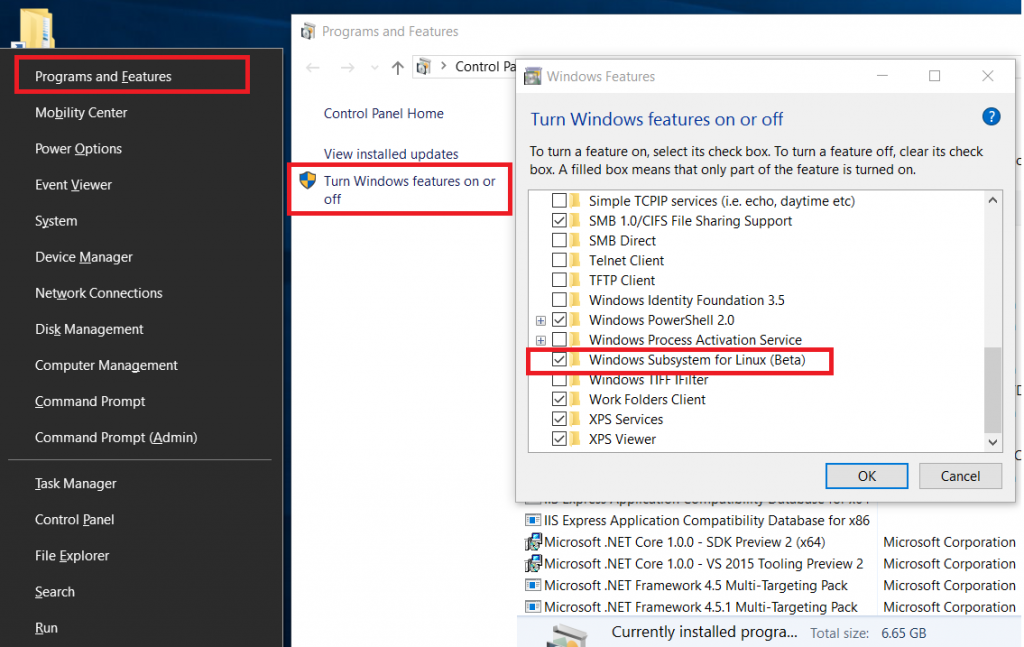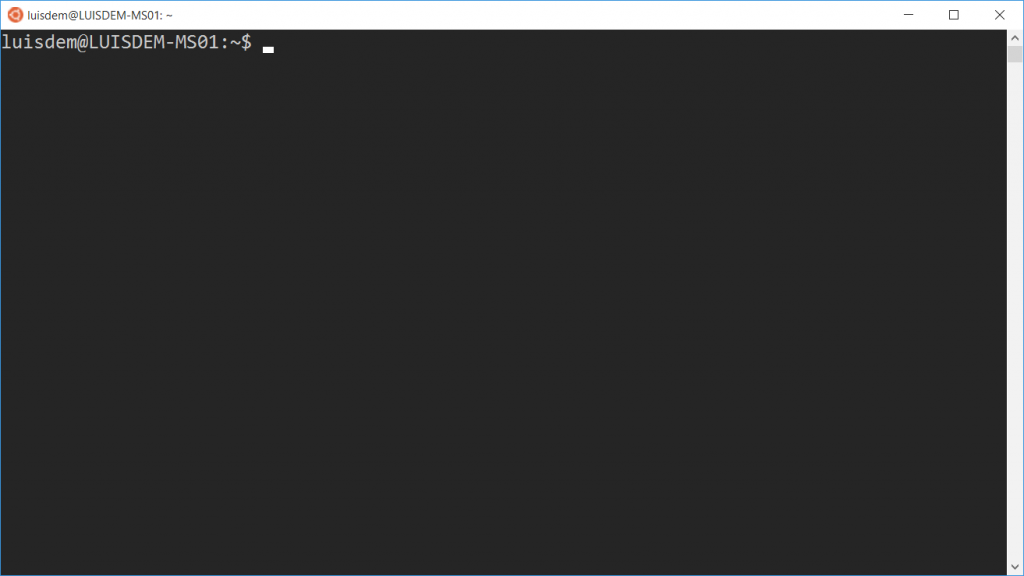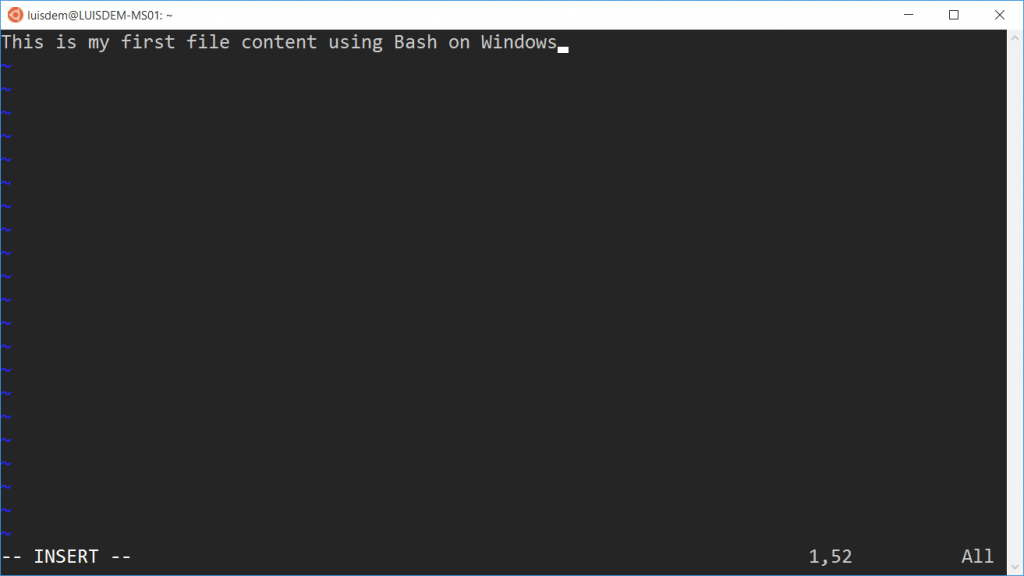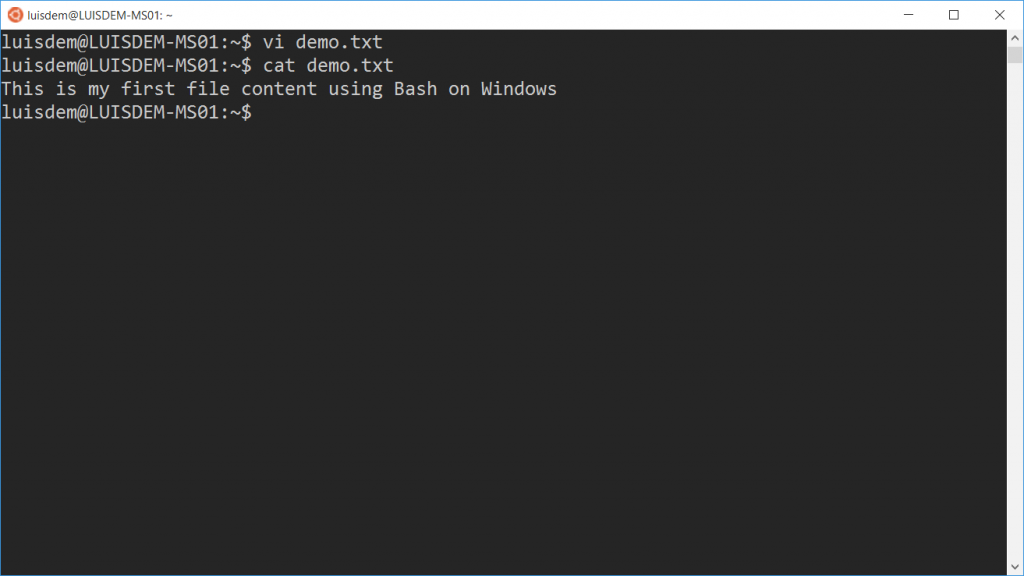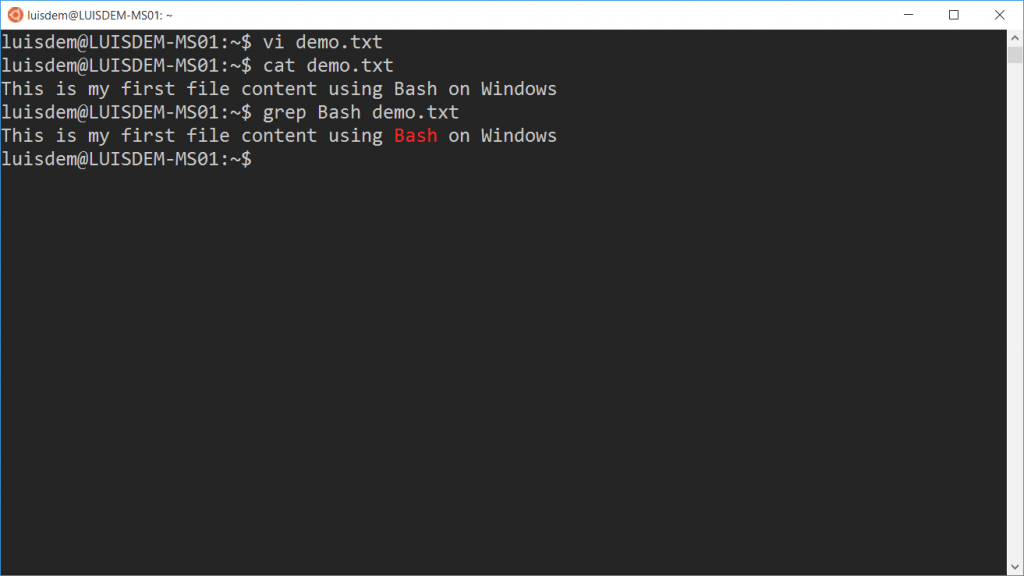Bash on Windows - Step by step
I would like to share with you the step-by-step about how to use the Bash on Windows 10.
The "Bash on Ubuntu on Windows" is available on the anniversary version of Windows 10 (version 1607).
To enable the feature, you need to configure Windows 10 to receive updates to the developer mode (Settings / Update & Security / For developers / Developer mode).
After receiving updates, Linux subsystem is available to be activated as a Windows feature. One way to enable the feature, is using the shortcut Windows Key + X :
To run the Bash, just type "Bash on Ubuntu on Windows" in the Windows Start menu. The following prompt will be displayed:
Here are some useful commands.
To clean the screen:
clear
To list the files and directories:
ls
To create or edit a file:
vi
For example:
vi demo.txt
In the vi editor, press i to start the edit mode. Press ESC to return to the command menu. Type ZZ to save the file or :q to close the editor.
To display the file content on prompt:
cat
For example:
cat demo.txt
To search for a string within a file:
grep
For example:
grep Bash demo.txt
To list the processes running on Bash:
top
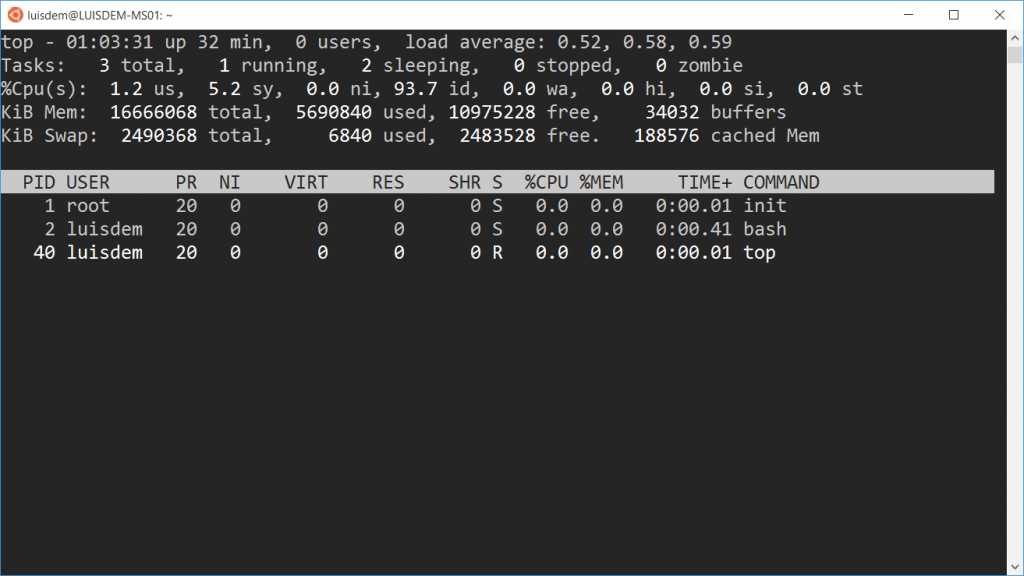
To connect to a remote machine:
sudo ssh IPADDRESS -l user
I hope you have enjoyed it.