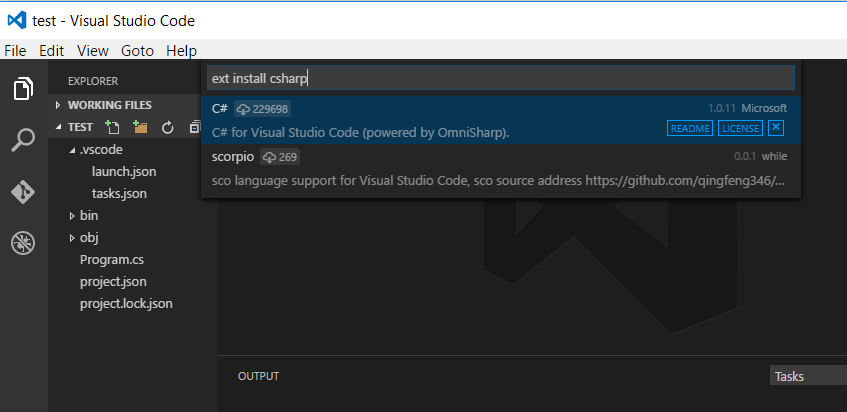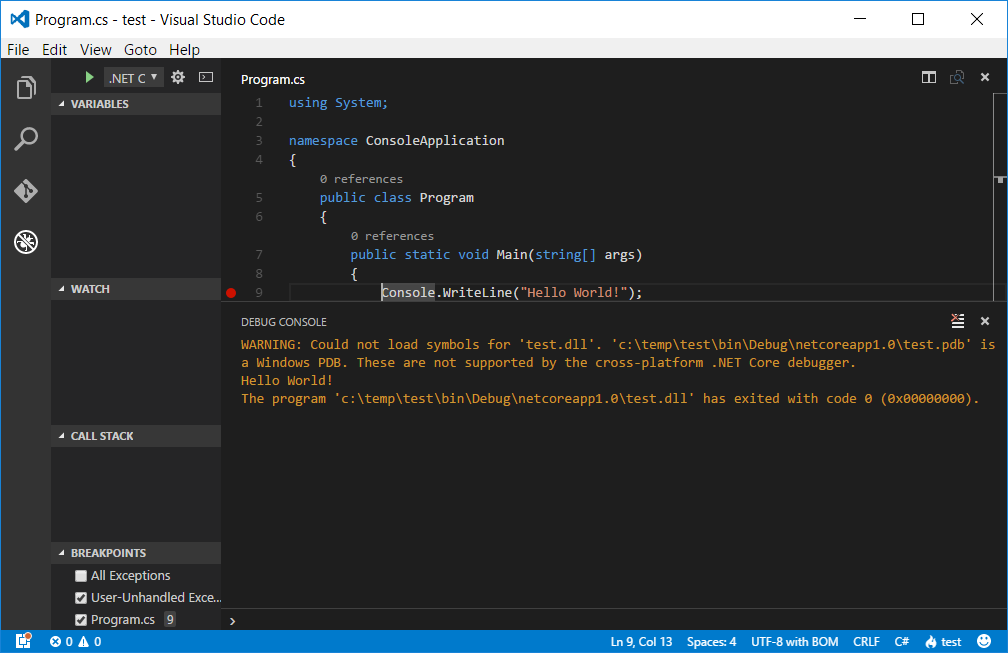How to Debug and Run .NET CORE RC2 direct from within Visual Studio Code
Visual Studio Code has built-in debugging support for Node.js (JavaScript, TypeScript, and any other language that gets transpiled to JavaScript). For debugging other languages there are debuggers extensions available at VS Code Marketplace.
To set the VSCode to run C#, you need to execute the following steps:
1. Open the VSCode and press CTRL+P.
2. Paste the following command, and type enter:
ext install csharp
You need to restart the Visual Studio Code to enable the extension.
After that, you can debug and launch C# application direct within Code.
Take a look at this post: Creating a .NET Core application in just 5 minutes for more details about how to create an .NET Core application on Code.