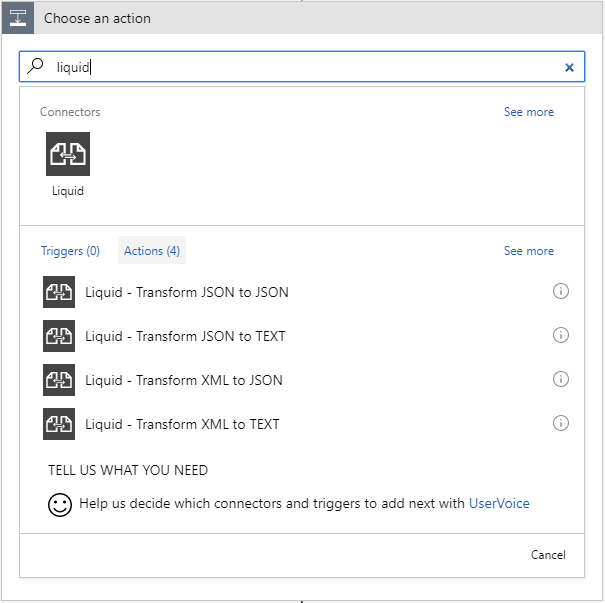Introducing the Liquid connector - transform JSON to JSON, JSON to Text, XML to JSON and XML to Text
We have recently added the Liquid connector to Logic Apps which provides four transform actions. These actions use maps, which are written using Liquid Template Language, to transform the data. Following are the four transforms available:
To use the liquid connector, the logic app must be associated with an Integration Account and the transform maps must be uploaded to that Integration Account. You can configure Integration Account in the Workflow Settings as shown below . 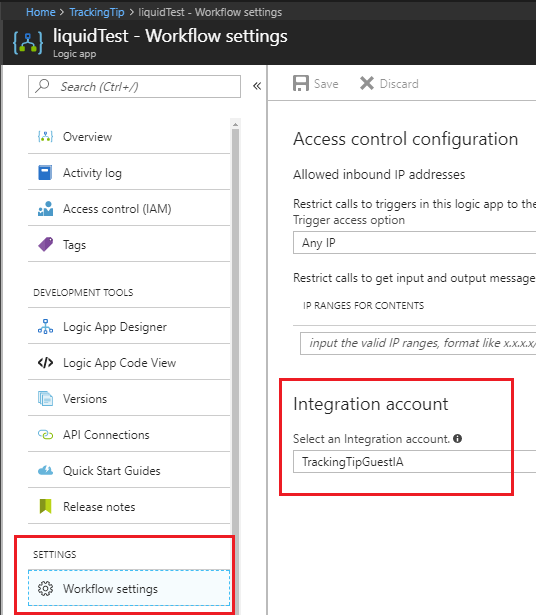
Here's how you can upload a liquid map to an Integration Account. Make sure you select liquid in the Map type dropdown.
- Go to your Integration Account's overview blade and click on Maps.
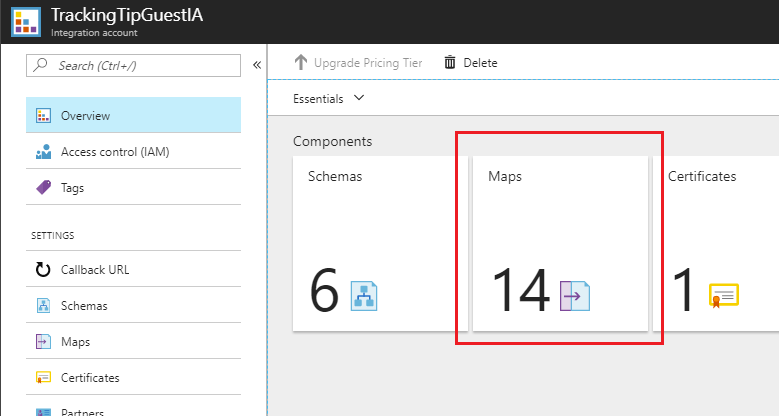
- Click on Add. Provide a name for the map, select liquid for Map type and upload the map file.
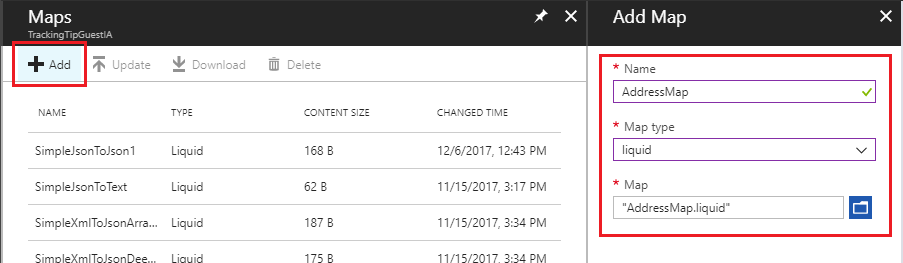
Here are few examples to demonstrate each of the actions:
JSON to JSON
- Map (AddressMap.liquid)
{
"name": "{{content.name}}",
"address": "{{content.streetAddress | Append: ', ' | Append: content.city | Append: ', ' | Append: content.state | Append: '.'}}"
} - Action inputs
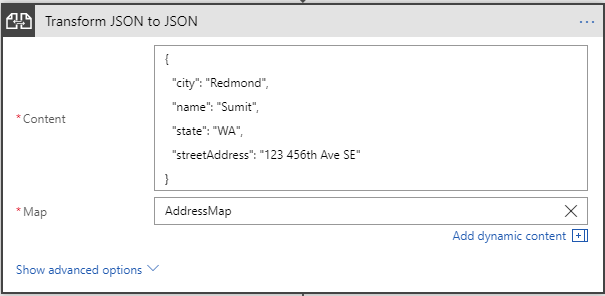
- Output

- Map (AddressMap.liquid)
JSON to Text
- Map ( SimpleJsonToText.liquid )
{{content.firstName | Append: ' ' | Append: content.lastName}} - Action inputs
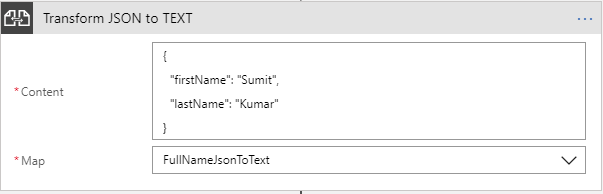
- Output
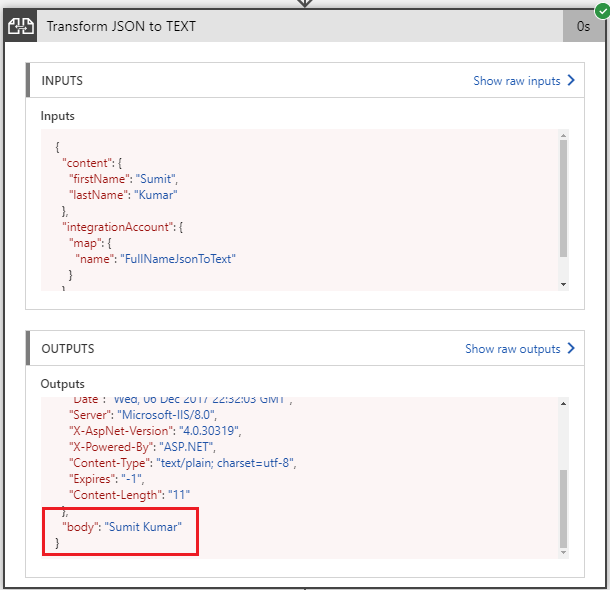
- Map ( SimpleJsonToText.liquid )
XML to JSON
- Map ( ProductXmlToJson.liquid )
{
"name": "{{content.product.name}}",
"price": {{content.product.price}},
"transactionReferenceNumber": {{content.product.transactionReferenceNumber}}
} - Action inputs
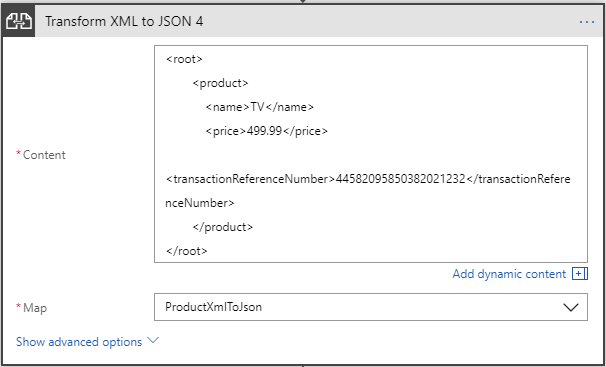
- Output
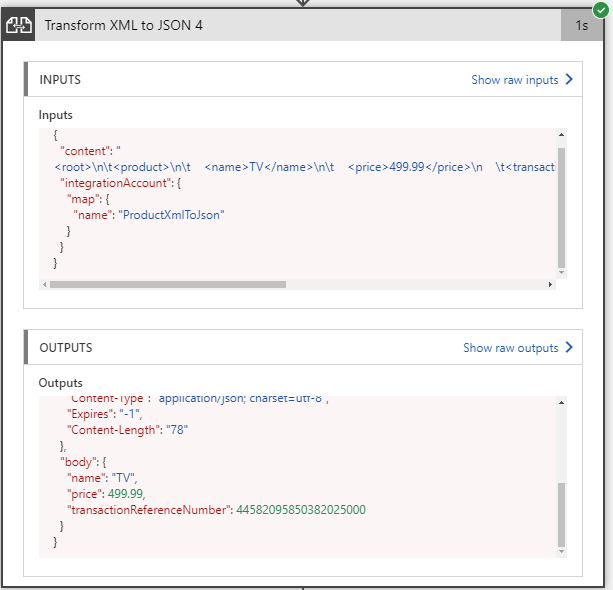
- Map ( ProductXmlToJson.liquid )
XML to Text
- Map ( FullNameXmlToText.liquid )
{{content.student.firstName | Append: ' ' | Append: content.student.lastName}} - Action inputs
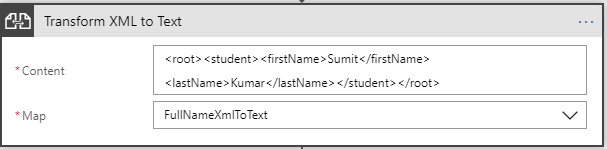
- Output
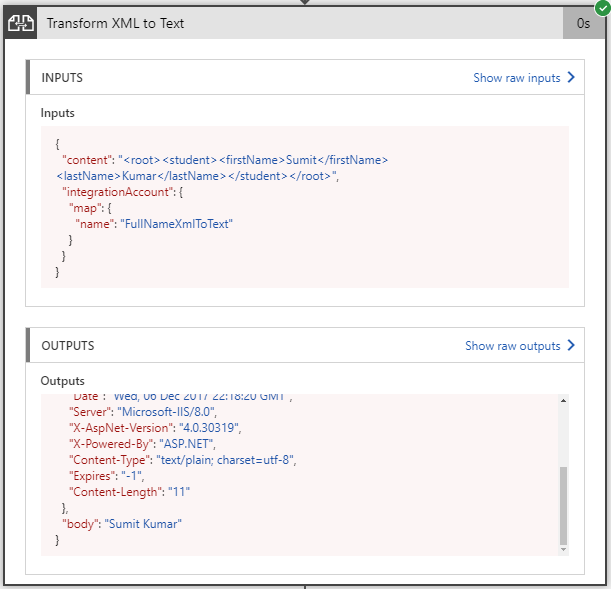
- Map ( FullNameXmlToText.liquid )
Detailed documentation is available here: /en-us/azure/logic-apps/logic-apps-enterprise-integration-liquid-transform