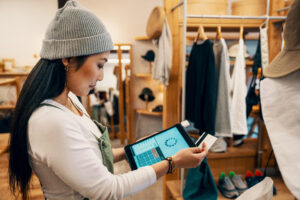Known issue: Misconfigured professional error
When you submit an incident by using the Lifecycle Services Support flow, you might receive a message which says, “Misconfigured professional error.” This error prevents you from submitting a support case to Microsoft.
This error occurs when an email address is missing from either the PartnerSource Business Center (for partners) or CustomerSource (for customers).
To work around this issue, an administrator in the PartnerSource Business Center or CustomerSource must complete the following steps.
Partners
- Sign in to https://businesscenter.mbs.microsoft.com. If you are asked to select an account, select the account number from the error message.
- Go to Partner Focus > View all professionals.
- Locate and select the name of the user who is receiving this error.
- Click Edit, and enter the user’s email address.
- Click Save.
Customers
- Go to https://mbs.microsoft.com/customersource and sign in, if needed.
- In the upper right corner, select your name, and in the drop-down menu, select Our CustomerSource Accounts.
- Find the name of the user who is experiencing the error, and then update their profile with an email address.