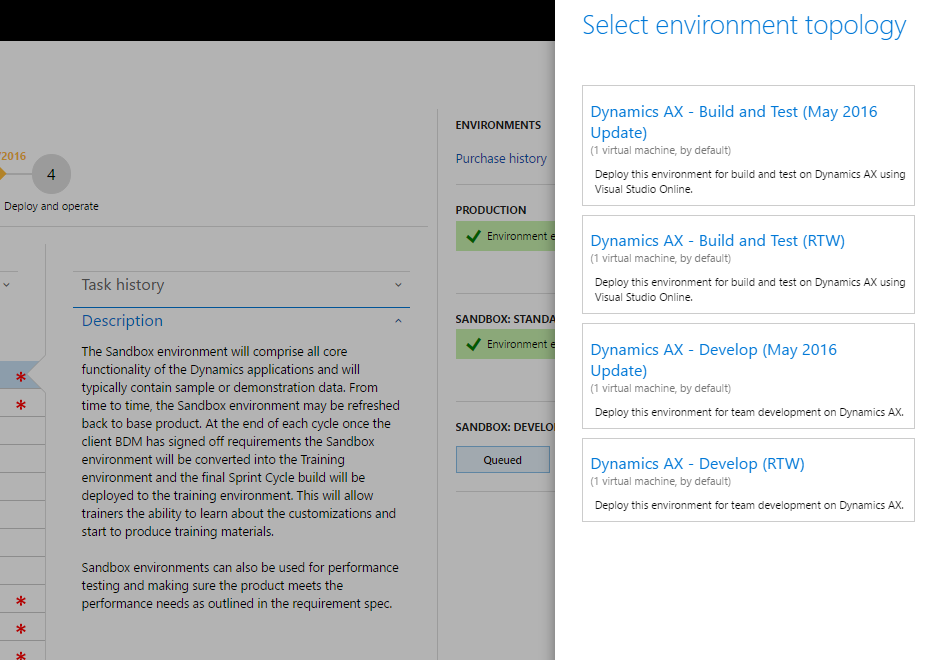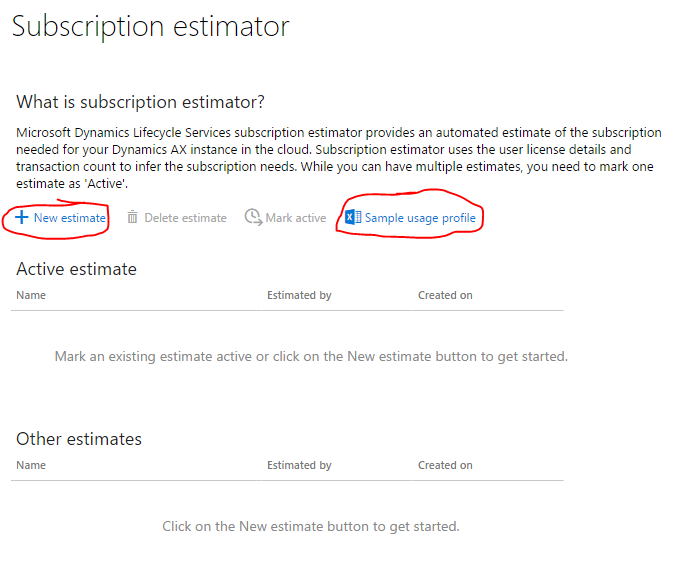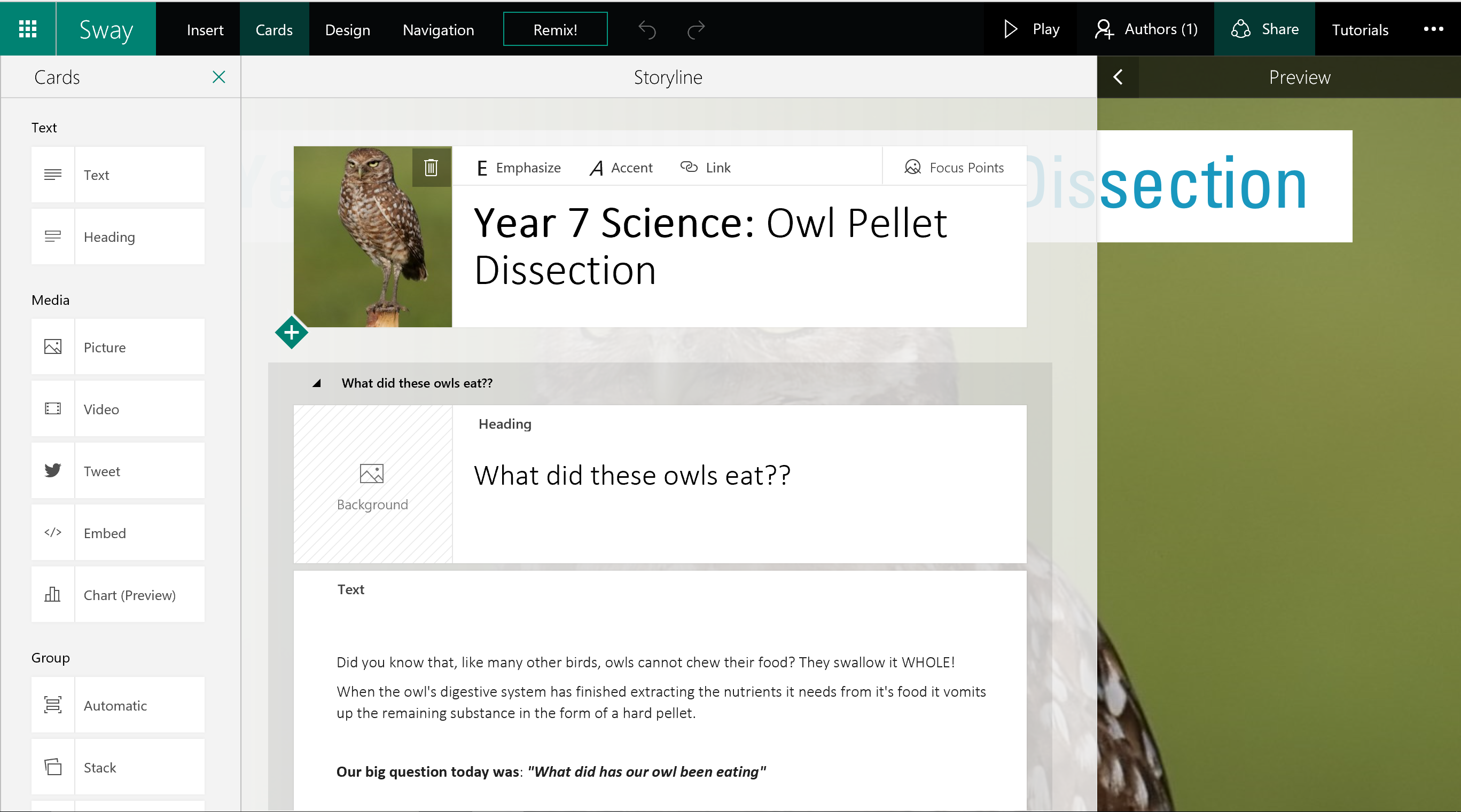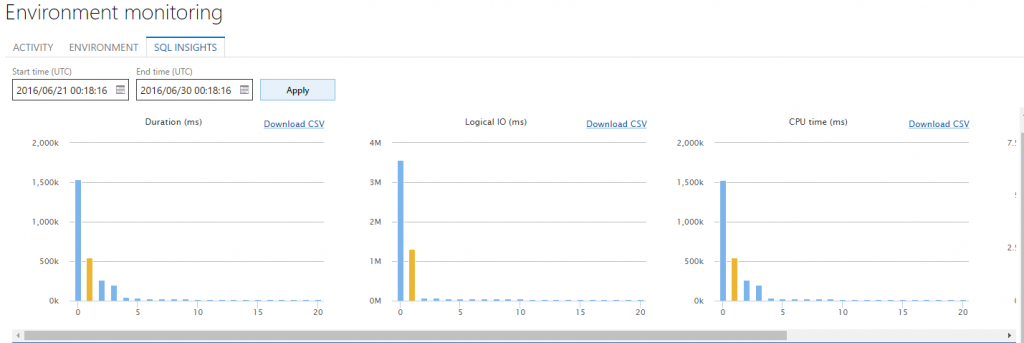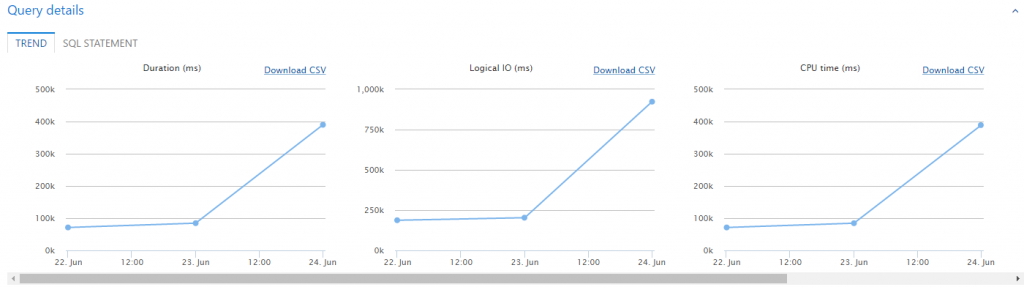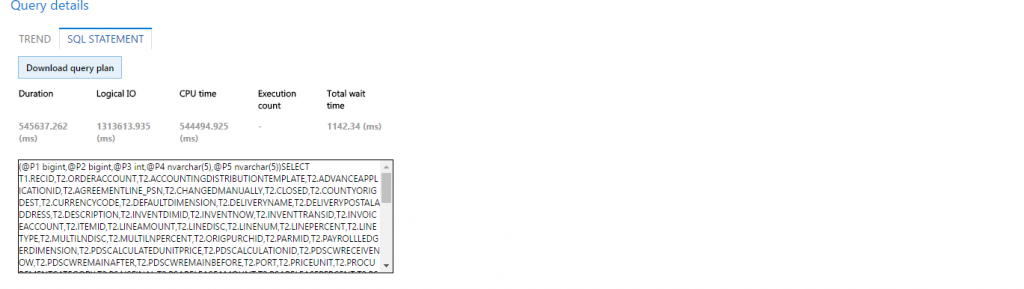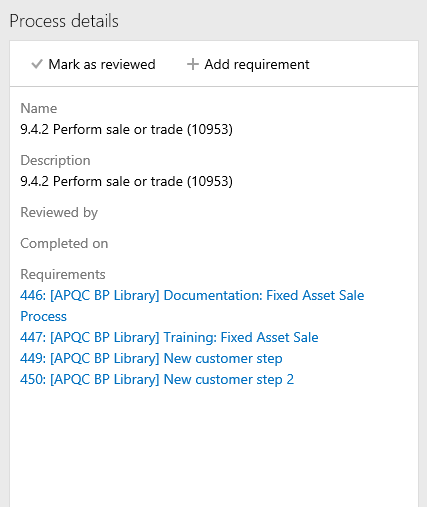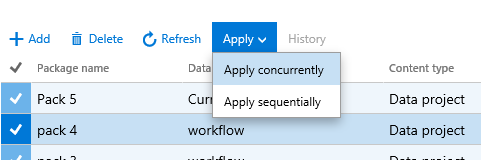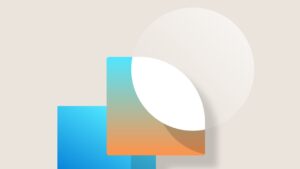June 2016 release notes
The Microsoft Dynamics Lifecycle Services team is happy to announce the immediate availability of the June release of Lifecycle Services.
NEW FEATURES
Ability to deploy Dev and Build/test environments
Starting today in the implementation project for AX 7, you can chose to deploy a Development environment or a Build and test environment.
Methodology improvements
In the Implementation project, you can now append your existing methodology with the methodology that is shipped by Microsoft.
- To append a methodology click on … in your Implementation project methodology section and then select Append methodology.
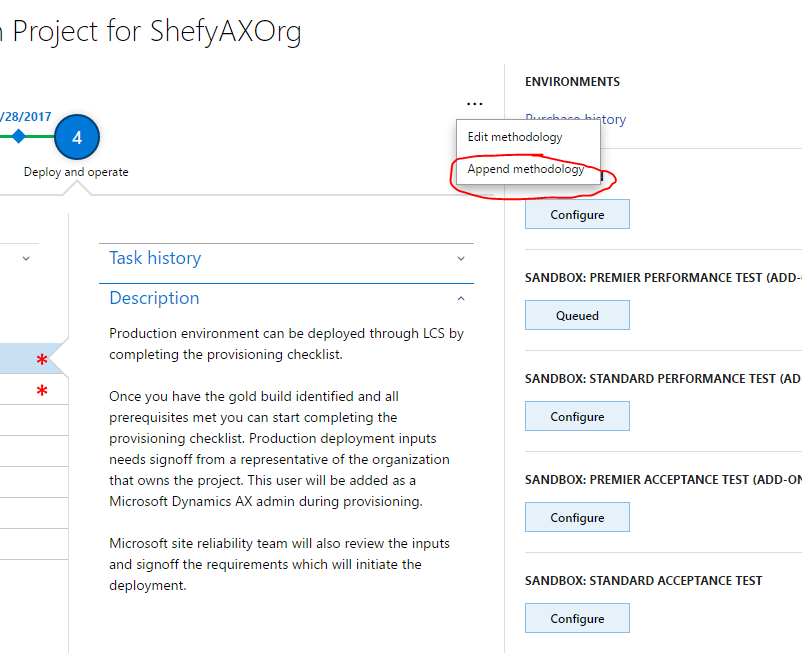
- Select the methodology from the list of available methodologies, and then click Confirm.
Before:
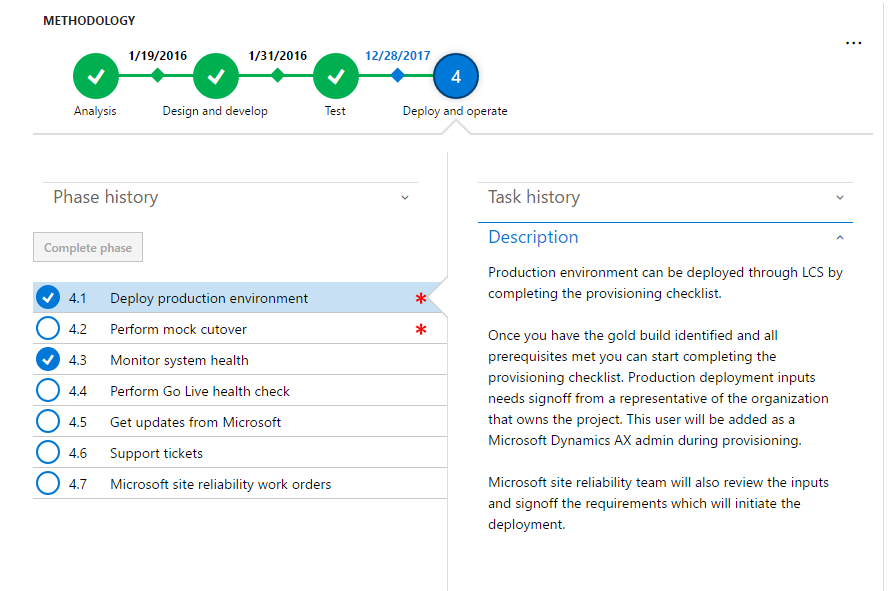
After:
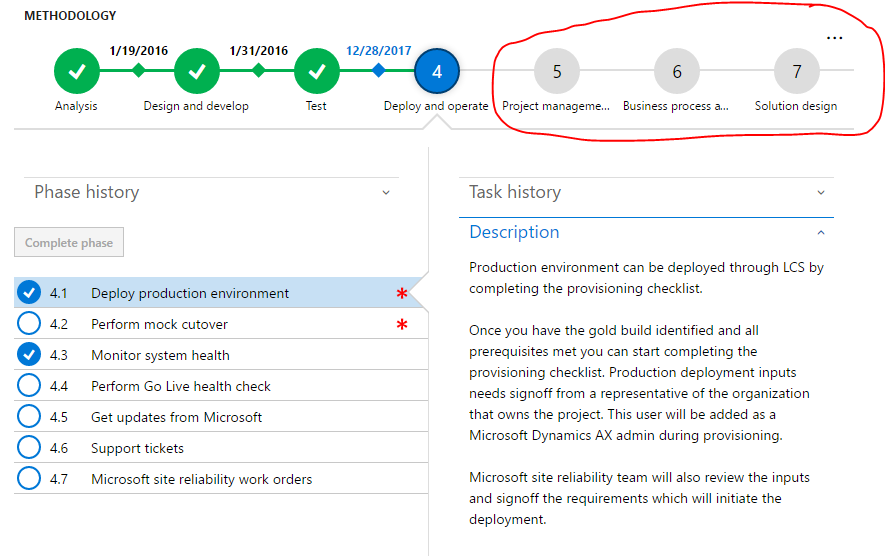
Now, you can customize the locked methodology by adding phase and tasks to the implementation methodology that is shipped by Microsoft for the new Dynamics AX.
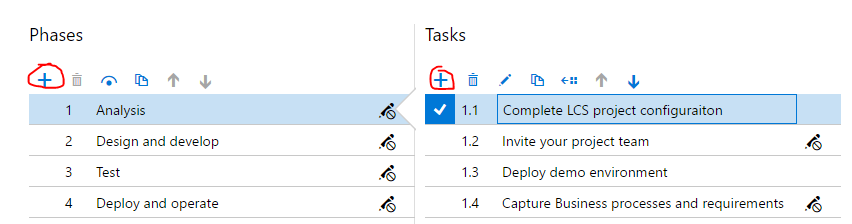
Subscription estimator improvements
Starting today, you must complete the Microsoft Excel Usage profile and upload the profile to LCS to complete the subscription estimate for your implementation project.
You can download the Sample usage profile from the Subscription estimator page.
Click New estimate to upload the completed Usage profile.
You can download a completed usage profile from LCS at any time, make changes, and then upload the updated usage profile by clicking Edit.
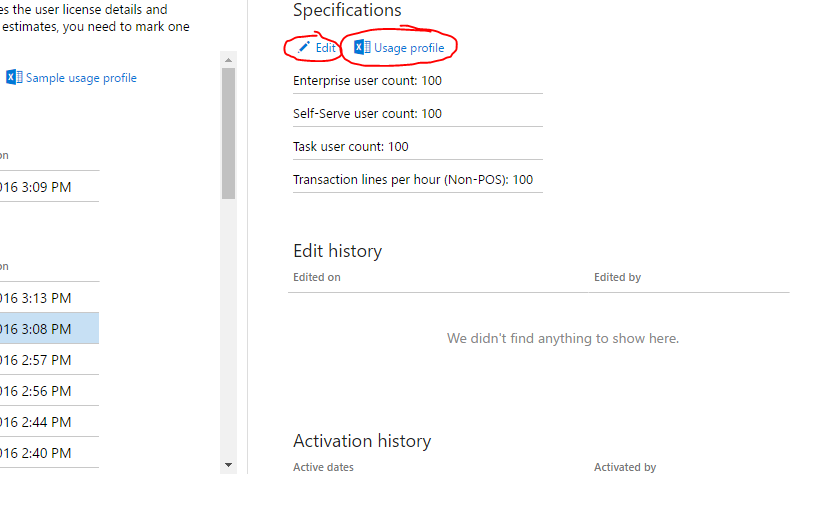
Note: We have added additional questions and improved the validation experience in the Usage profile, to help us better estimate your needs.
Monitoring and Diagnostic feature updates
Starting in June 2016, Monitoring and Diagnostics features in LCS will be publically available to all environments that are deployed through LCS.
Note: Only Production environments that are deployed through LCS in Microsoft Managed Subscription will be actively monitored by the Microsoft Service Engineering team. All other environments do not have the monitoring features turned on.
In addition to the user activity troubleshooting feature (Activity Tab on the Environment monitoring page), we have added additional features specifically for SQL Troubleshooting, which can be accessed by clicking the Environment Monitoring link in the Monitoring section on the Environment Details page.

- SQL Insights – This feature gives customers/partners the opportunity to troubleshoot SQL issues by looking at an aggregated view of the most expensive queries that were executed on the environment based on duration, logical IO, CPU, execution count and contention. This feature also provides an advanced troubleshooting experience by showing a trend of the selected query. Detailed metrics for the selected query are shown, along with the query statement and an option to download the query execution plan for diagnostics.
- Just in time SQL Troubleshooting – This feature gives the customers/partners the opportunity to troubleshoot SQL issues in real time by locating the queries that are blocked and the queries are blocking. This feature also provides a view of aggregated lock information for the tables that currently hold locks on them.
You can ciew this by clicking on the SQL Now tab on the Environment monitoring page.
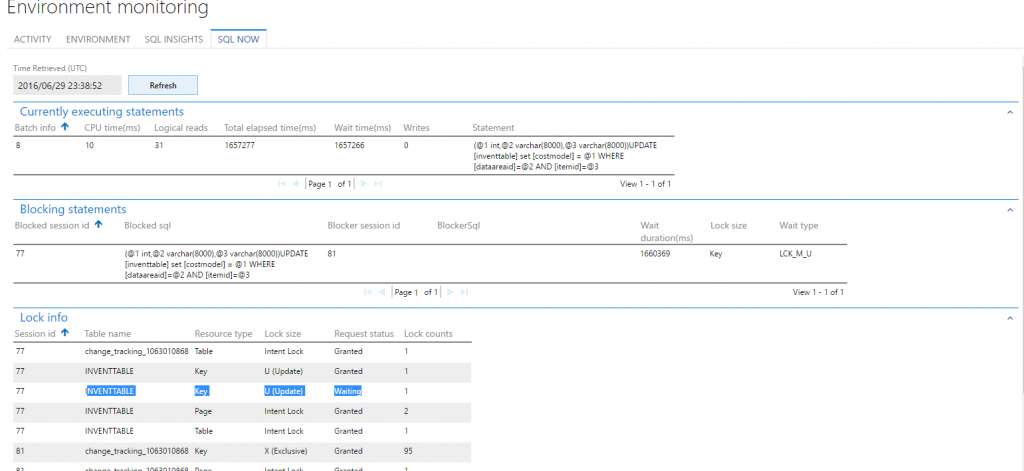
BPM and Task guides
The list of task guides that were made available with the February 2016 release of Dynamics AX has been published, and can be found here, New task guides available (February 2016).
BPM Integration with VSTS (Public preview)
- On the LCS portal, select the Preview feature management tile and turn on the feature named VSO WorkItem Mapping. This will enable you to preview the new BPM functionality.
- After you have configured Visual Studio Team Services (VSTS) from the LCS project settings, go to your BPM library and on the left-pane, under Implementation views, click Review processes.
- Click Sync with VSTS.
This will synchronize the BPM library hierarchy into your VSTS project, as a hierarchy of work items (Epics, Features, …etc.). This is a one-way sync from LCS to VSTS that will keep your VSTS work items updated with any changes that are made in the LCS BPM library.
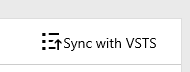
The VSTS work item types associated with LCS items can be configured from the VSTS tab in your LCS project’s Project settings. Work item type mapping (VSTS work item type) must be configured before a connection to a VSTS project is established.
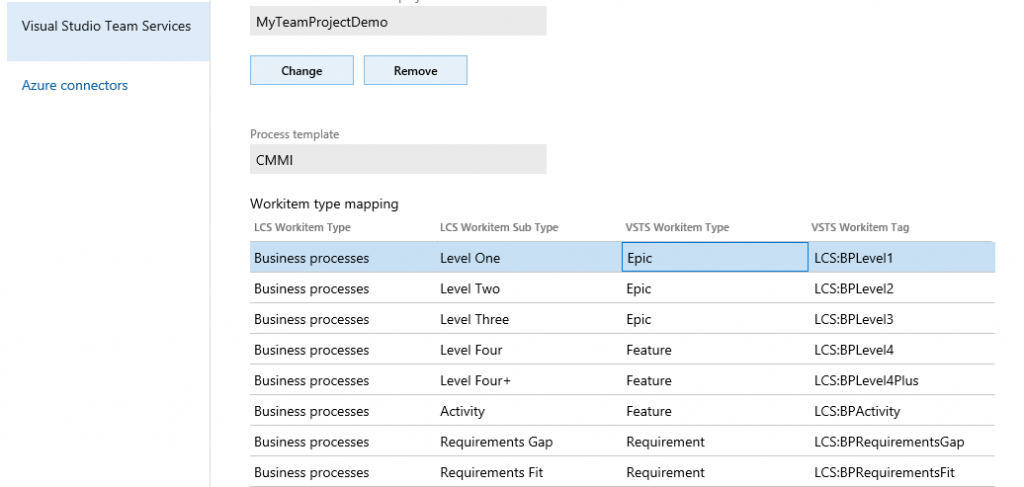
Add requirements to a business process
As part of the fit/gap analysis stage of your project, in the Review processes view, you can select a business process line and add a requirement that is associated with the selected business process. This requirement will be stored as a requirement work item in VSTS.
The Process details page will list all requirements in VSTS that are associated with the current business process line. It also allows you to add a new requirement.
When you add a requirement, enter a title and adescription, and assess whether it is a fit or a gap.
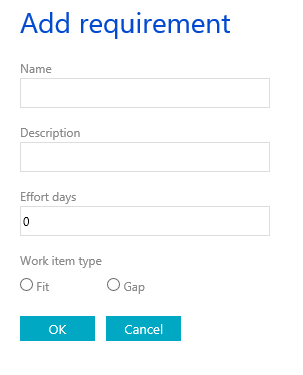
Configuration and data manager: Apply more than one data package at a time
Configuration and data manager is a tool that enables you to apply data packages to Dynamics AX cloud environment by using the AX data management framework. With this release, you can select more than one data package and apply them at once to a specific AX instance.
When you select more than one package and click Apply, you can choose whether you want to apply the packages sequentially or concurrently.
You should apply sequentially if the selected data packages depend on each other. If you select Apply sequentially, you will first be prompted to select the order in which the packages are applied. Use the sequence number drop down menus to define the order.
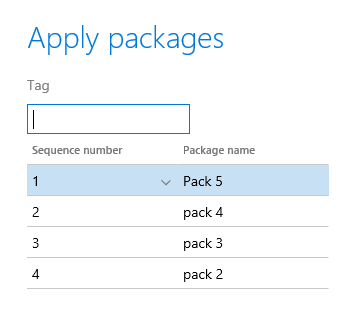
You can also enter a tag. A tag can be used as a keyword that will appear on the history page to indicate that these packages have been applied as part of the same job.