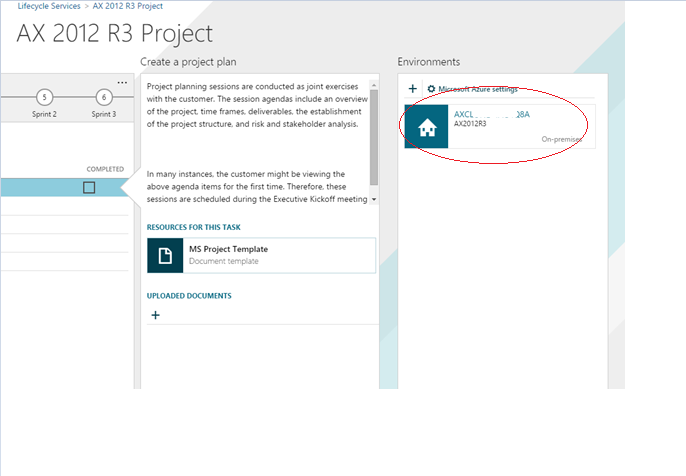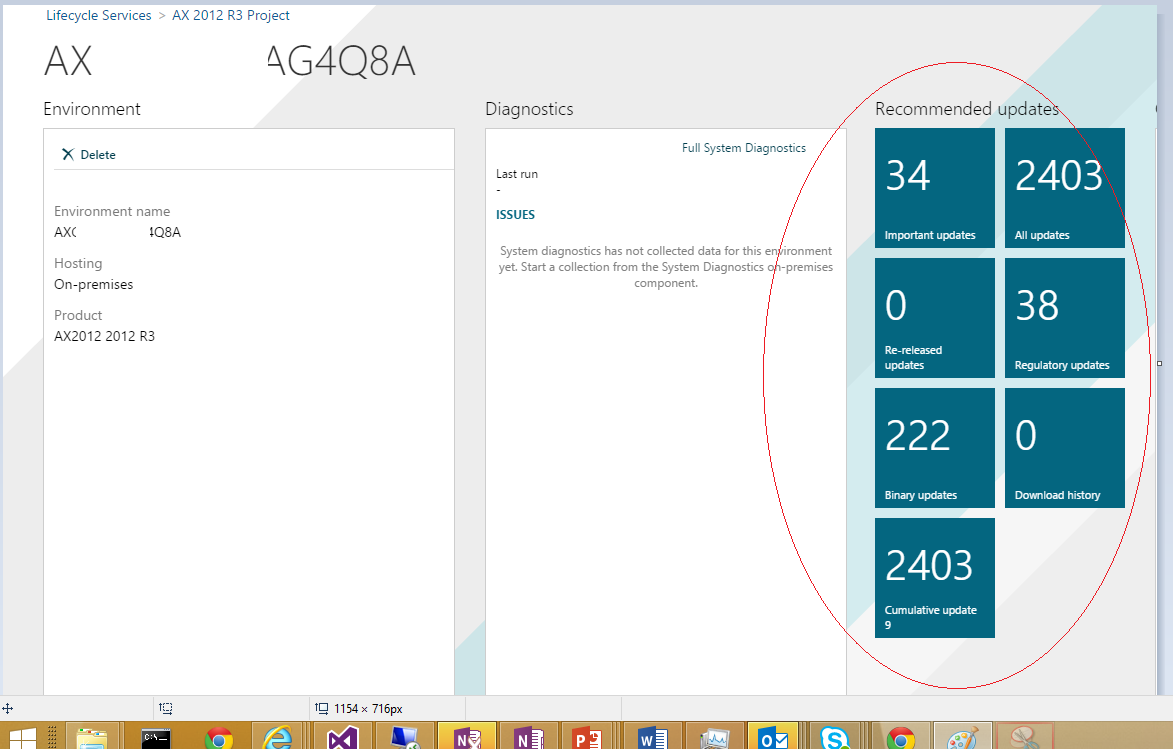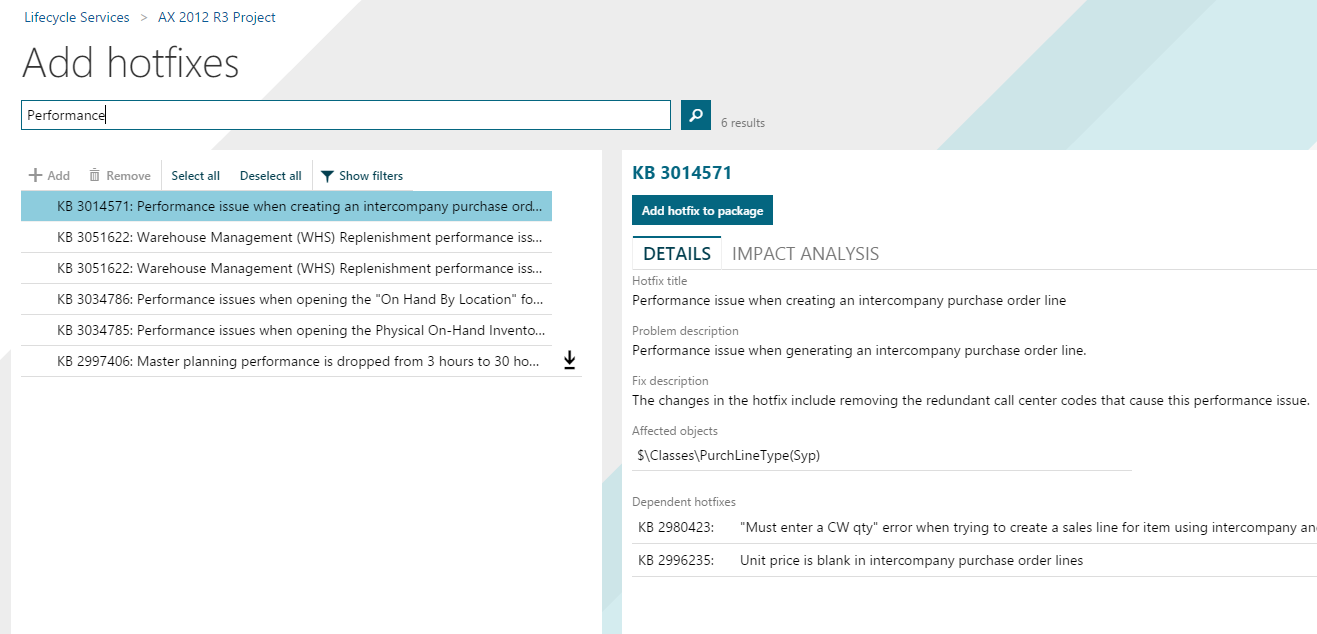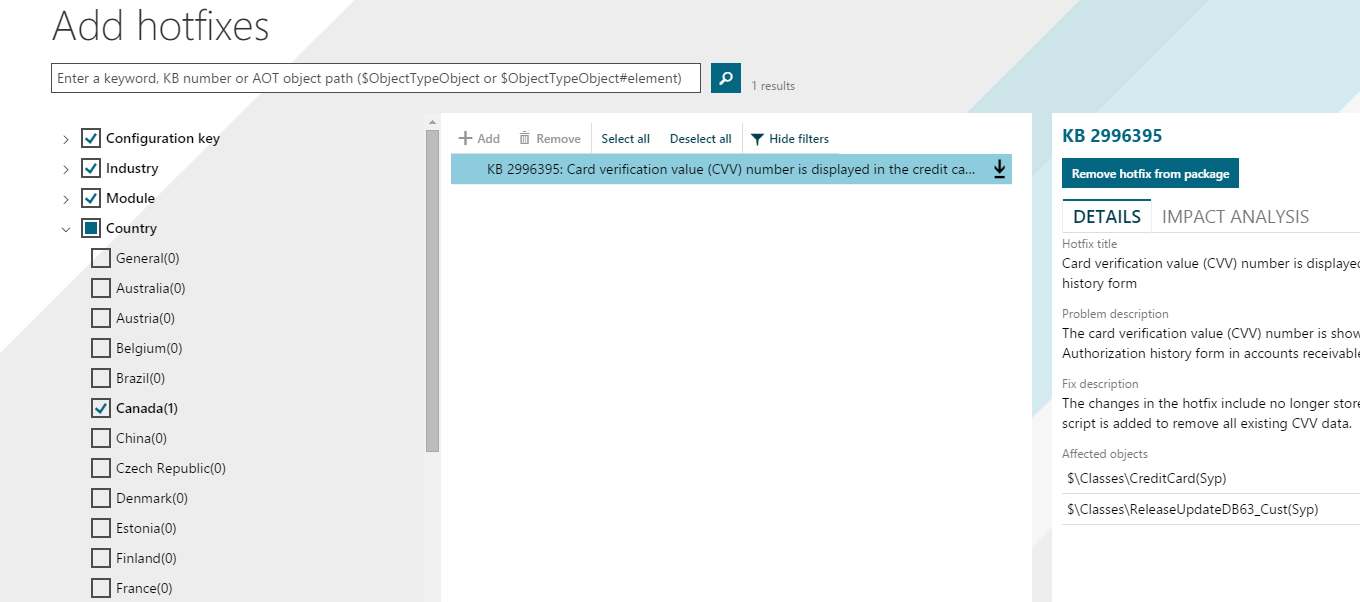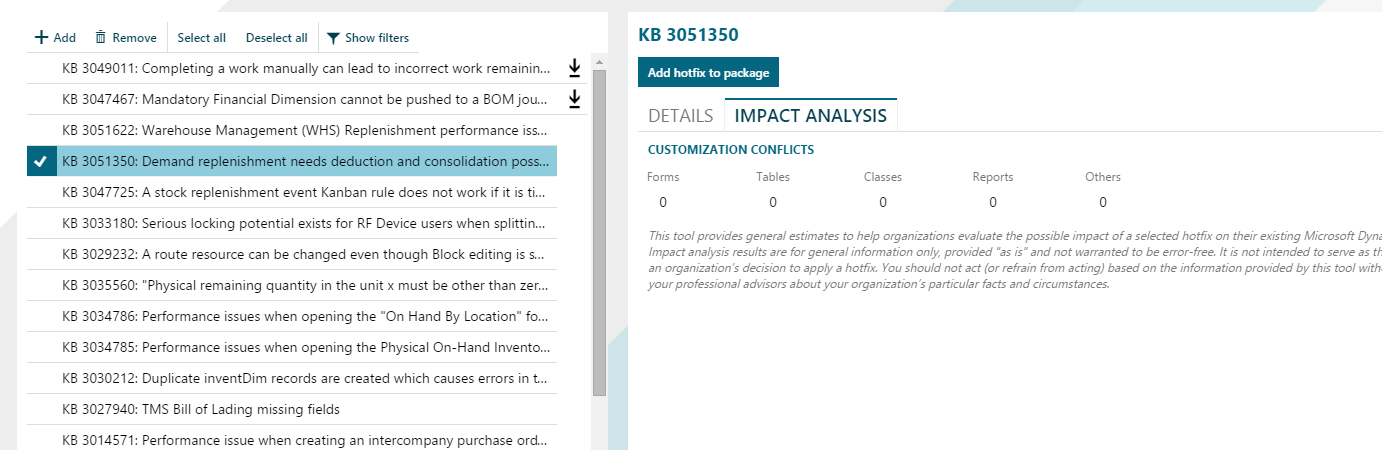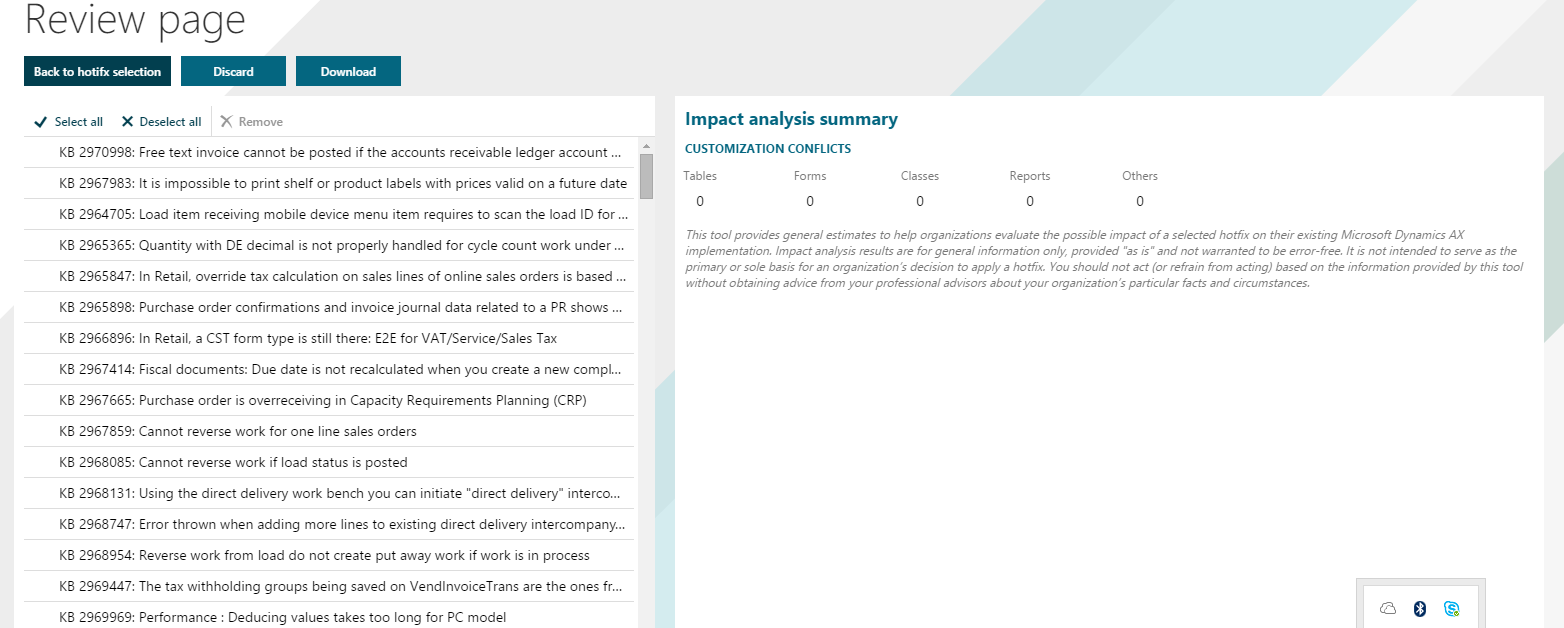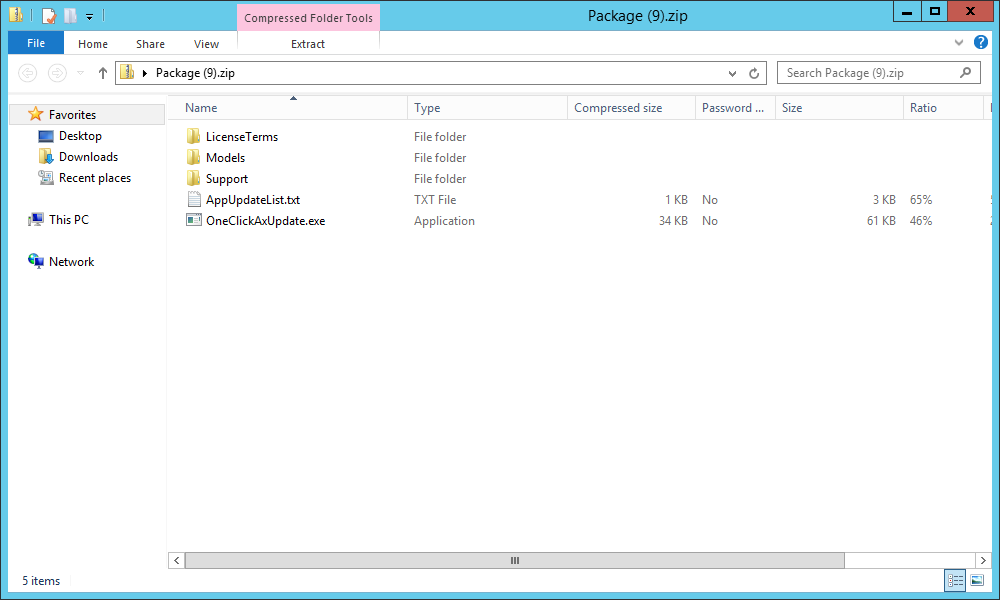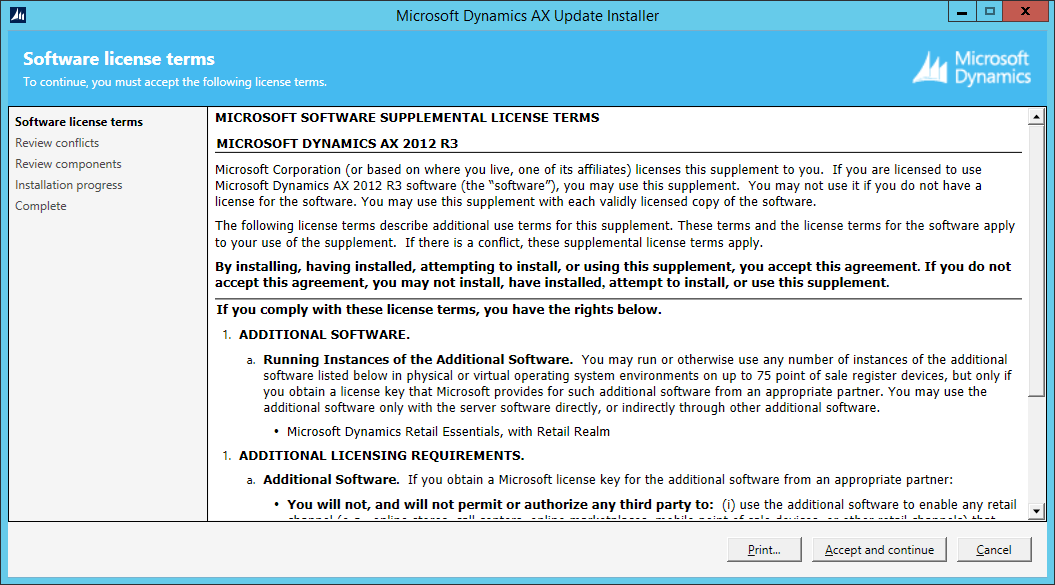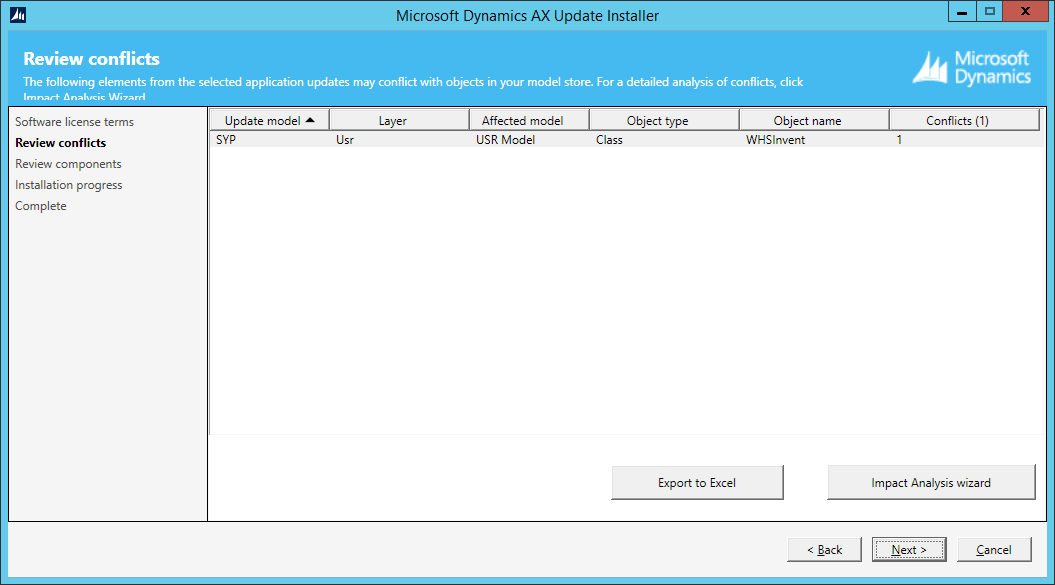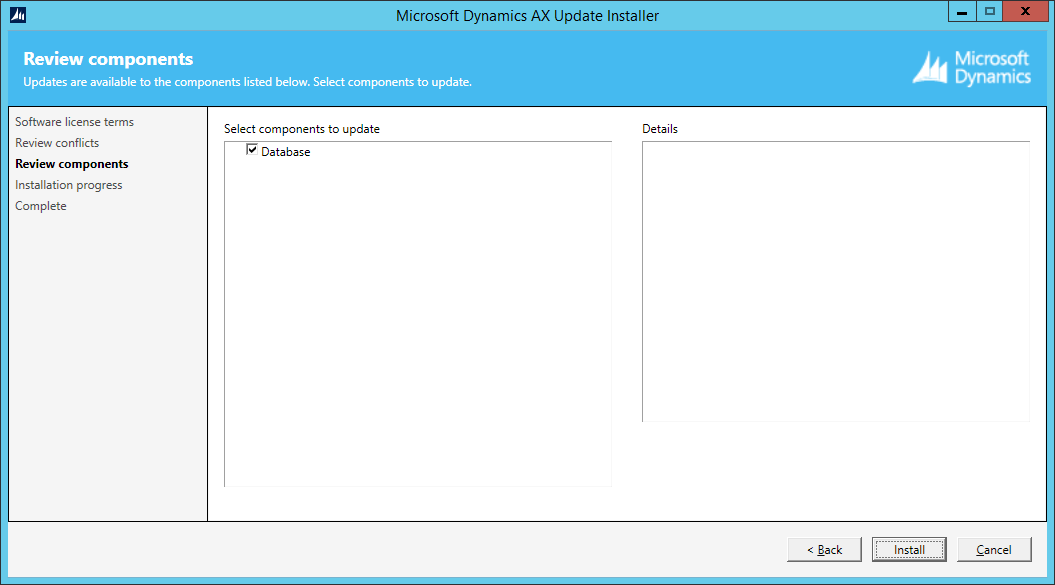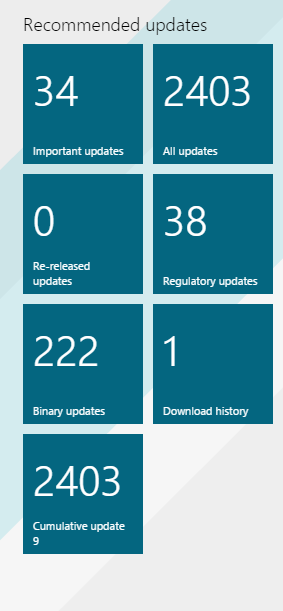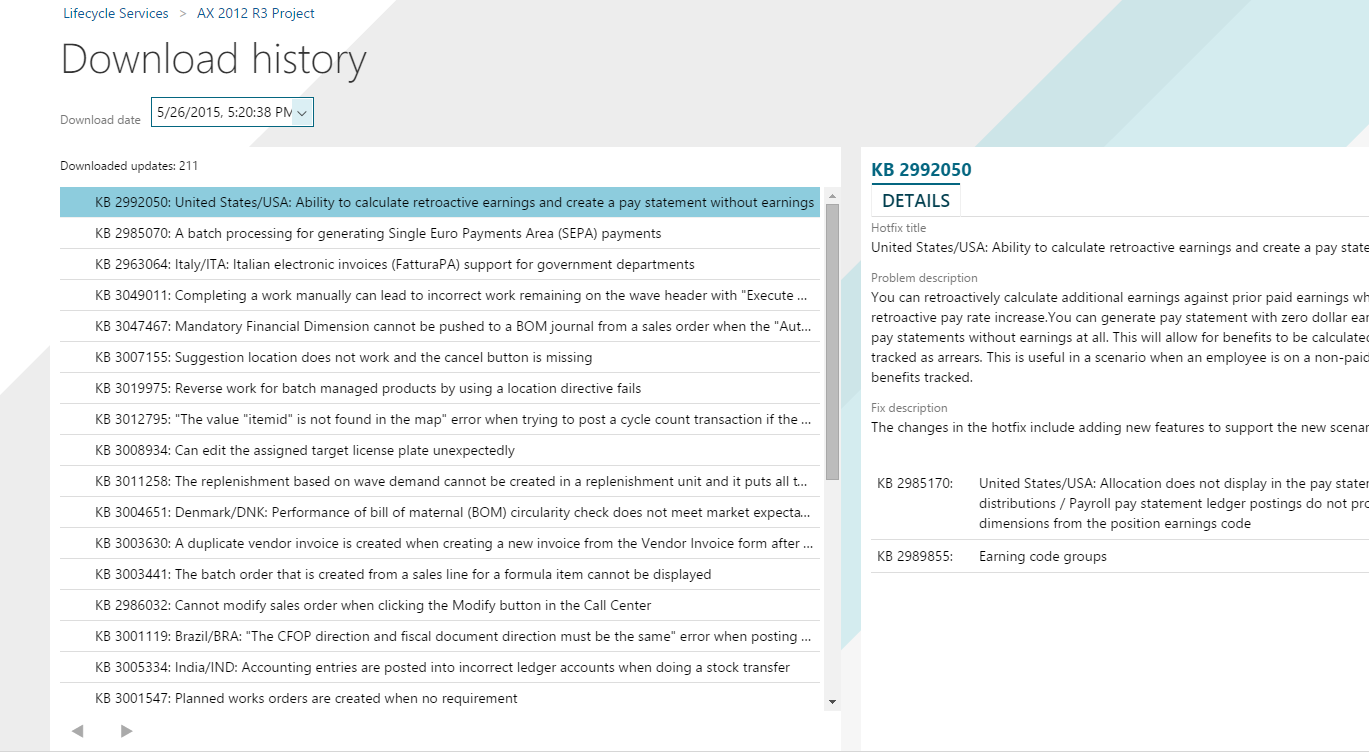AX 2012 R3 Update Experience on Lifecycle Services
The new AX 2012 R3 update experience is available on Lifecycle Services starting in the May release.
In order to use this experience, you must have System diagnostics enabled for your AX 2012 R3 environment. Select your AX 2012 R3 environment in Lifecycle Services.
On the Environment page, the Recommended updates tiles make it easy to assess whether your environment is current. Each tile displays the number of updates that are applicable to the selected environment for the specified view. Updates or hotfixes that have already been applied to your environment are not counted.
The updates tiles include:
- Important updates
- All updates
- Re-released updates – This tile enables you to see whether any of your currently installed updates have been re-released by Microsoft.
- Regulatory updates
- Binary updates
- Cumulative update – This tile provides access to the latest cumulative update.
- Download history – Use this tile to select a package that you previously downloaded, and view the list of hotfixes that were included in it.
Updates tiles
Click Updates to go to Add hotfixes. You can select an update and see the title, problem description, fix description and affected objects.
You can use search functionality to narrow the list of hotfixes further. For example, a search for performance resulted in the following list.
You can use filters to narrow the results as well. For example, filtering on Canada resulted in a single update.
You can select an update and click the Impact analysis tab to see the impact of each hotfix on your customizations. For example, if a class has been customized in your environment and if a hotfix affects that class, one class is listed as impacted.
Select one or more hotfixes, or select all hotfixes and add them to your cart. The system automatically adds any dependent hotfixes, so number in the cart may be more than the number of hotfixes you chose.
Click Download cart to see the Review page. This page also provides a cumulative view of the impacts from the selected hotfixes on your customizations. You can select and remove updates before downloading an update package.
Click download, and then click Save package.
Copy the package to your environment, unzip it and then run OneClickAxUpdate.exe to install it.
Accept the Software supplemental license terms.
You can again review conflicts and run through the Impact analysis wizard (similar to the experience in the Update installer).
Click Install.
Download history
1. After you have downloaded a package, the Download history tile shows at least 1 download package.
2. On the Download history page, select the date of a package to see the hotfixes that were included in it.