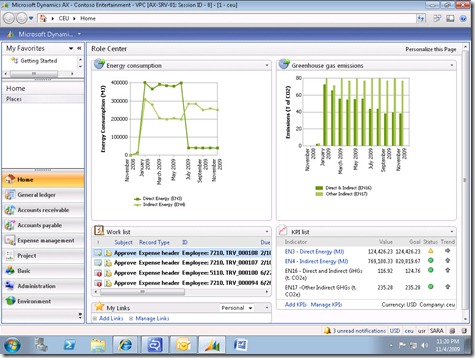Enabling Terminal Services on the demo VMs
I’ve had a few questions on terminal serving into the demo VMs. I posted a note explaining how to do this by using an external network connection.
https://blogs.msdn.com/lcash/archive/2009/07/21/setting-up-external-networking-on-the-demo-vms.aspx
Now the question is related to the number of connection. We have enabled terminal service on the VM but only for Administrative mode which means you can only have 2 connections to the VM. Something we have on the list to do for the upcoming Refresh 3 is to enable full terminal services.
You can enable this yourself but there is a few problems :
- You will be enabling TS after applications are installed so that is not a good thing as applications won’t be configured fully for TS.
- Office needs a specific product key to run when full TS is enabled. You can get a key if you have an MSDN Subscription.
- You can create a client VM to sit in front of the AX-SRV-01 and enable terminal services on that. You can make that VM a Windows2008 R2 VM so you get the Win7 look and feel of the desktop. e.g.
If you want to go down this path then you can get a Windows 2008 R2 VHD from the VHD Test Drive program. https://www.microsoft.com/virtualization/en/us/solution-appliance-test.aspx
There are quite a few steps to actually get the two connected but I’ll look to provide some notes on this in the future. Here are some basic notes.
- Once you get the VHD you will have to get it running, if you are running Windows 2008 R2 then you will have to run it under Hyper-V because of R2 being 64bit.
- You will have to join that VM to the domain that is on AX-SRV-01.
- Install the AX client and point to the AOS on AX-SRV-01.
I’ve heard from a few partners that these scenarios are of interest so we’ll make some steps in Refresh 3 to better enable the usage of TS or as it is called in Windows 2008 R2 is called Remote Desktop Services.
Cheers
Lachlan
Original post at https://blogs.msdn.com/lcash