Using Excel Services on AX-SRV-01
If you want to use Excel Services on the demo VM (AX-SRV-01) and you are getting the message “The File Cannot be saved to this location because there is no connection to the server”. Then these steps will help
Click Start
Click Run
Type CMD, Press Enter
In the command prompt window type “net stop sens” and press enter.
You should get a message like this :
This will let you use the Save As Option in Excel to to type in the File Name box e.g., https://sharepoint/EP
This will give you a list of document libraries. The click on Analysis Reports and save into this document library or create a new one your self to store the different document libraries.
You can also type the document library URL directly into the File Name box. e.g. :
Or also use the Publish to Excel Services button
This video will walk you through an example of Excel Services
Cheers
LC
(Original post at https://blogs.msdn.com/lcash)
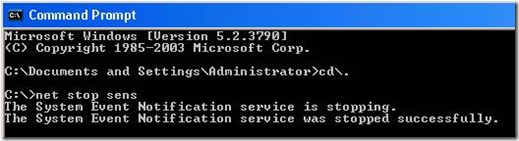
![clip_image002[5] clip_image002[5]](https://msdntnarchive.blob.core.windows.net/media/TNBlogsFS/BlogFileStorage/blogs_msdn/lcash/WindowsLiveWriter/UsingExcelServicesonAXSRV01_350A/clip_image002%5B5%5D_thumb.jpg)
![clip_image002[7] clip_image002[7]](https://msdntnarchive.blob.core.windows.net/media/TNBlogsFS/BlogFileStorage/blogs_msdn/lcash/WindowsLiveWriter/UsingExcelServicesonAXSRV01_350A/clip_image002%5B7%5D_thumb.jpg)
![clip_image002[9] clip_image002[9]](https://msdntnarchive.blob.core.windows.net/media/TNBlogsFS/BlogFileStorage/blogs_msdn/lcash/WindowsLiveWriter/UsingExcelServicesonAXSRV01_350A/clip_image002%5B9%5D_thumb.jpg)