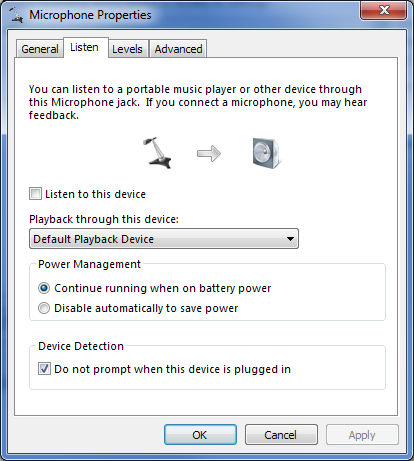A few of my favorite Win7 Sound features – Capture Monitor (aka Listen to…)
The capture monitor is a feature that allows you to listen to a portable media player (or any other microphone input) through your PC speakers.
First a bit of history. Way back in the dark ages (Windows XP timeframe), audio solution manufacturers used to include an analog circuitry that connected the line in to the speaker jack on the PC. They routed this through an analog volume control and exposed this through the audio device topology. People used this functionality to connect their portable media players to their PCs. While this feature was popular with customers, the cost of providing the circuitry was too much for some IHVs and they started removing this functionality from their products starting some time before Vista shipped.
Not surprisingly, customers complained about this and we decided to implement equivalent functionality in the audio subsystem in Windows. Because we’re doing this in the audio subsystem instead of in hardware, it allows you to configure the capture to run between any two devices.
To configure the capture monitor, you go to the properties page for the input device and select the “Listen” tab:
Once you select the “Listen to this device” checkbox (and hit apply), the system will start capturing data from the input and rendering it to the output device. I’ve been using it to listen to my media player for months :).
I’ve been really gratified to see that both Ed Bott and Lifehacker (who picked this up from Ed) have noticed this feature, it was a huge amount of fun to write. It was also my first experience using TDD (or rather a variant of TDD – instead of writing the test first then the code, I wrote the code and the test for the code at the exact same time) - based on my experiences, I’m totally sold on it as a development paradigm.