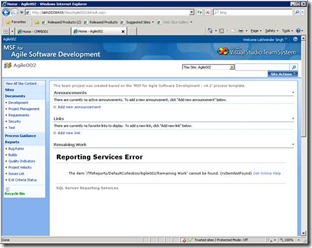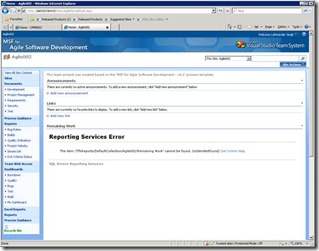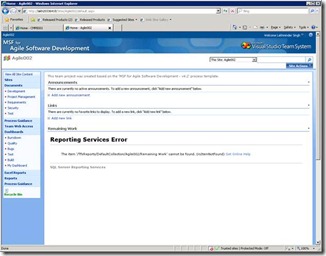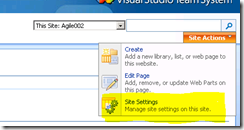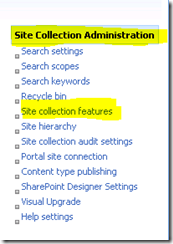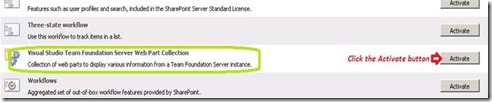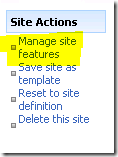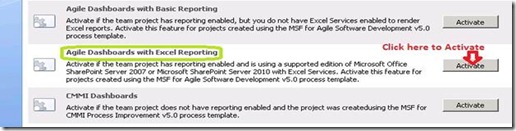Enable TFS 2010 Style dashboard and Excel Reports on MSF Agile 4.2 or MSF CMMI 4.2 site collections
Assumptions:
- TFS 2010 is integrated with MOSS 2007\SharePoint Server 2010 Ent Edition
- MOSS 2007 has Excel Calculation Services + Single Sign Configured according to the guidance available here.
- SharePoint Server 2010 has Excel Services + Secure Store Service configured according to the guidance available here.
Permissions:
The user must be a site collection administrator
Enable TFS 2010 features for Agile 4.2 site collection:
Before enabling the features the site collection would appear as:
After enabling the TFS 2010 features the site collection would appear as (note the new items in the quick launch menu):
You can clean up the old TFs 2008 style quick launch links for Reports & make the site collection appear as:
Steps to enable TFS 2010 features on the site collection:
Step# 1: Browse the team portal in a IE
Step# 2: Go to Site Actions->Site Settings
Step# 3: In the Site Settings page, under Site Collection Administrator, click Site Collection Features.
Step# 4: On the Features page, find the feature with the name of “Visual Studio Team Foundation Server Web Part Collection” and click the Activate button. Return to the Site Settings page.
Step# 5: On the Site Settings page, under Site Actions click Manage site features
Step# 6: Find the feature with the name “Agile Dashboards with Excel Reporting” and click Activate.
Step# 7: Return to the home page for the site collection and verify that you have the quick launch links for TSWA portal, Excel Reports & the new TFS 2010 dashboards.
Enable TFS 2010 features for Agile 4.2 site collection:
Steps to enable TFS 2010 style features on a CMMI 4.2 site collection are the same except for Step#6 where you would activate the feature with the name “CMMI Dashboards with Excel Reporting”.