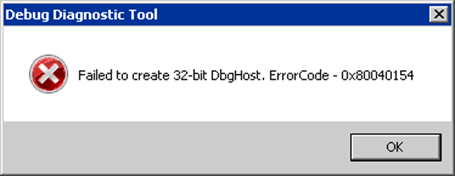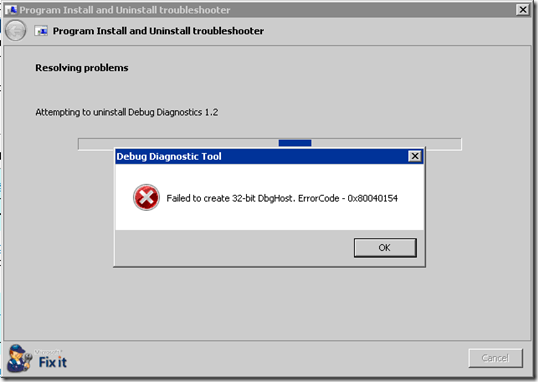DebugDiag 1.2 repair/uninstall fails with ErrorCode 0x80040154
Today I got a interesting issue to work with. While working on a issue I ran into a corrupt installation of DebugDiag 1.2. Whenever we tried installing or uninstalling it it threw the following error:
so I ran a check to see what that error code meant. Here is the output:
C:\>err 0x80040154 # for hex 0x80040154 / decimal -2147221164 : DIERR_DEVICENOTREG dinput.h STIERR_DEVICENOTREG stierr.h REGDB_E_CLASSNOTREG winerror.h # Class not registered # 3 matches found for "0x80040154"
I kept clicking on “OK” button only to see it prompt me again. The only way to kill it was to go to the task manager.
- Under Applications tab right click DebugDiag and select “Go To Process”
- This took me to DebugDiag.exe
- Right click the process and select either “End Process” or “End Process Tree”
I was stuck in this awful situation where I had to fix this installation issue. Everyone knows how painful troubleshooting these issues could be.
Instead of wasting time trying to think what to do next, I pinged my colleague Mourad. ![]() He was my saviour for the day. He suggested me to go through the following blog link:
He was my saviour for the day. He suggested me to go through the following blog link:
https://blogs.msdn.com/b/astebner/archive/2011/11/23/10241056.aspx
I am not to going to discuss the capabilities of this tool. So, here I was with this link. As there the server didn’t have direct access to internet, we had to download the portable fix it content on another machine and then copy it on to the server and launch it from there.
This was the first time I was using this tool. So we were supposed to go to the URL:
https://support.microsoft.com/mats/Program_Install_and_Uninstall
We had to click on a small link below the Run buttton which read “Advanced-Download to run on a different or disconnected computer”. This would expand the link and provide us a Download button.
Now we downloaded the file called “MicrosoftFixit-protable.exe” and ran it. It downloaded all the contents into a single folder. We copied this folder on to the server and ran it from there.
- Ran the "Launch Fix it.exe".
- Selected "All Problem areas" and clicked on "Run Now" for "Fix problems with programs that can't be installed or uninstalled".
- Selected "Debug Diagnostics 1.2" from the given list and clicked on Next.
- Clicked on "Yes, try uninstall"
I thought I was done as this Fixit tool would take care of it. But alas, it again threw the same error prompt.
It was the same behavior. Clicking on “OK” never really helped, the issue still exists. However, when I killed the DebugDiag.exe process via the task manager, the uninstallation completed.
Yo-hoooooooo! DebugDiag is uninstalled successfully. Now I could install it again with no issues.
Phew! That was quick, otherwise it could have been more painful. ![]()
Hope this article helps someone who runs into this issue.