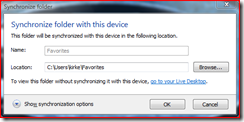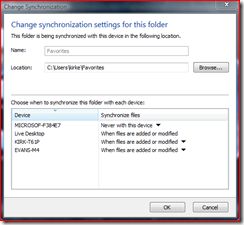How to Sync Your Favorites Folder Using Live Mesh
OK... how to do the Favorites trick that I just talked about in my post, "My Love Affair With Live Mesh is Getting Deeper". I originally got the idea from Adam Kinney. I am just enhancing it a bit.
- Once you've installed Live Mesh, just go to your favorites folder, right-click, and choose "Add folder to your Live Mesh..." then click OK.
- In a minute, the folder shortcut icon will appear on the desktop of your other devices joined to your Mesh. Double-click it.
- In the resulting dialog, change the Location to the location of your Favorites folder on the new machine, such as "c:\users\kirke\favorites".
- If your folder does not have the shortcut icon on it (looks like a normal blue folder), just right-click and choose "Live Mesh Options / Change sync settings..." and specify the path to your Favorites folder there.
Now, when you add a favorite on one computer, it just shows up on the other one.
You can do the same with photos as well. Just add your Pictures folder to your Live Mesh, and then add other members of your Mesh to that folder. Now you all start sharing pictures. I never really used the Vista sidebar gadget that shows pictures before until now, but now I start seeing pictures of relatives automagically.