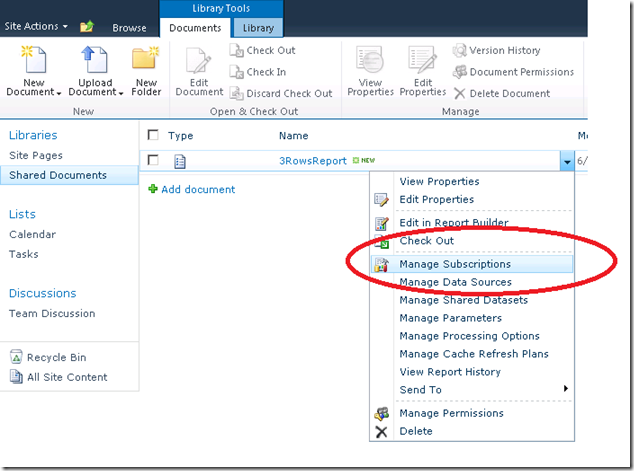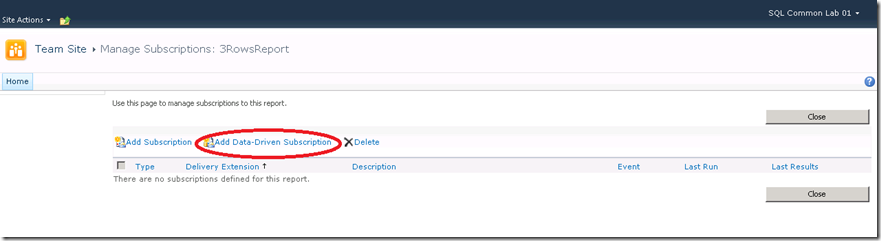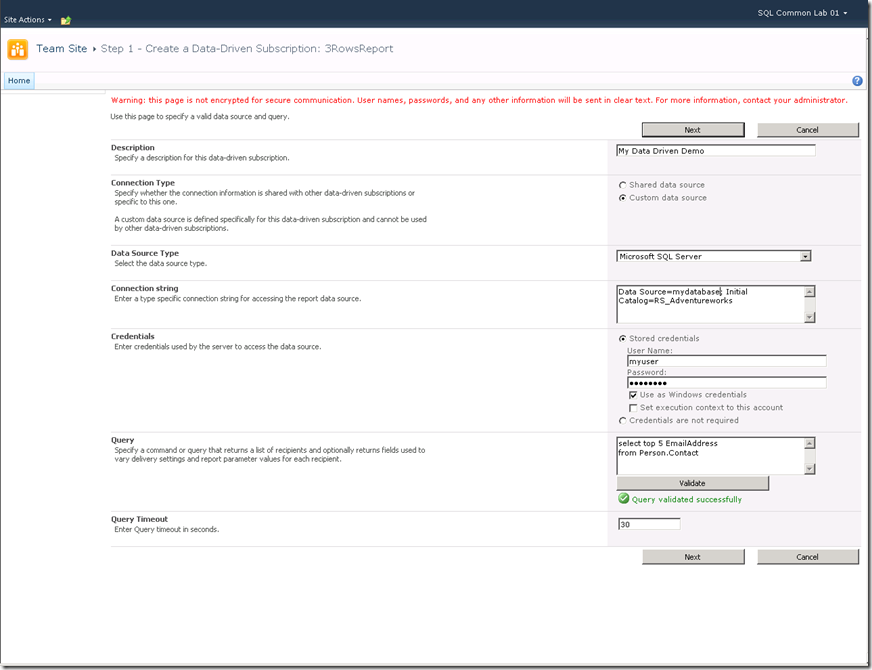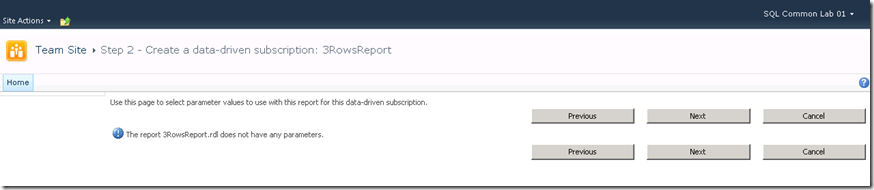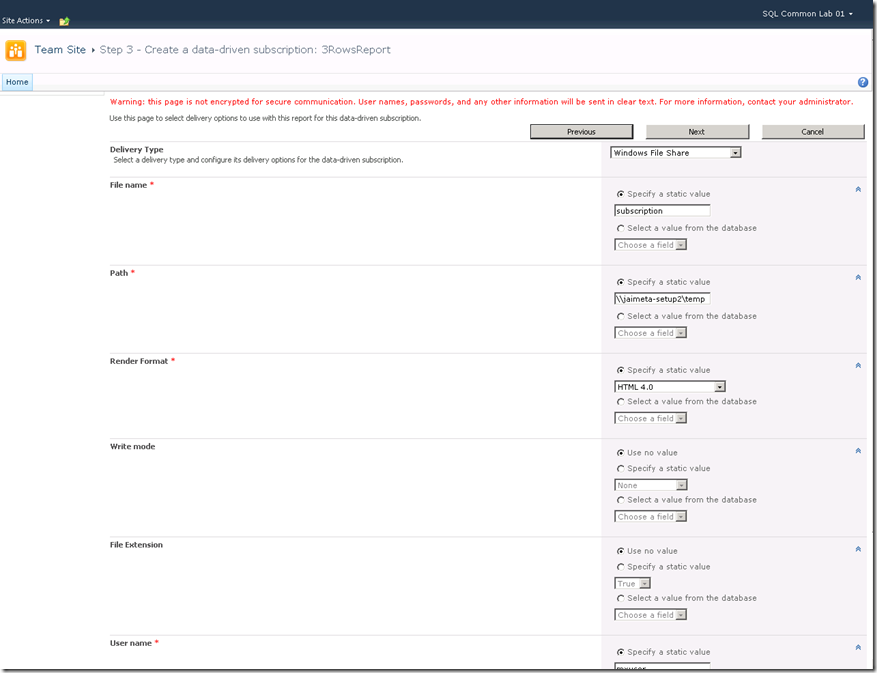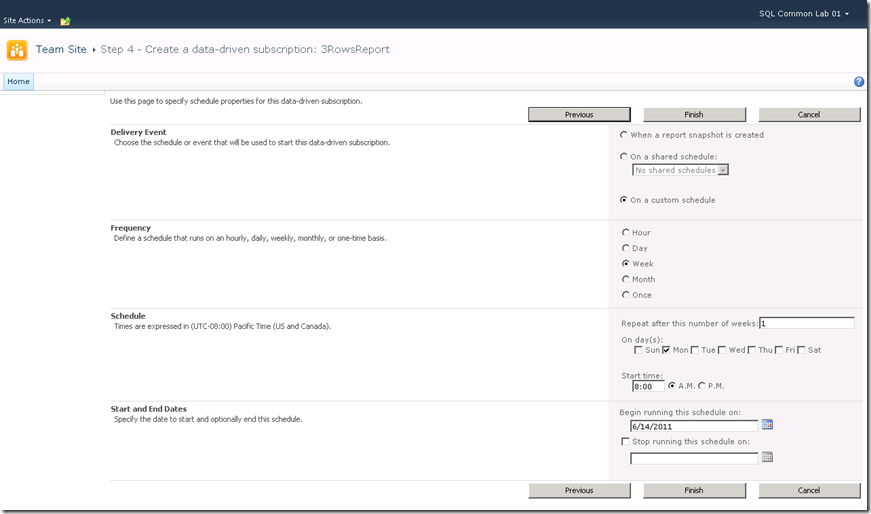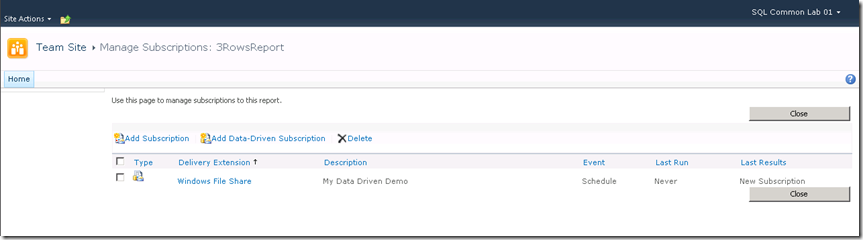Reporting Services Data Driven Subscriptions on SharePoint Integrated Mode
I have seen in the forums that the people used to the SQL Server Reporting Services (SSRS) Native mode are having issues to find the Data Driven Subscriptions options when they are using the SharePoint Integrated Mode.
The first thing you need to verify is that you are using a Enterprise or Developer version of SSRS , because the Data Driven Subscriptions are only available on those versions.
Let me show you a step by step guide to create the Data Driven Subscriptions in SharePoint Integrated Mode with Screenshots
1. Navigate to the report you want to create the subscription and Click on the SharePoint Dropdown list and select Manage Subscriptions
2. The manage subscriptions page will show , click on the Add Data-Driven Subscription option
3. The Step 1 of the Wizard for Data Driven Subscriptions will show, now fill out the fields with the information (if you need more details about Data Driven Subscriptions visit https://msdn.microsoft.com/en-us/library/ms156012.aspx)
4. Click on validate to ensure everything is correct , and click next, the Step 2 of the Wizard will show, this is the place to define the parameters of the report (my example does not have any so it is empty) click next
5. The Step 3 of the Wizard will show, this step requires all the Delivery options of the report, fill out the fields and click on next
6. Finally is the Step 4 to define the Schedule, fill out the values and click Finish
7. The Subscription will show in the List of Subscriptions, with the information about the Last Run and Last Results
I hope this screenshots helps to become more familiar with Data Driven Subscriptions in SharePoint Mode