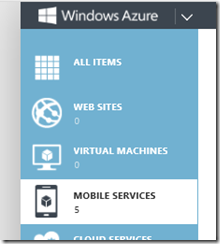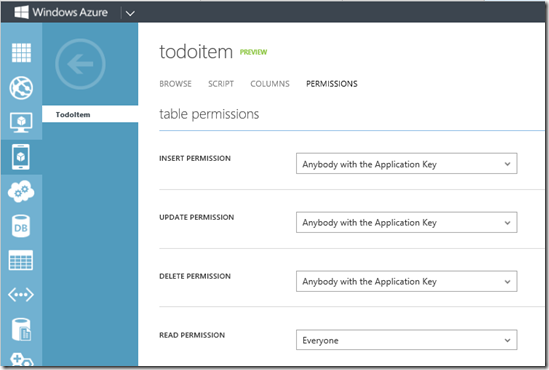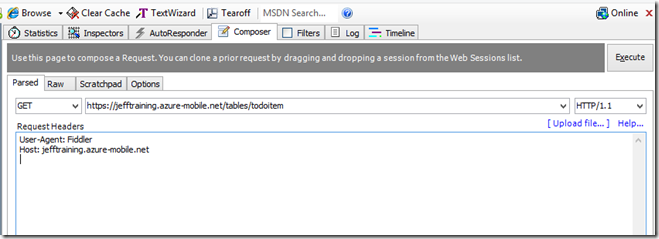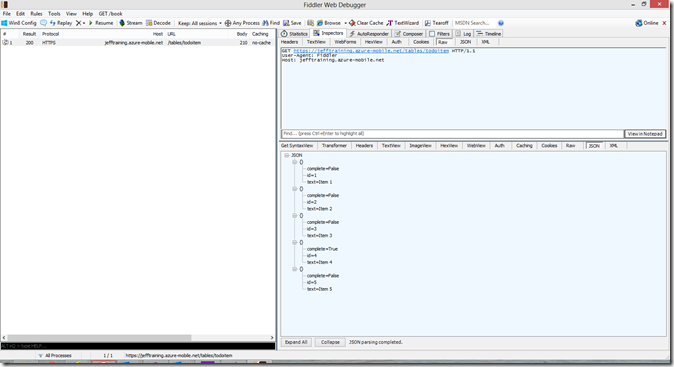Use Fiddler to Retrieve Data from your Windows Azure Mobile Service
Fiddler is a powerful tool that can help you isolate problems with your Windows Azure Mobile Service. You can quickly eliminate your client code from the equation and start troubleshooting issues with this tool. Here is how you can quickly test to see if you can fetch data stored in your Mobile Services!
Install Fiddler from here: https://fiddler2.com (Use the .NET 4 version for Windows 8 operating systems).
Configure Fiddler to decrypt HTTPS traffic:
Go to your Windows Azure Mobile Services dashboard at https://manage.windowsazure.com and find you Mobile Service URL by clicking on the Mobile Services icon on the left side as pictured below:
This will bring up a table view of your Mobile Services and you can find the URL as one of the columns:
The easiest way to read data is to temporarily set the READ PERMISSION of the table you want to inspect to ‘Everyone’. Don’t forget to set it back! If you suspect the problem is related to a Login or Permissions on the table you can follow Josh Twist’s excellent video on the HTTP interface and apply the x-zumo headers he talks about when he is discussing Authenticating with Application Key and User Auth. For example, if your table has the default permissions of ‘Anybody with the Application Key’ you can add the x-zumo-application header and add your Application key as an argument to the request (available from the ‘Manage Keys’ link at the bottom of your Mobile Service in the ‘Dashboard’ tab.
Start Fiddler and turn off Capture by hitting F12 (this toggles capture on or off).
Click on the Composer tab on the right side
and enter the URL for your mobile service (mine is listed) and append /tables/todoitem to the URL to retrieve the TodoItem table for example:
Hit Execute and the request will appear in the Left pane. Click on that request and click on the ‘Inspectors’ tab on the right:
The top window on the right is the request you sent and the bottom windows is the response. You can click on the ‘Raw’ or ‘JSON’ tab to see the data that is being sent back by your Service!
Additional Information:
You can execute queries on the Read operation using OData syntax. Here is a link to the REST API documentation.
https://jefftraining.azure-mobile.net/tables/todoitem?$filter=(complete%20eq%20false) will return the items that ‘completed’ is false.