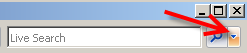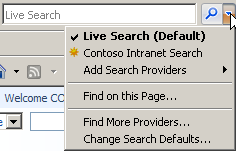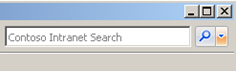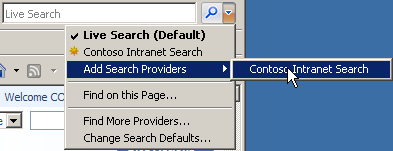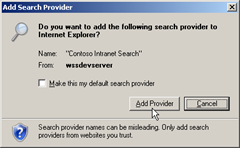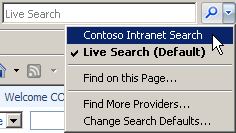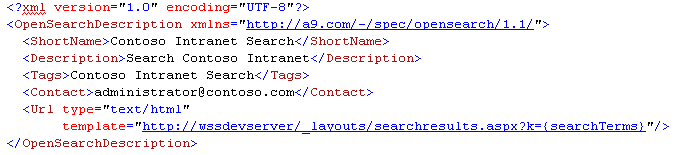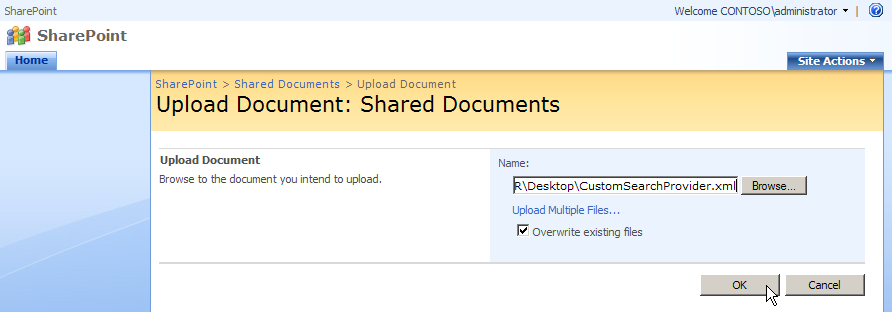Search SharePoint from the Internet Explorer Toolbar Using a Custom Search Provider
Here is an easy way to search a SharePoint site from the IE toolbar without having to develop a custom add-in. Before showing you how to implement it, let's examine how custom search providers work.
How Custom Search Providers Work
When you browse to an Open Search enabled site in IE 7, the search provider drop down lights up
You can use a search provider temporarily while on the site (the yellow star indicates it's temporary), or permanently add it to your list of search providers
To temporarily use a search provider, click the provider name and the search box will change
To permanently add a search provider, click Add Search Providers and select the provider name
A confirmation dialog appears
After that, your custom search provider will remain in the list (note there is no yellow star) no matter which site you are currently on
When the users searches from the search box, they are taken to the SharePoint search results page
How to Implement A Custom Search Provider in SharePoint
To implement a custom search provider, create an XML file that describes it and place a link to the file on the site home page.
Let's create the search provider XML file. The XML is self-explanatory, with the key element being the Url. There is a special token: {searchTerms} that will be replaced with the text the user types in the search box. Note that the Url is absolute and will be different if you are using the MOSS Search Center (searchcenter/Pages/Results.aspx?k={searchTerms})
Upload the XML file to the Shared Documents library
Place a link tag in the home page of your site. You can put it anywhere in the page, but put it in the <head> element if possible. The simplest approach is to use a Content Editor web part with the Chrome Type set to None
That's all there is to it!
Summary
As you can see, implementing a custom search provider for SharePoint is simpler than a single-colored Rubix Cube. If you would like to learn more about Open Search, the full specifications are available here: https://www.opensearch.org/Specifications/OpenSearch/1.1#OpenSearch_description_document.