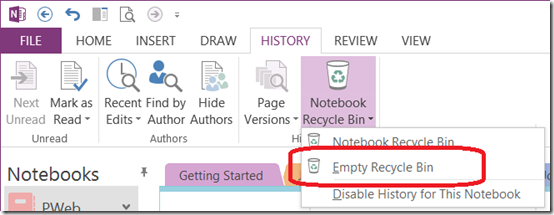OneNote Tip: Empty the notebook recycle bin to save space
I was cleaning up a laptop over this weekend and was trying to free some space on the hard drive. Since I had been using OneNote (of course) I decided to see if there was any way I could optimize the space it uses. I am a fairly heavy user of OneNote so I have a large number of pages and sections. As I use them and find them to be out of date, I delete the content.
In OneNote 2010 we added a Notebook Recycle Bin as a temporary place to hold content before it gets deleted. More specifically, if you delete a page, section or section group, it gets moved to the Recycle Bin. After 60 days, it will automatically get deleted.
When I looked in my bin for one of my notebooks, I noticed I had well over 1000 pages in it (long story behind why I had that many page deletes in under 60 days). There was also a pair of temporary sections I had deleted as well.
So here is the tip: Click the History tab, then choose Empty Recycle Bin from the Notebook Recycle Bin dropdown:
That removes all that content.
Now when OneNote optimizes its cache the next time, the space these notes had been taking will be reclaimed. I could also force that optimization now if I wanted.
Also, if you are confident with not wanting this functionality, you can disable the recycle bin from here as well.
In my case, this saved about 80MB of hard drive space after all was said and done.
Questions, comments, concerns and criticisms always welcome,
John