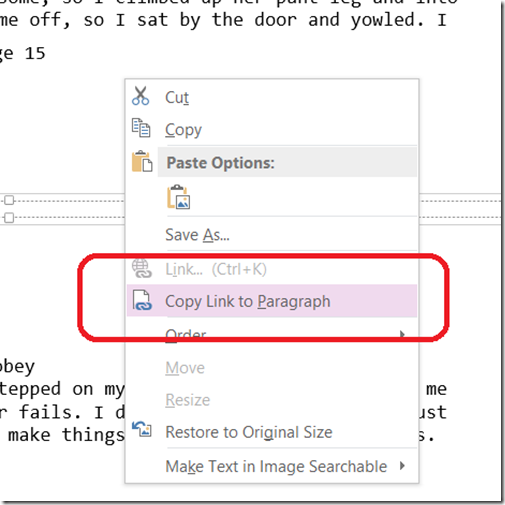Tip for getting links to pages in a OneNote printout
Late last year I wrote about a tip for getting OneNote 2013 to print all pages of a printout to a single page : https://blogs.msdn.com/b/johnguin/archive/2012/12/27/tip-printing-long-documents-to-onenote.aspx
Radlinsky commented on this and wanted a feature to create a set of links that would navigate to each page image of the printout. That way you could jump quickly to the 17th page or wherever just by using a link rather than scrolling up and down on a page. This is possible in OneNote with one little difficulty but here's how to do it.
First, follow the directions above to print a long printout to one page. Then use CTRL+A to select every printed image on the OneNote page. You can scroll up and down to verify you have them all selected. They will draw with the little drag handles:
To show they are selected.
Then right click any of the images and select Copy Link to Paragraph:
Then paste at the top of the page - or any OneNote page. You will get a list of links to each printout page, in order, from all the images you have selected. So if you click the 4th item in the list, you will get taken to the 4th page of the printout.
That's the good news.
The difficulty is that all the links have the same name: "Picture on page "<<<the name of the OneNote page>>>" so it can be confusing to see which is which. You can select any link, though, and change the display text to be whatever you want. If you just want to number them, autohotkey might be useful here.
Anyway, I thought this might be a useful tip even considering the naming conventions.
Questions, comments, concerns and criticisms always welcome,
John