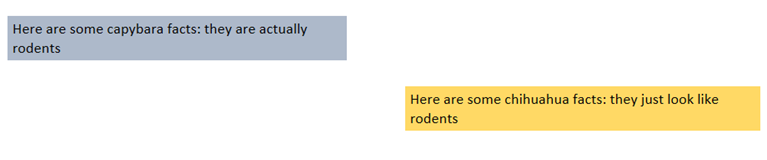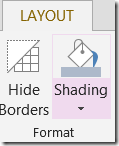A tip to color the background of text in OneNote 2013
A request I get every so often is background colors for outlines. Essentially, people want to color code the background for different text on a page and/or use that instead of tags to visually differentiate their notes. What they want is this:
Notice that the capybara fact is highlighted in steel coloring and the chihuahua is in yellow.
While you cannot control the color of the background of an individual outline, a feature we added in OneNote 2013 is the ability to color the cells of a table. So what you actually see above is a table, 3x3, with some empty cells and some cells with text and shading. And I turned the borders of the table off because that is more visually appealing to me.
And to get this to work yourself, it is even a little simpler since OneNote supports tables that are only one cell. Here's how to highlight some text.
First, type the text you want. Then CTRL+A (or select it all).
Then click the Insert tab of the ribbon and select Table
This will put the text you have highlighted in a single cell of a table. (ALT+N, then T, then ENTER will do this if you don't want to mess with the ribbon).
| Capybaras make great pets |
Now a Layout tab (for the table) will appear, and on it is the Shading button:
Click that dropdown to choose a color:
Finally, you can click the Hide Borders command to turn off the cell edges being drawn.
It's a nifty little trick that may help you lay out your notes a little better. I hope it helps. And remember my trick about using larger tables if you want to line up cells a little better.
Questions, comments, concerns and criticisms always welcome,
John