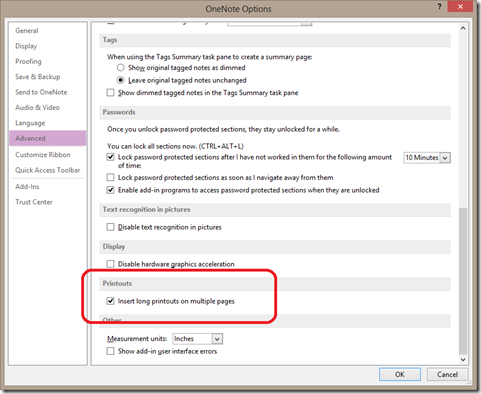Tip: printing long documents to OneNote
One of our power users sent me a mail last week noticing a change in the new version of OneNote. If you print a long documents (more than 10 pages) to OneNote, the printer will now break that document out into a new OneNote page for each page of the printout.
This was a common request we received over the years, especially for Powerpoint slides. People want the separate pages to be able to take notes on a big OneNote page. In fact, one of the more popular powertoys was the Printout Manager which took printouts to break them into multiple pages.
But this fellow has a team that has a workflow built on all printed documents going to one single page only. They track expense reports and like to print the receipts to one page. Some of the hotel receipts can apparently get quite large and this new change was interrupting their system.
There is a way to change it back and that is the tip for today. In the Options dialog under the Advanced tab is the control to determine whether you want to split long printouts across multiple pages:
Checking it means that the long documents will span multiple OneNote pages. Unchecking it means to print the entire document to one single page.
So if you want the older behavior, here is where you can get it back. If this helps you, let me know.
Questions, comments, concerns and criticisms always welcome,
John