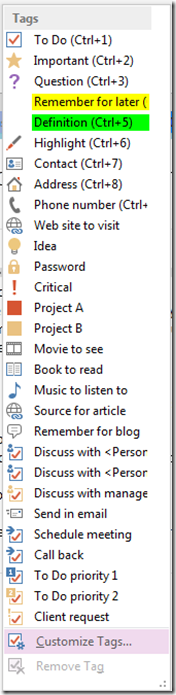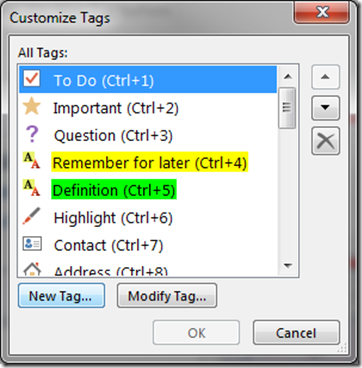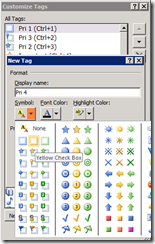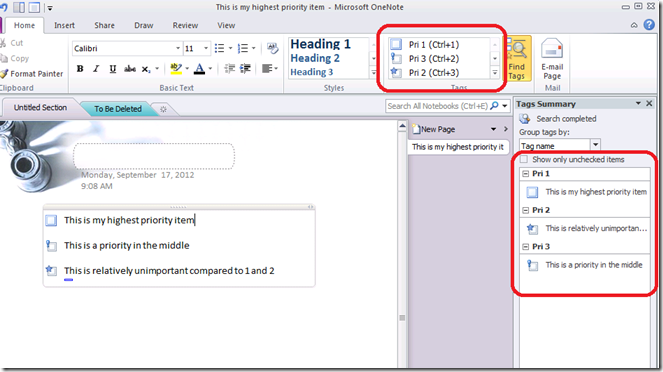OneNote Tip: setting different levels of Priority for TODO tags
Last week I received a user request for a way to prioritize To Do tags a bit more granularly than the single "To Do" tag we ship out of the box. He did not like the way all his items were found in the tag summary pane and wanted a way to somehow come up with a system to allow for High, Medium and Low priority items. I suggested the method below (which actually did not work for him, by the way), but I have already started to use this myself.
Here's what I want:
- I want to be able to tag an item To Do with CTRL+1, or 2, or 3, or 4 and have OneNote assign a check box tag to each item.
- I want the tag summary pane to sort the To Do items by those priorities.
- Finally, I want each check box to look visually different so I can quickly see the relative priority for each item.
Customizing note tags allows for all of these. Here’s how to do it.
First, click the bottom most dropdown for the note tag gallery on the Home tab of the ribbon. Way down at the bottom is the option to Customize Tags... Select it.
Sharp eyed readers will notice there is already a Priority 1 and 2 here. But we can do better.
I'm going to add some new tags named Pri 1 through Pri 4 and assign a new symbol for each. Press the New Tag button:
And you will see a dialog similar to this:
Give each tag a Display Name (Pri 1 through Pri 4 in my case) and choose one of the check box symbols. I went with blue items for 1-3, then swapped to yellow for Pri 4.
Once you make them all, you can reorder the list to make them get applied with CTRL+1, CTRL+2, etc… You can have 9 shortcut keys for applying tags so you can set 9 different default priorities. Actually, you can do more, but my initial requirement was to have a shortcut key for each different level.
Now I can type some items on a page and tag them. When I hit the Find Tags button, I get a sorted list based on priority:
This is pretty sweet I think. As a bonus, since I used check boxes for these tags, the "Show only unchecked items" functionality also works.
Now I can tag items to do, assign a relative priority at the same time and get a sorted To Do summary page on demand. This meets all my demands!
I hope you find this useful.
Questions, comments, concerns and criticisms always welcome,
John