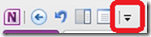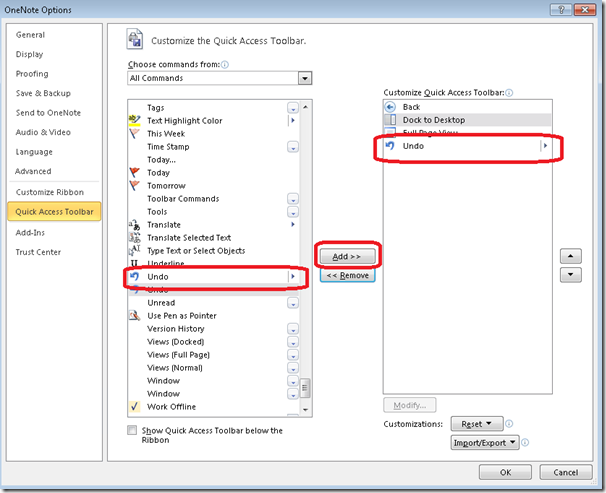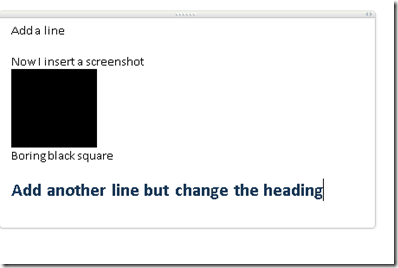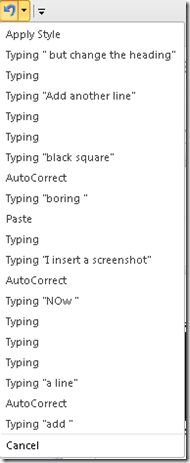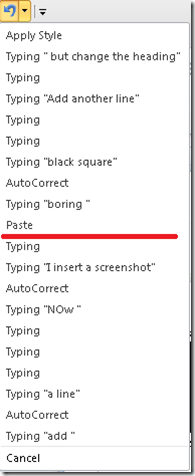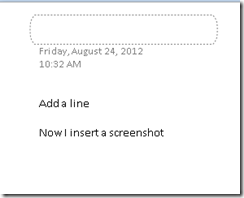OneNote Tip: multiple levels of Undo
Here's a neat little power user tip if you are like me and tend to make a lot of mistakes :)
By default, OneNote shows a little Undo icon (same as CTRL+Z) in the Quick Access Toolbar along the top of the OneNote window:
This does exactly what you think - if you click that button, OneNote undoes the last action you took. If you make 5 mistakes, you click it 5 times. Pretty simple and not much to it.
OneNote also has the capability to roll back more than one change at once. Here's how to get it to show.
First, click the little dropdown arrow to the right of the Quick Access Toolbar:
And select More Commands. You will get the dialog below. Change Choose Commands to "All Commands" then scroll down to the Undo command with the little arrow to its right.
Click the Add button to add it to the QAT, then click OK. In my image above, I also removed the "Single use" Undo to make this a little easier to see.
Now here you need to type along to really understand this (and I need to learn how to put movies on this blog).
I created this page
By typing the first two lines, then adding a screenshot. Then I typed that last line and applied Heading 1.
Now look at what I see when I click the arrow by my new Undo command:
It reads most recent change on top. From here I can choose however many levels I want to undo. If I select everything that is "Paste" and above:
Everything I did after pasting that screen clip into OneNote is undone in one fell swoop. My page now looks like this:
The paste of the image was undone, as well as my typing and the application of the heading change.
Play around with this if you like to get a feel for what is possible. And see what actions wind up on this list (notice Autocorrect sneaking in?). It is a very powerful feature and can make undoing actions you took a little bit easier.
Let me know what you think.
Questions, comments, concerns and criticisms always welcome,
John