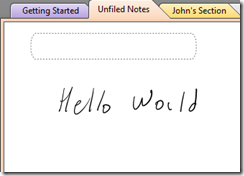OneNote Tip: setting ink recognition to the correct text for a single word
We were talking about ink a few days ago and I was reminded of this tip to get ink recognition to work a little better. Ink recognition (or "ink reco" in the lingo) is what we call the technology that converts the ink you create on a page into text.
For instance, imagine I want to write "Hello World" on a page and it looks like this:
The "r" in "world" looks a little off. In fact, OneNote has recognized this as "would." In my contrived example, I can see the title bar of OneNote showing me the first few words on the page:
so I can see the word was not recognized correctly at this point. This is only because it is the first bit of data on the page.
To change the text OneNote will use, I can press and hold with my stylus on the word I want to correct. When I do this, I get this menu:
And here I can change would to world – the third item down the list. The top most item is what OneNote would use if you converted the ink to text as is but you can override its selection here. More… obviously shows more possible choices if they are available.
It might save you a little time when you are writing - you can correct the text before the rest of the conversion takes place. Or if there are only a few words you need to extract, this may help as well.
I'd classify this as a power user tip for the tablet crowd.
Questions, comments, concerns and criticisms always welcome,
John