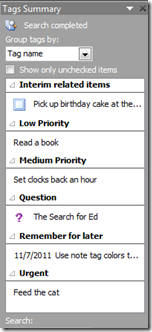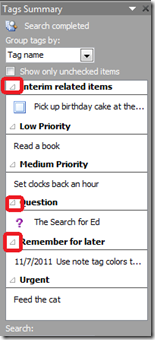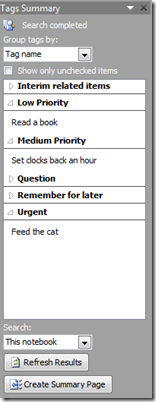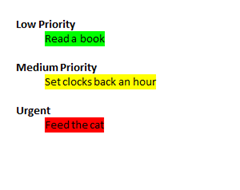Filtering the tag summary page to have only the tagged information you want
I mentioned on Monday that you can use the Tag Summary page to show you only the tags in OneNote you want but did not give details on how to do that. Here's how to (again, imagine that I only want to see my text that was tagged with a priority).
First, click the Find Tags button on the Home Tab of the ribbon. You should get a Tags Summary pane over to the right, like this:
In this case, I have several tags other than the three from the page I showed in my last blog article. Suppose I only want to see the Urgent, Medium and Low priority tasks, since those are the only ones to which I assigned a priority. The tip here is simple - just collapse the tags you don't want to see on the summary page by clicking the triangle icon:7
And you wind up with this:
Click Create Summary page and a page will get created in the current section with only the tagged information that is still expanded:
That's all there is to it! Just collapse the tree control for the items you don't want (in computer lingo).
I hope this helps.
Questions, comments, concerns and criticisms always welcome,
John