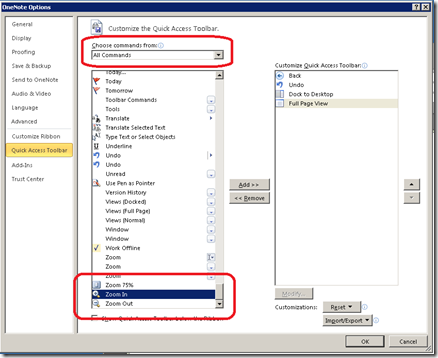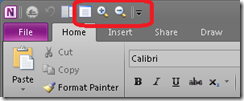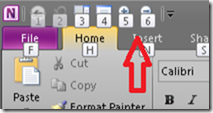Tip: Quickly getting to Zoom commands in OneNote
I catch myself needing to zoom on pages in OneNote more and more frequently. Typically, I have a mouse with a scroll wheel and zooming while holding the CTRL key and using the wheel works great. Occasionally, though, I am on a laptop or tablet or something that does not have the mouse with the wheel and need to zoom. I have a few options to zoom in this case.
First, I can open the View tab and use the Zoom Out or Zoom In buttons there. Personally, I prefer to keep the ribbon minimized, so this is not an action I want to take. But that's just my preference.
A second option I have is to use the shortcut keys in OneNote to zoom in and out. The keys are SHIFT+ALT+CTRL+ the keyboard + to zoom in, or - to zoom out. I say "keyboard" + and - as opposed to the keypad + and - in case you have a large keyboard. On all but my Lenovo, this actually works well once I developed the muscle memory for it. The Lenovo tablet keyboard I have is a bit cramped for my fingers, so I came up with a solution for it.
The third option that I use on that machine is to customize the Quick Access Toolbar to hold the zoom commands. To do that, click the drop down arrow at the right of the QAT and select More Commands… Then change the "Choose Commands From" to be All Commands, and scroll down in the list, like this:
Then click Add and they will get added to the QAT when you click OK:
Now when you hit the ALT key, you get a shortcut and a popup to remind you how to invoke all the commands in the QAT and Ribbon:
In this case, my shortcut to zoom in is ALT, then 5, and to zoom out is ALT, then 6. If you have customized the QAT differently, your numbers may vary.
Finally, remember this is ALT and then hit 5 or 6. If you hold the ALT key down while typing numbers, you are actually typing an extended character code in the location the cursor is at. (If you have never tried this, try typing ALT+0162 with the cursor on a OneNote page - it's a nice way of adding your 2¢ to a conversation).
Anyway, this makes life a little easier for my eyes and I thought it would make a nice tip. And adding to the QAT really helps on a tablet since physical keyboards are a rarity.
Questions, comments, concerns and criticisms always welcome,
John