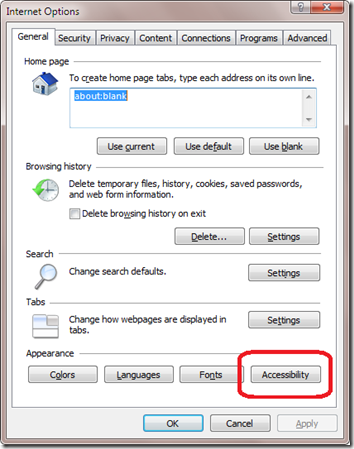Tip: Disabling spell check underlining in the OneNote Web Client
Steve Hollasch has been at it again. He figured out a way to "disable" spell check in the OneNote Web client. In his own words, here's how:
By default, unrecognized words are rendered with the under-squiggle red line in the OneNote web application. There’s no apparent way to turn this off from the web app, but you can work around it with a custom browser style sheet. The following steps show you how to do this with Internet Explorer. Other browsers feature the same capability, but you’ll have to figure out how to wire those in yourself (shouldn’t be too hard).
First off, save the attached style sheet [in the ZIP file below my signature – John] to your preferred location. For the following example, let’s say you saved it to C:\users\alex\srh-overrides.css.
In Internet Explorer, click on the settings icon (the gear icon in the upper right corner) and select Internet options. In the Appearance group [at the bottom of the first tab – John], hit the Accessibility button in the lower left.
This will bring up the Accessibility window. You’ll want to set up your own “User style sheet”. If you already have a style sheet there, then you can figure it out from here (you’ll need to merge your style sheet and my attached one-liner style sheet). If you don’t have a style sheet already (most likely), then just enter “C:\users\alex\srh-overrides.css” as your style sheet. Hit OK, and you’ll never see the red squiggles again.*
----
* this is not quite true. They will appear if you click into the line that has the misspelled word, but will not show otherwise.
I'm posting this as a great tip to show one method that can be used to modify the OneNote Web Client behavior. If you want to play around with the style sheet to make other changes, let me know and I can link to your work or just post it here. I tested this with SkyDrive, so enjoy.
Thanks again, Steve!
Questions, comments, concerns and criticisms always welcome,
John