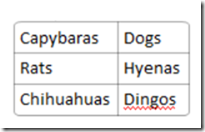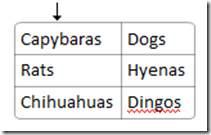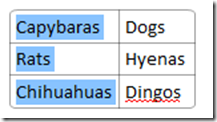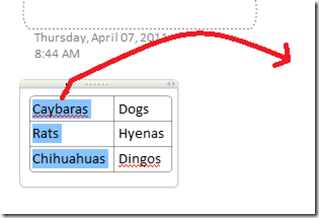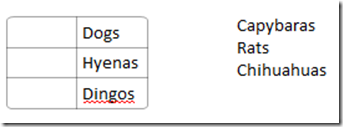A tip to get a column of data from a OneNote table
Here's a neat trick I found to quickly use the mouse to get a column of data out of a OneNote table.
First, start with a table:
Then, move the mouse to the top of the column you want to extract:
Then click. The selected column will now be highlighted in blue:
Here's the key: grab an item you want to extract (like capybaras) and drag/drop to outside the table (and I really need to find out how to upload videos to this blog, by the way. It would make explaining this be so much easier):
(Notice the typo from where I mixed and matched screenshots…)
When you drop, you get this:
Pretty slick! This all came about because one of the testers here wanted to use a column from a table to make a simple bulleted list in another area of a notebook. This is now how he does it!
Questions, comments, concerns and criticisms always welcome,
John