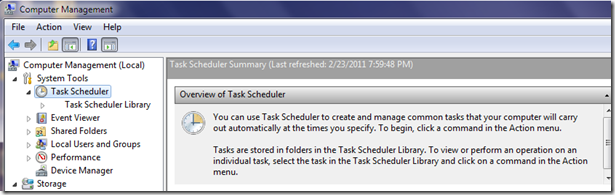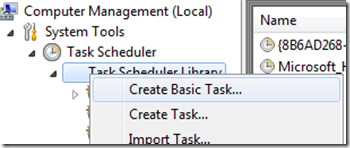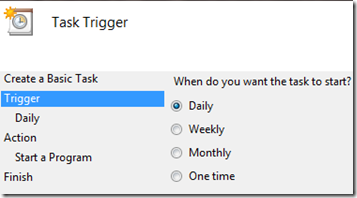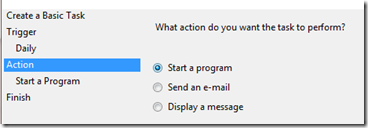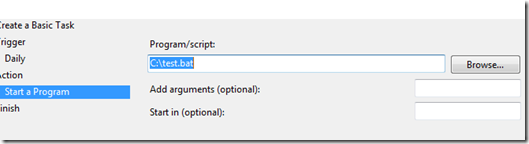Opening a OneNote page each day at the same time
Here's how to set OneNote to open a particular page at a certain time each day. This was asked in the newsgroup and it's possible to do - requires a little work to get it going, but since it relies on Windows functionality, there is no extra install needed.
First, check out this article. It tells how to create a shortcut you can use just about anywhere to a certain page:
So step 1 will be to right click the page you want to open and select "Copy Link to page." Paste it in notepad (yes, notepad) so you can clean it up.
Here's what a sample URL will look like:
Next, delete the http link completely. You won't need and should be left with something that looks like this:
This next bit is a little tricky. See where there are some %20 elements in the URL? This is a method HTML uses to denote the space character. We'll need those spaces back in a bit, so change the %20 elements to spaces. In this sample, you should have:
onenote:#Explore OneNote§ion-id={ABD6DD41-5DE0-45BA-ADE6-4DD2E1E4C84A}&page-id={B5290F63-7C16-47EE-8BE3-B57D95E3E12F}&end&base-path=https://prahjc.docs.live.net/1234567890/%5e.Documents/Personal (Web)/Unfiled Notes.one
It may be hard to see the spaces inserted, but I made three replacements.
Now look on your drive for where OneNote is installed - specifically, the onenote.exe file. On my machine, I accepted the defaults and it was installed to C:\Program Files\Microsoft Office\Office14\onenote.exe
Create a second notepad file and paste this path, with onenote.exe at the end, into it. Then add " marks at the beginning and end of the string, like this:
"C:\Program Files\Microsoft Office\Office14\onenote.exe"
Then add a space after the final close quote, and a /hyperlink (no quotes), then another space. Almost done. Finally, copy the Url you cleaned up above and add it to the end of this line in notepad and then put quote marks around it. It should look like this:
"C:\Program Files\Microsoft Office\Office14\onenote.exe" /hyperlink "onenote:#Explore OneNote§ion-id={ABD6DD41-5DE0-45BA-ADE6-4DD2E1E4C84A}&page-id={B5290F63-7C16-47EE-8BE3-B57D95E3E12F}&end&base-path=https://prahjc.docs.live.net/1234567890/%5e.Documents/Personal (Web)/Unfiled Notes.one"
Finally, save this as a BAT file to some location. I chose c:\test.bat.
What you've done so far is created a batch file that will use the /hyperlink command line switch to cause OneNote to open to a specific page. Run the batch file to make sure it works, and double check the spaces and the quotes if it does not.
Now we will use the Windows Task Scheduler to run this batch file each day at a given time. To get this started, right click My Computer and Select Manage. You will need to be an administrator to do this.
Near the top should be "Task Scheduler." Expand it so you see this:
Right click Task Scheduler Library and Create Basic Task (you may need to simply click it first, then right click it):
You will get a 4 stage wizard to create the task. The first dialog is just a name and description - I called mine "OneNote TODO" and set the description to say "Opens a given page each day at the same time." Click Next. Since I want this to open every day, I chose Daily trigger:
Next day is simply the start day and time. I set it for 10PM and next.
Then I got the action selector:
I chose start a program and clicked next. The program to start is the batch file I made:
Then next and finish.
Now each day at 10PM, my machine will run that batch file which will start OneNote and open the same page. (And when I first did this, it took a few seconds after the Windows time changed before the task ran).
Obviously, you can experiment with this and have fun. It should be somewhat easy to change the URL of the page in the batch file in case you want to use a different page. And you can probably cobble together the /hyperlink URL parameters and just pass them to onenote.exe from within the Task Scheduler wizard - this would eliminate the need for the batch file.
It sounds like a lot of steps, but it is really pretty simple once you know to get the syntax correct.
I hope this helps. And if you do this, I think you will now qualify as a "OneNote Power User" !
Questions, comments, concerns and criticisms always welcome,
John