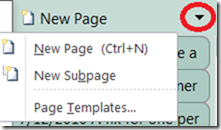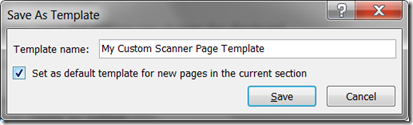Tweaking OneNote 2010 to change scanning image insertion behavior
Over in the social newsgroup, a couple of folks noticed that scanned images into OneNote result in slightly different behavior in OneNote 2010 than 2007. Specifically, when you scan an image in OneNote we now add it into an outline. This is different than OneNote 2007 - the image just got put directly on the page. The advantage of having it in an outline is that other information you add to that outline will get moved around when you move the outline, so if you add a caption or other notes, they stay together.
Some folks want the old behavior since the outline can change the displayed size of the image. If you want the old behavior in a section, you can apply a template that triggers the old behavior. Here's how:
- Create a new page in the section you want to use
- Click somewhere on the page to create an outline
- Grab the right side of that outline and resize it to be a little larger (this is the key step)
- Click back in the title
- Then click the down arrow by the New Page command:
And choose Page Templates
6. At the bottom of this pane will be a command to Save current page as a template. Click it, give it a name and check the box to apply the template to the current section:
Now when you create a new page in that section, it will use the OneNote 2007 behavior. You can also apply this template to any other section in which you want this behavior.
Questions, comments, concerns and criticisms always welcome,
John