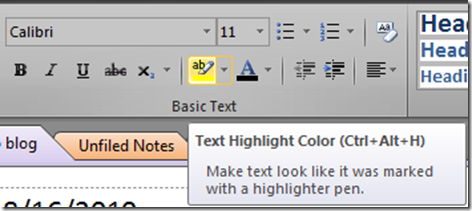A highlighting question from the social group shows 2 solutions in OneNote
Over on the social discussion group for OneNote, a user posted this question:
"...is there a way to have text that is selected automatically highlighted?..."
There's a little bit more than simply “yes” to the answer to this and I thought it would be worth a tip here.
The short answer is that there is a shortcut key for this in OneNote: CTRL+ALT+H should do this. You can see this if you hover over the Highlight button on the Basic Text gallery in the ribbon.
This only applies highlighting to the selected text, and should be what the user wanted. To change the color applied, you need to change the color selected in the dropdown for the highlighting button. The ribbon will update to show you what color you have selected.
A slightly different approach would be to use tags to apply highlighting along with the tag. The difference here is that by applying the tag, the entire paragraph will have the tag, and therefore the highlighting, applied. By default, CTRL+4 will apply yellow highlighting and a tag for "Remember for Later" and CTRL+5 will apply green and a tag for "Definition."
You actually don't need to select any text if you use the tagging method- just having the cursor in the paragraph is enough. The benefit here is that tag also get applied in addition to the highlighting.
You can customize any tag to apply highlighting and if you set one of the first 9 to do this, you can use CTRL+ 1 through 9 to apply the highlight. Click the Home tab, then the drop down for Tags to get to the Customize tags dialog.
Questions, comments, concerns and criticisms always welcome,
John