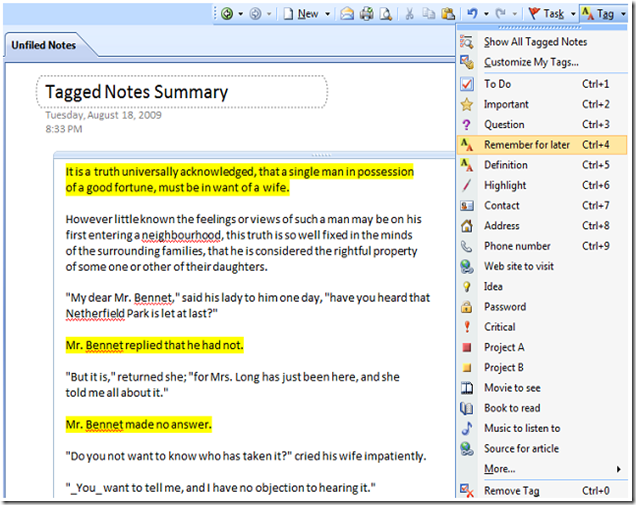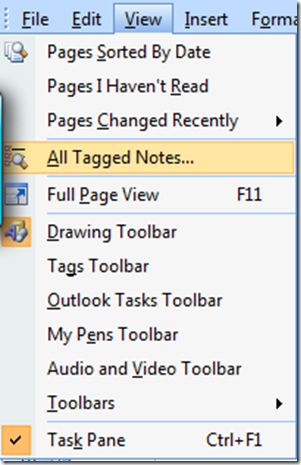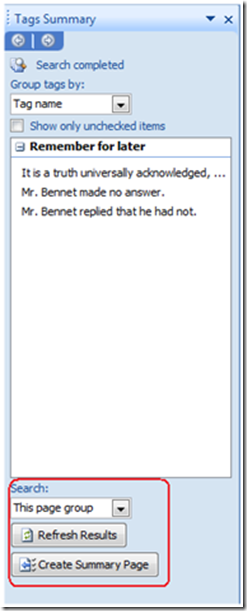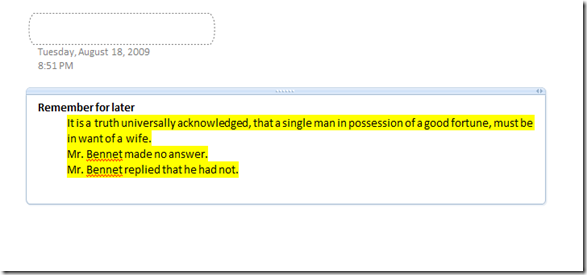A powertoy request shows some tagging functionality already built into OneNote
I got an email request last week with a suggestion for a powertoy. Talking about powertoys always catches my ear since they can solve so many niche problems people encounter and can even sometimes hit widespread use.
Specifically, the request was to be able to extract only the text highlighted on a page. The goal as I understood it was to highlight the key paragraphs and/or sentences on a page and use that information to create a summary of the text. This was from a scientist who wanted to tag some certain text and then extract it to use that text as an abstract for the full article. As long as you have paragraph type constructs that you want to extract, you are set with OneNote “out of the box.”
No addin is needed for this and you can do this with the tagging functionality already built into OneNote! Here's how.
First, get some text on a page. (That's the easy part). Then select the text you want to tag, and since this person wanted the text highlighted, either type CTRL+4 or click the Tag drop down to apply the "Remember for Later" tag. This tag will apply highlighting. When I get to the end, you will see how you can use any tag, but let's go with highlighting for now. Here's what it looks like:
Then click the View | All Tagged Notes command:
Almost done. What will now happen is you will get a summary of all the tagged information in the notebook, but that is more information than we want. Change the search scope (marked in red below) to "This Page Group" since we only have the one page selected and click Refresh. You should see the summary box show a preview of the tagged text:
Finally, click the Create Summary page. You get a new page created with the full tagged text added to it:
This is worlds better than a powertoy since it also works for images or any other content you have tagged. You can also change the search scope to aggregate your results from a single page to all notebooks and even filter based on how long ago you tagged all the information. It's all built in and available to everyone.
Remember when I said you could use any tag? You can - the search results will filter by tag when the summary page is created. Another tip - you can rename the tag names or create your own to make the summary page that much more readable.
Since no one had to write any new code for this functionality, I was pretty happy with this solution.
I figured I'd pass along this tip and I hope you find it useful.
Questions, comments, concerns and criticisms always welcome,
John