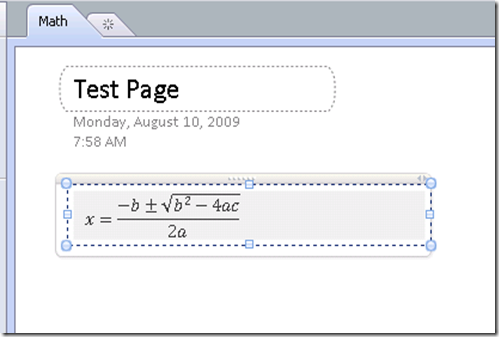Testing Equation Support with OneNote 2010 to OneNote 2007 conversion
One of the things you can do fairly easily with OneNote 2010 is convert notebooks into a format OneNote 2007 can use. Dan walks through the UI here if you haven't seen it yet.
Of course, equations were not supported in OneNote 2007, so the natural question is what happens to them if they are in a notebook that gets converted? The final answer is going to be "the equations get converted to an image format" so that OneNote 2007 users can still see them.
The conversion to an image format also happens without converting the file format. Here's something to try if you have OneNote 2010 or even Word 2007.
First, type ALT+= to create a math zone. Then type \quadratic and hit space - math autocorrect will kick in and convert this to the quadratic equation in its "solved for x" form.
Now select the equation and then copy it to the clipboard. Paste into Paint or any other graphics application and an image of the equation gets inserted. If you have a clipboard viewer application (like clipboard viewer included in Windows XP - https://www.microsoft.com/windowsxp/using/setup/tips/clipbook.mspx) you can start it and see that a DIB was added to the clipboard.
Anyway, that same logic is used to create the image when the math zone is created and that is the image used when converting the notebook to 2007 format. After conversion, here is what the equation looks like:
Notice how I selected the image so you can see the image resizing UI around it. It really is an image and now if you need to share the notebook with folks still using OneNote 2007, they can see the equation you created.
Now that I know the expected behavior, testing has focused on multiline equations (we split each line into its own image), UI types of testing (high contrast, high DPI, etc…), the format of the image and different OS testing (all the way from Windows XP to Windows 7). This has been time consuming since there is no easy way to verify the contents of the image after conversion via automation. It worked out to be easier just to look at the image and verify it was correct.
Questions, comments, concerns and criticisms always welcome,
John