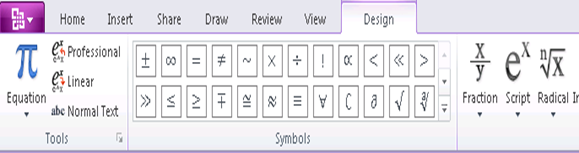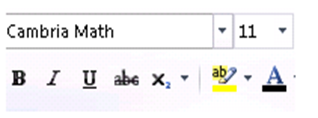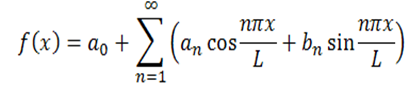Testing Equation Support in OneNote 2010 Technical Preview, part 2
Last week I went over the verifications for selecting one of our canned equations but stopped short of actually inserting it on a page. It is time to go ahead and take that step, so I'm going to insert the Fourier Series and go over some of the verifications.
If you don't have OneNote 2010, you can work along with Word 2007 if you want to see the behavior I'll describe.
Before inserting the equation, make a note of where the insertion point (cursor) in OneNote is. For instance, it can be in the Title area, in a cell in a table, in between some letters of existing text or in a new outline. There are many places the insertion point could be and the bulk of this testing is controlling where on the page the math zone and equation should be created. An interesting case is the IP is not on the OneNote page. When I choose to insert the equation, I need to verify the equation appears exactly where expected. For right now, I'll just insert the equation in a new outline under the title.
Verifications are again pretty straightforward, but there are quite a few to make. First, the Ribbon should show me the Design tab for equations - this lets me know I am in a math zone and can make edits to specific to the equation:
(I'm leaving off the rest of the image just to keep the size small). The controls need to be enabled and in the same order as expected. Scaling and resizing the Ribbon is not an Equation test, so I'll leave that to the Ribbon tester.
Pop quiz question: can you tell which OS was used for the image above? More specifically, can you tell which OS was NOT used?
Next, the equation needs to be drawn correctly. To draw this equation, the Cambria Font with Math support is used. I can check that on the Home tab of the ribbon:
11 point is the default size for equations in outlines and we stick with 17 points if I had inserted in the Title area. No special formatting is expected to be applied, and none is shown.
The cursor should be drawn just to the right of the equation, and a quick look shows it is. Typing any text or characters should keep them in the math zone and cause the zone to increase in size. I'll add "y=mx+b" to the right of the equation to verify that behavior:
Leads to this:
But now I've crossed the line into editing the equation on a page. Editing or otherwise manipulating the equation is the bulk of the testing effort and I'll go into some detail with that next.
Before closing this article, there are 2 loose ends I want to close. First, if there is no IP (insertion point) on a page, OneNote will insert the equation where the last IP was. The second loose end is more subtle. The equation is not just a font construct shown in the UI of a page - it is actually a collection of rich edit elements kept in our store. Testing to ensure we store the correct property set is an example of a cross team integration area and I work with the rich edit testers (on Murray Sargent's team) to ensure OneNote stores that low level information correctly.
Questions, comments, concerns and criticisms always welcome,
John