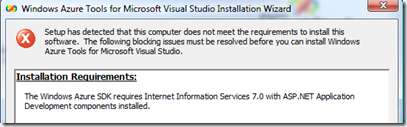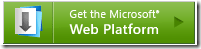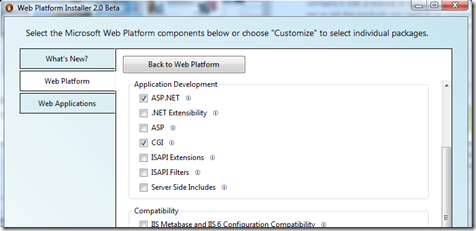The Easy Way to Install the Windows Azure Tools and SDK Pre-Requisites
(Update 9/24/2009 -- We're now included in the Web Platform Installer! See: https://blogs.msdn.com/jnak/archive/2009/09/24/installing-the-windows-azure-tools-using-the-web-platform-installer.aspx)
One of the first things I do when I get a new box is install the Windows Azure Tools and SDK. (don’t you?)
Quite often, I forget to install and configure IIS7 – and receive the following message:
The Windows Azure SDK requires Internet Information Service 7.0 with ASP.Net Application Development components installed.
So how do I install IIS and the required components?
You could follow the instructions buried on the download page… or you can use the Microsoft Platform installer which is a heck of a lot easier. Let’s see how that would work.
1. Navigate to https://microsoft.com/web and click on “Get the Microsoft Web Platform”
At the time of this writing, there is a v1.0 and v2.0 beta you can try. We’ll show the 2.0 beta although you could use either.
2. Click on the download button.
3. Click on the Web Platform tab and customize the Web Server option with: ASP.Net, Default Document and CGI (if you want to run fastCGI apps) and any other features you want to add.
4. You can also click to add a database (SQL Express) if you need it and tools – including the free Visual Web Developer Express which our Windows Azure Tools support.
5. Click “Install” when you are ready. You’ll get an opportunity to review your selection, then the download and install will commence.
6. Install a few hot fixes manually:
Install the Hotfix: Native Debugging Improvements
Install the Hotfix: Support for FastCGI on the Development Fabric
Install the Hotfix: Improve Visual Studio Stability
7. Finally, if you are using WCF, you will want to install WCF HTTP Activation. (this is a .Net feature)
On Vista: From the Start menu, choose Settings | Control Panel | Programs | Programs and Features, Click Turn “windows Features On or Off”, under Microsoft .Net Framework 3.0, select WCF HTTP Activation
On Windows Server 2008 – In Server Manager under Features Summary, choose Add Features – under .Net Framework 3.0 Features, select WCF Activation.
8. Install the Windows Azure Tools
This is the way I setup my new machines nowadays, just so much easier and I get all of the other web frameworks (like MVC and Silverlight) at the same time.