Purchasing Project Online in expiring Trial/POC environment
Situation
All Project Online Proof of concept environments are based on the “direct trial” Project Online SKU. Once the POC period expires and customer is ready to purchase, they can either purchase directly form Microsoft or via Volume Licensing/Transactional Partner. The question is how to do it to KEEP the existing tenant?
Direct Purchase - How?
- In case customers choose direct purchase – they can pay via invoice or credit card.
- Login to the customer POC portal
- Go to licensing page (https://portal.microsoftonline.com/Commerce/Manage.aspx)
- Click on your subscription “Project Online with Project Pro for Office 365”
- In the subscription details (as shown below), click on the buy Now link
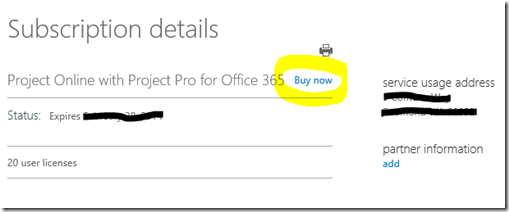
- Finish the checkout process
- This will preserve all customer data and the tenant
Volume Licensing Purchase – Why and How?
Why? Customers may want to unify billing for all their subscriptions to one company-wide pre-negotiated system and then want to purchase Project Online from a Transactional partner.
Objective: After the direct trial period of Project Online is over customer wants to purchase via Volume Licensing and they want to keep their tenant and keep the data.
Overview: The process is VERY similar to adding additional SKU to an existing tenant that is described here
Steps:
- Customer or account executive needs to contact the Volume Licensing Center to generate a code (it’s essentially a URL, very similar to the POC tenant URL) for the customer, reflecting all SKUs the customer wants to purchase via VL (Project Online - OLS-BPO-000455 and/or Project Online with Project Pro for Office 365 - OLS-BPO-000465).
- Once the code is obtained they will open it in the browser find the SIGN IN link and LOGIN WITH THE CREDENTIALS for their CURRENTLY EXPIRING direct trial/POC tenant.
- Follow the instructions in the browser
- Validate newly added VL subscriptions appear in the list https://portal.microsoftonline.com/Commerce/Manage.aspx .
- Manage User Licenses - https://portal.microsoftonline.com/UserManagement/ActiveUsers.aspx
- ASSIGN the new VL subscription licenses to all required users and REMOVE the trial licenses from those users (this needs to be done per-user)
- If you want to get rid of the expiring trial subscription, please call CSS to have it removed (not mandatory will expire and vanish eventually but you will still be receiving the expiration notices, unless you cancel it)
FAQ
Q: How to determine the Project Online subscription expiration date? A: Check the “Term and date” in Office 365 Licensing center https://portal.microsoftonline.com/Commerce/Manage.aspx (PLEASE NOTE you need to login to your POC tenant in order to access this page)
Q: What if customer has the POC Project Online subscription in their production tenant? A: Only the “unlicensed” subscription will expire, not affecting other paid subscriptions.
Q: Could customer migrate the data to a different tenant? A: It really depends how the system is set-up and what “data” they want to migrate to production. If it’s just project schedules/project plans, they can use Project Professional 2013 or Project Pro for Office 365 to save projects locally and re-publish them into the new environment. There is a partner solution https://www.fluentpro.com/productsprojectmigrator2013.html to migrate more than just project schedules.