Lessons Learned Integrating Silverlight in MOSS 2007, Part 3
Yesterday I continued building upon part 1 in a series of posts regarding the use of Silverlight in an Internet-facing customer portal built on Microsoft Office SharePoint Server (MOSS) 2007.
As I mentioned in the previous posts, the Silverlight application is hosted inside of the SharePoint site by a user control (ServiceWheel.ascx) which itself is hosted within a generic User Control Web Part (similar to SmartPart for SharePoint).
I also mentioned that the user control originally contained the following code:
<object data="data:application/x-silverlight-2," type="application/x-silverlight-2"
width="100%" height="100%">
<param name="source" value="_Layouts/Fabrikam/Wheel.xap" />
<param name="onError" value="onSilverlightError" />
<param name="background" value="white" />
<param name="minRuntimeVersion" value="3.0.40624.0" />
<param name="autoUpgrade" value="true" />
<a href="https://go.microsoft.com/fwlink/?LinkID=149156&v=3.0.40624.0" style="text-decoration: none">
<img src="https://go.microsoft.com/fwlink/?LinkId=108181" alt="Get Microsoft Silverlight"
style="border-style: none" />
</a>
</object>
In addition to the two problems with this code that I covered in my previous post, I mentioned there was another issue with the original declaration of the <object> element for the Silverlight control.
Here's a partial screenshot of the home page of the portal, after clicking the Site Actions menu and then clicking Edit Page.
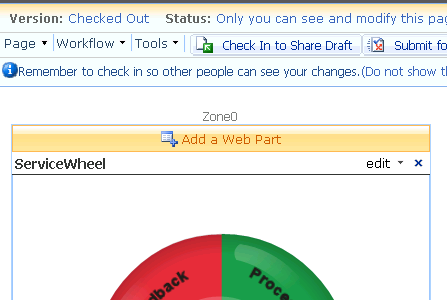
Figure 1: No menus open
While the above screenshot doesn't illustrate any problem, the caption gives you a hint as to what's coming next.
The following screenshot shows what happens when you click the Page menu.
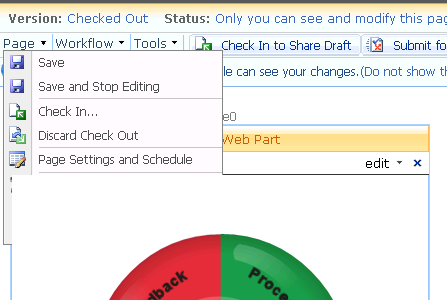
Figure 2: Page menu items obscured by Silverlight control
Good luck trying to click the Delete Page, Add Web Parts, and Modify Web Parts menu items!
Note that menu items on the Workflow and Tools menus are similarly obscured.
Fortunately, once I discovered this problem, it didn't take long to find a solution. The trick is to set the Windowless property to true in the <object> element, as illustrated in the following screenshot:
.png)
Figure 3: Page menu items no longer obscured by windowless Silverlight control
Here's a comment from Karl Erickson on his blog post entitled "Limitations of Windowless mode for Silverlight":
Windowless mode is the only way to create user interfaces that blend HTML and Silverlight, regardless of which one is on top. Without Windowless mode, the Silverlight plug-in has its own window, which is always on top, and cannot blend in HTML UI from underneath.
The latest version of the markup in the user control that hosts our Silverlight application is shown below:
<object data="data:application/x-silverlight-2," type="application/x-silverlight-2"
width="380px" height="410px" onFocus="this.style.outline='none';">
<param name="source" value="<%= serviceWheelPackageUrl %>" />
<param name="onError" value="onSilverlightError" />
<param name="background" value="white" />
<param name="minRuntimeVersion" value="3.0.40624.0" />
<param name="autoUpgrade" value="true" />
<param name="windowless" value="true" />
<a href="https://go.microsoft.com/fwlink/?LinkID=149156&v=3.0.40624.0" style="text-decoration: none">
<img src="/_layouts/Images/Fabrikam/InstallSilverlight.png" alt="Get Microsoft Silverlight"
style="border-style: none" />
</a>
</object>