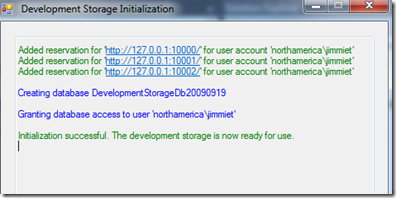SQL Azure DSINIT Error–Failed to Create Database
I am just starting to get up-to-speed on Azure and claims authentication. Working through the WIF training kit, I got to the exercise to enable an Azure WCF Service to use claims authentication. Since I had never worked with the Azure SDK before, I was received this error in Visual Studio when I tried to run the lab:
Unable to start Development Storage. Failed to start Development Storage: the SQL Server instance ‘.\’ could not be found. Please configure the SQL Server instance for Development Storage using the ‘DSInit’ utility in the Windows Azure SDK.
So I found dsinit and attempted to run from a command prompt as:
C:\Program Files\Windows Azure SDK\v1.2\bin\devstore>dsinit
Only to receive an error:
Failed to create database 'DevelopmentStorageDb20090919' : A network-related or instance-specific error occurred while establishing a connection to SQL Server. The server was not found or was not accessible. Verify that the instance name is correct and that SQL Server is configured to allow remote connections. (provider: SQL Network Interfaces, error: 26 - Error Locating Server/Instance Specified)
Long story short, over time I had several installations of SQL Server 2005 and 2008 installed in addition to SQLEXPRESS. This lead to having multiple named instances. A further complication is each named instance had a potentially unique IP address. To resolve this error, I had to assign to fixed port number to the SQLEXPRESS named instance:
1. Start SQL Server Configuration Manager.
2. Go to SQL Server Network Configuration > Protocols for SQLEXPRESS, enable TCP/IP, right click and select Properties.
3. Click the IP Addresses tab, and enter a fixed value for TCP Dynamic Ports, in this example I used 1093 .
2. Now go back to the command prompt and supply the /sqlinstance parameter including the port number as follows:
C:\Program Files\Windows Azure SDK\v1.2\bin\devstore>dsinit /sqlinstance:\\JIMMIE-HP\SQLEXPRESS,1093 /user:northamerica\
jimmiet