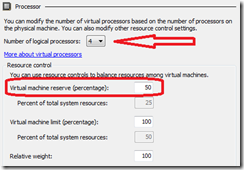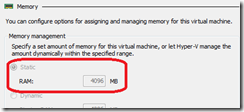Hyper-V settings for a rocking fast VM
The other day I was doing a presentation in the Microsoft Tampa office. Unfortunately my display driver acted up when I connected my laptop to the projector cable, and my VM ran as slow as molasses as I was presenting a hands-on workshop for 5 customers. The next day I went back to the office. My goal was to see if the new video driver I had installed would help resolve 1) the issues I was having with the projector, and 2) perhaps some of the VM performance issues. (#2 was a stretch, but I’ve heard rumors of video drivers that cause machine performance issues.)
The new driver did fix the problems with the projector, but didn’t seem to do anything to improve the VM performance.
After I got back home, I took a look at the processor settings for my VM, a highly customized version of Brian Keller’s public VS 2010 RTM hyper-V image.
I shut down the VM (it has to be off to do this) and bumped the Number of logical processors from 1 to 4, the Virtual machine reserve (percentage) from 0% to 50%, and also changed the RAM from 3000 MB to 4096 MB.
When I booted the VM, the difference was amazing. It is now rocking fast. I haven’t been able to get back to the MPR to see if it’s just a place with bad demo karma, but my bet is on the new settings.
There are other things that you can do to make your Hyper-V images fast, such as using a fixed disk, etc., and that VM in particular, such as turning off the data warehouse sync service, and the SharePoint timer service. . . which were already done on this image.
The most significant change? I improved the performance in a huge way by going into the VM and disabling the network adapter that I had set up to connect to wireless networks. Turns out that when the VM’s network adapter was trying to connect to a network for which it didn’t have a WEP key, it took up a lot of resources under the cover, slowing down the VM dramatically. Simple change. Amazing performance improvement.
-- bliz