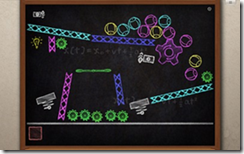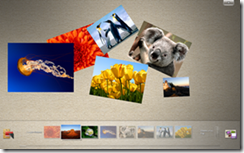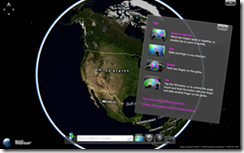Multitouch Part 5: User Experience with Multitouch
To conclude this week-long blog post series on multitouch, let’s talk about user experience.
There are certain things to consider when implementing a touch application that are different from keyboard or mouse considerations. Are buttons big enough to touch easily with a finger? Will the user accidentally brush the screen with other parts of their hand?
Fortunately, there are several resources to help you create amazing touch experiences.
UX Guide
First, there is a UX Guide (click on the “PDF format” link on that page). This guide can make your job easier by providing some specific guidelines on creating a great experience when developing for Windows. Starting on page 436, there is a section on Touch. It contains guidelines on:
- Control usage
- Control sizing
- Control layout and spacing
- Interaction
- Windows Touch gestures
- Forgiveness
To highlight a few key points:
- Use big targets. Interactive controls should be easily touchable with a fingertip. If you need to use a fingernail to touch a control (and I’ve had to do this on certain touch-enabled phones), that is bad. The guidance given is that any interactive control should be at least 23x23 pixels, and the most frequently-used controls should be at least 40x40 pixels.
- Avoid hover. No tasks should require using hover or MouseOver, since we don’t have this concept in touch.
- Use common gestures. The relevant gestures (including panning, zoom, rotate, two-finger tap, and press and tap) should be supported where they make sense , and the effect occurs at the point of contact. The gestures should feel natural and intuitive.
- Edges and jitter. The program should provide smooth, responsive visual feedback while panning, zooming, and rotating so that it feels highly interactive.
- Forgiveness. The program should provide undo, give good visual feedback, have a clear physical separation between frequently used commands and destructive commands (such as delete), and allow users to correct mistakes easily.
Touch Pack
Next, check out the Touch Pack for Windows 7. The Touch Pack is 6 multitouch-optimized applications and games that were designed to showcase the capabilities of Windows Touch. It consists of 3 casual games and 3 Microsoft Surface applications that have been ported to Windows 7.
- Microsoft Blackboard
- Microsoft Garden Pond
- Microsoft Rebound
- Microsoft Surface Collage
- Microsoft Surface Globe
- Microsoft Surface Lagoon
These are great examples to emulate. There is more information about each of the applications here and here.
I hope that you enjoyed this week-long blog post series on multitouch. For further exploration, I’ve posted a ton of great resources on Windows development at https://bit.ly/JenWinDev. There is a section in there specifically for multitouch. Hope it helps!
Other blog posts in this series:
Multitouch Part 1: Getting Started with Multitouch in Windows 7
Multitouch Part 2: Support for Gestures in Windows 7
Multitouch Part 3: Multitouch in managed code and WPF