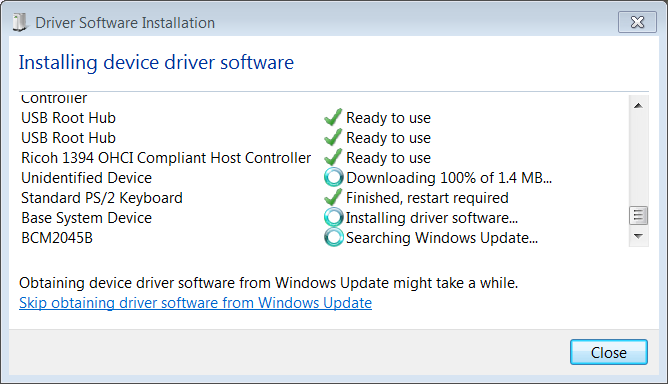How Windows 7 Saved the Day: Automatic Download of Drivers
First, some background:
As an evangelist, part of my job is to deliver technical talks at user groups, conferences, corporations, and other events. One event series that my team drives is the MSDN Unleashed/TechNet Unleashed roadshows in multiple cities.
Last week, my colleagues Matt Hester, Brian H. Prince, and I spoke at a Windows Azure roadshow (“Real World Azure with Microsoft IT”) in Grand Rapids, MI. Matt presented on IT Professional topics in the morning, I presented on Developer topics in the afternoon, and Brian kicked off both the morning and afternoon sessions with Architect topics.
So, onto my story:
After lunch, we planned to run the afternoon sessions off my laptop, since Brian had to leave early to speak at another user group. He presents for about the first 45 minutes, and then I present the remaining 3 hours of the content. So we were plugging my laptop in to the A/V equipment, and it wouldn’t work with the projector. No matter what I did, it would not display on the screen. I tried all of the tricks that I knew (different resolutions, “Connect display” in Windows Mobility Center, the Win-P shortcut, “Connect to a Projector” in Windows 7, etc.) and then Brian tried all of the tricks he knew (which were the same tricks I knew)…nothing worked.
I had been having a lot of trouble with my Dell machine (it often protests with loud whirring noises and for a time it wouldn’t always reliably boot), but I had re-installed the operating system (taking the opportunity to move from Vista to Windows 7) and it had been more stable lately. I had rehearsed on that machine multiple times and everything had worked just fine, but just in case, I had brought my older Toshiba laptop as backup. So we moved to a quick Plan B: Brian would present on his laptop during his portion, and I would make sure that my Toshiba machine was ready to go while he was speaking. So Brian began his presentation, and I sat with Matt in the back to prep my Toshiba machine. Of course, there was a problem right away: one of my demos required Visual Studio 2008, and my Toshiba has Visual Studio 2005 and Visual Studio 2010 installed, but not Visual Studio 2008. I happened to have a VS 2008 installation disk in my laptop bag, but I doubted that the installation would complete by the time Brian was done talking. Then Matt had a great idea: my Dell’s hard drive had all of the right content (Visual Studio 2008, the proper Azure SDKs, slides, code, demos) but if hardware was the problem, we could swap that out. He had a screwdriver in his bag (mega geek points there!) and his laptop had a removable bay for hard drives. So, he performed a little open-heart surgery on our laptops! He literally opened up my Dell, removed the hard drive, fit it into the removable bay, and shoved the bay into his Lenovo. Then he powered up his Lenovo, booting to my hard drive.
I’ll confess: I was worried. I needed to speak in a half hour, and we were moving the hard drive with all of my content from a Dell to a Lenovo…completely different hardware. No way could this be easy.
Then, the thing of beauty! A dialog box popped up, found all of the drivers that would be needed, and then downloaded them all for me.
How amazing is that?!?!? With another operating system, I might have had to figure out what drivers were needed, go out to multiple websites, find the correct drivers, and install them individually. Instead, the entire process of moving the hard drive took maybe 30 minutes and only one reboot. I could access all of my programs, documents, and data from my hard drive, working within Matt’s laptop.
Whew! The show went on as planned. :) I LOVE YOU, WINDOWS 7!