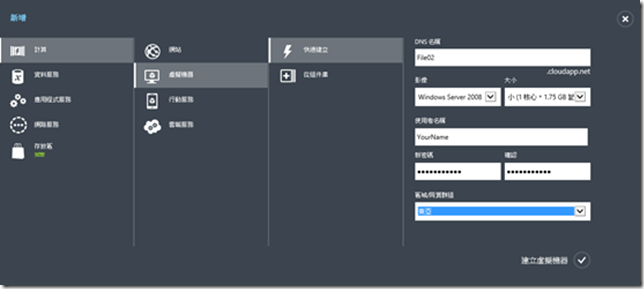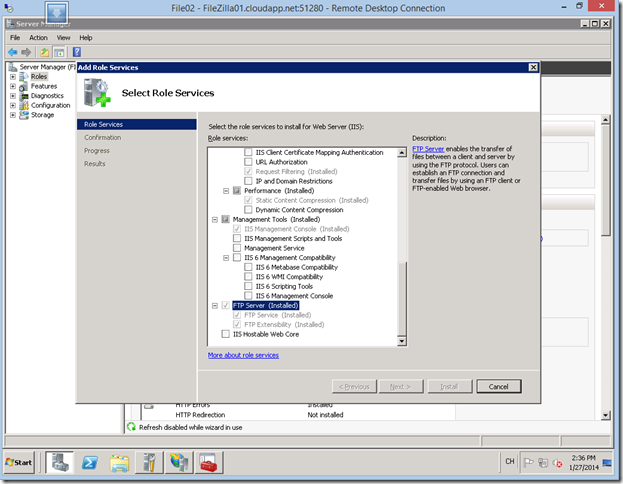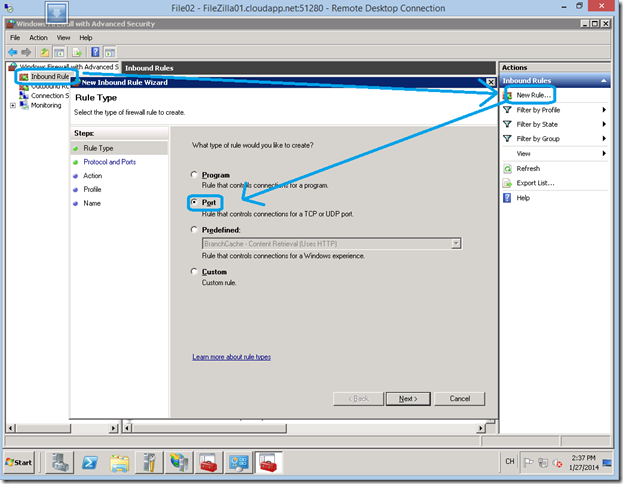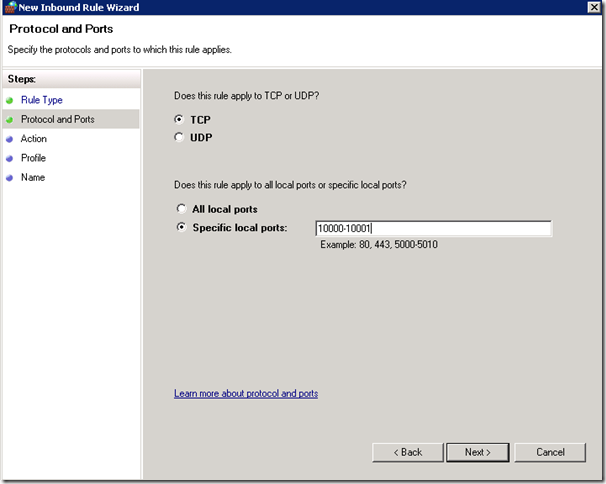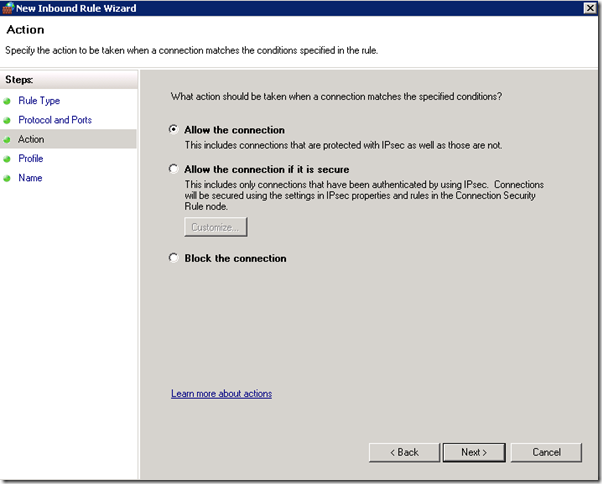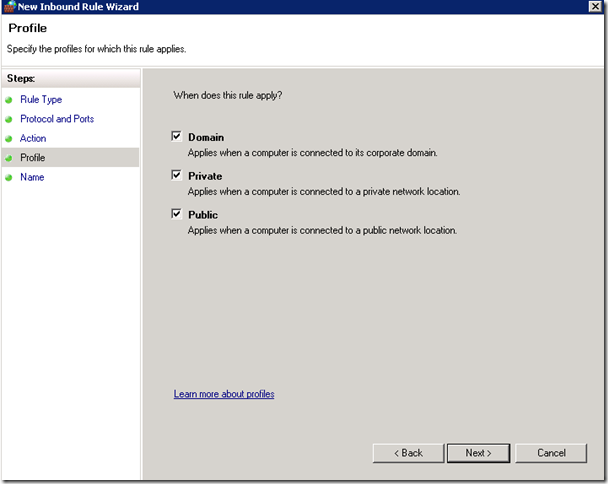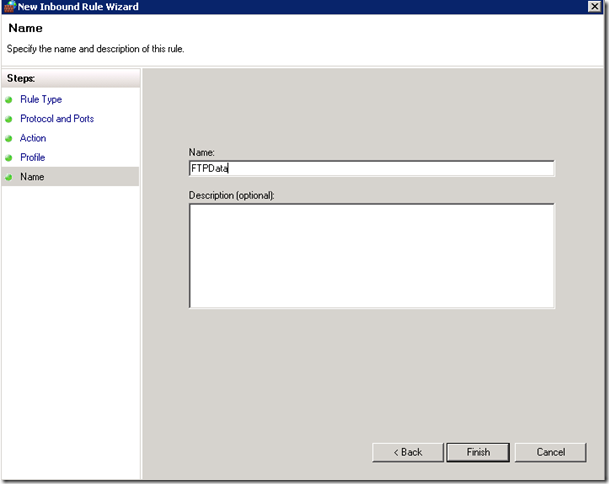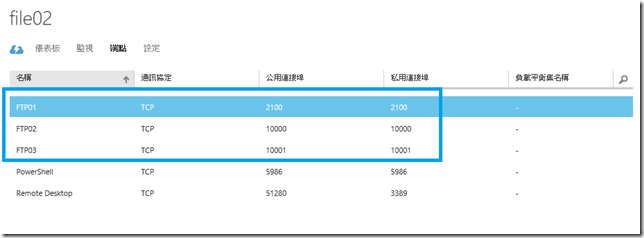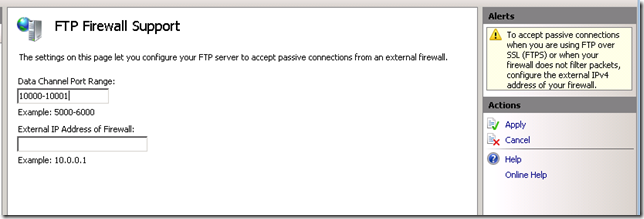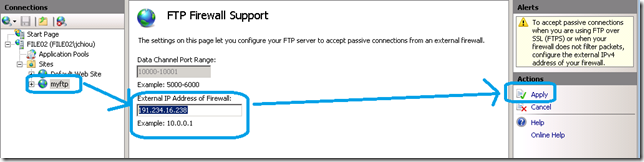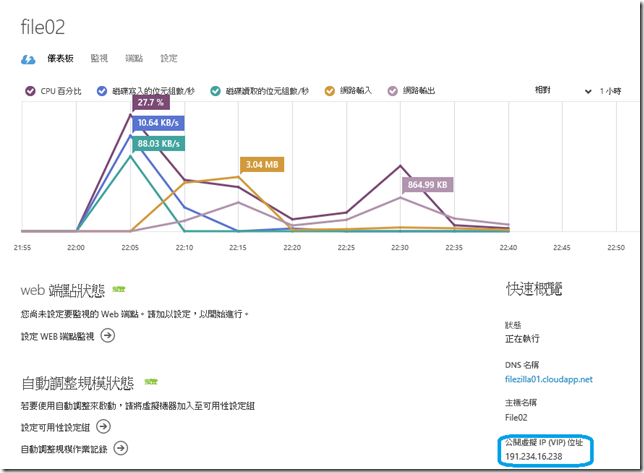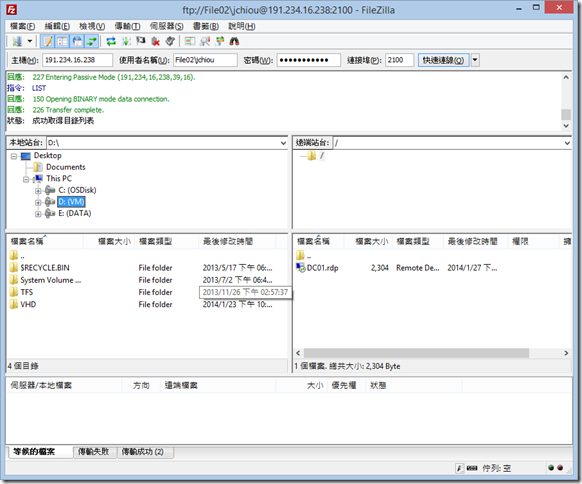使用 Windows Azure Virtual Machine 來架設 FTP 站
1. 建立一個虛擬機器
2. 新增 IIS 角色並勾選 FTP 功能
3. 開啟 WIndows Firewall
3.1 Inbound Rules => New Rule => Port
3.2 輸入 ports 10000-10001
3.3 Allow the connection
3.4 Next
3.5 輸入一個可以可讀的名稱, 按 Finish
3.6 上述的動作再重覆開 Port 2100
4. 在 Windows Azure 入口網站對這個 VM 設定端點, 開三個 TCP Port 10000, 10001, 2100
5. FTP 站設定
5.1 在 FTP Firewall Support
5.2 輸入 10000-10001 => 按右邊的套用
5.3 建立一個 FTP 站台
5.4 在它的 Firewall Support 設定這個 VM 的 Public IP
VM 的 Public IP 可以在儀表板網頁右方看到
6. 使用 FileZilla 測試可以連結並操作檔案上下傳
Enjoy.