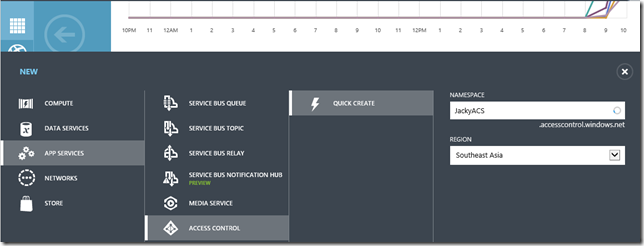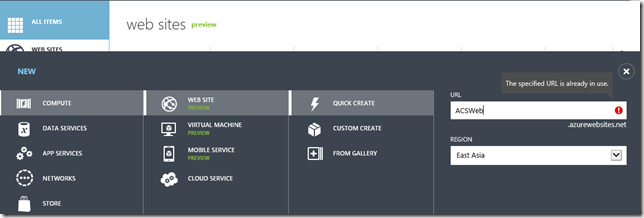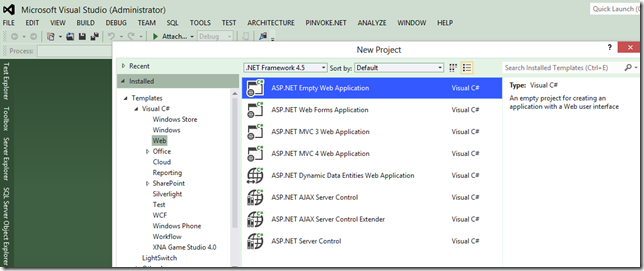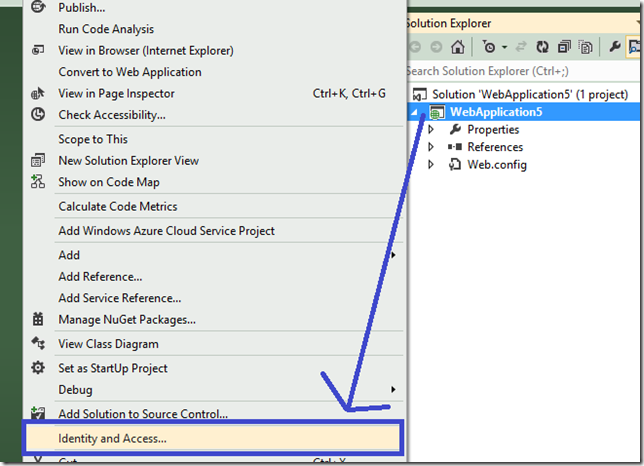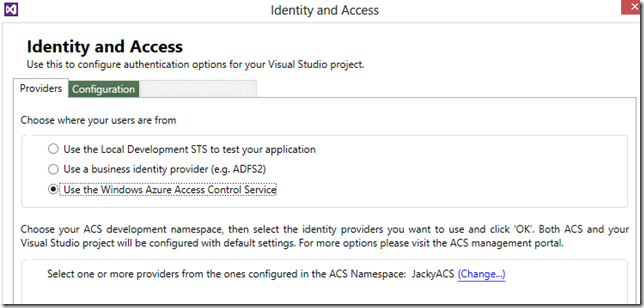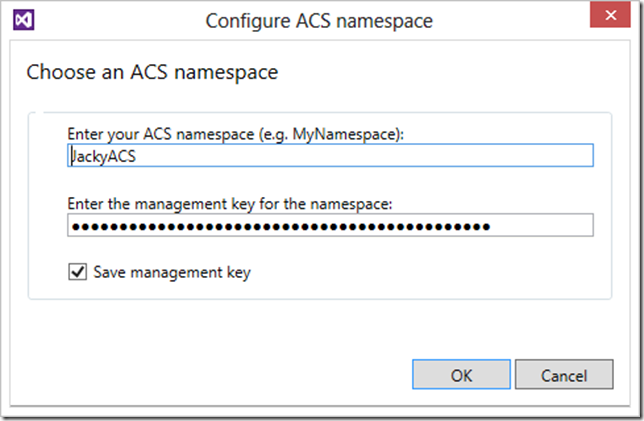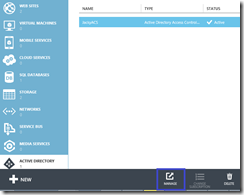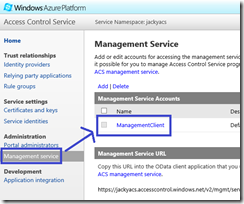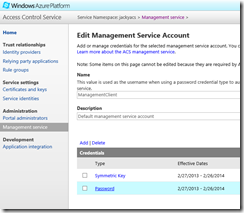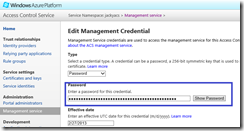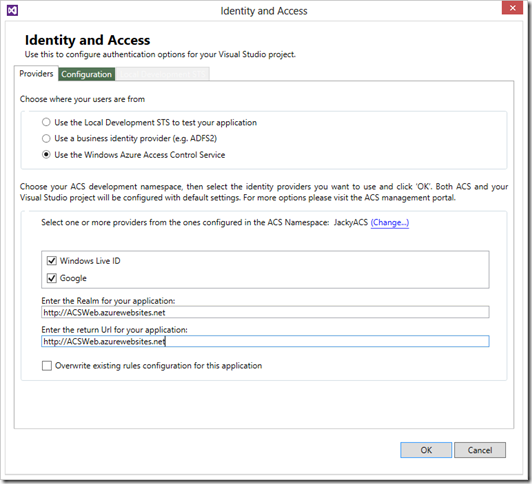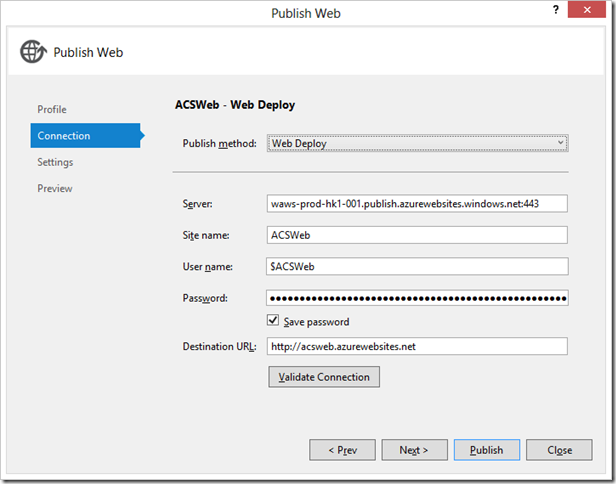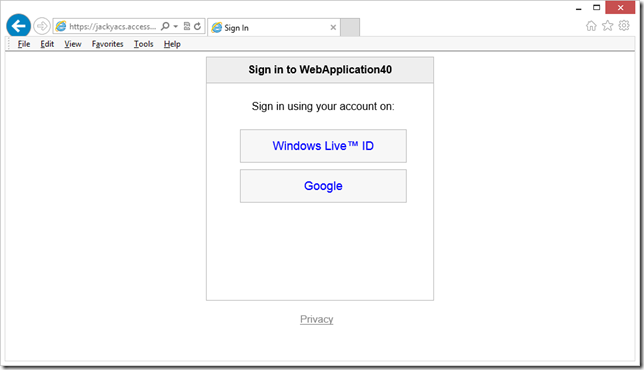Visual Studio 2012 之快速設定 Windows Azure Active Directory Access Control Service
這篇文章說明 VS 2010 設定 ACS
How to Authenticate Web Users with Windows Azure Active Directory Access Control
https://www.windowsazure.com/en-us/develop/net/how-to-guides/access-control/
若是使用 VS 2012 可以簡化整個設定的動作, 就讓我們一起做一次吧.
需先準備
1. Visual Studio 2012
3. 啟用 Windows Identity Framework Runtime
4. 安裝 Identity and Access Tool
接下來, 10 個步驟之快快樂樂做設定:
1. 由 Windows Azure Portal 建立一個 Access Control Service
2. 由 Windows Azure Portal 建立一個 Web Site
3. 使用 Visual Studio 2012 建立一個 ASP.NET Empty Web Application
4. 使用 Identity and Access Tool 來設定 Access Control Service (這個 GUI 是有安裝 Identity and Access Tool 才會出現的選項)
5. 選擇 Use the Windows Azure Access Control Service
6. 輸入 ACS Namespace and Key
KEY 是那來的?
7. 設定 Realm and Return Url
8. Publish ASP.NET Web Application 到 Windows Azure Web Site
9. 瀏覽 https://ACSWeb.azurewebsites.net , 發現它被導到 ACS
10. 使用 Windows Live ID 登入成功後, 即導回 https://ACSWeb.azurewebsites.net
筆者的開發環境為: Windows 8 x64 + Visual Studio 2012 + Identity and Access Tool.
Enjoy.