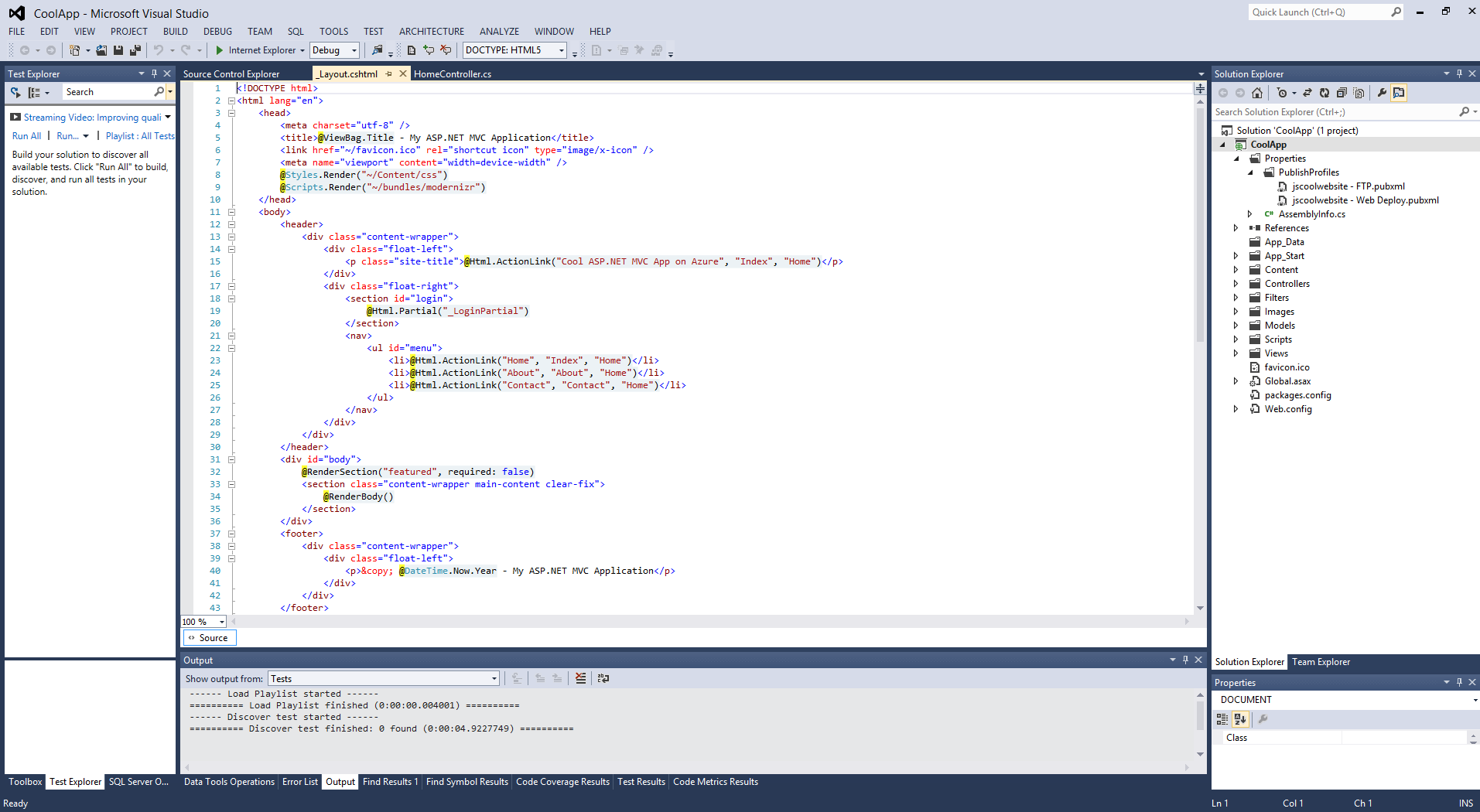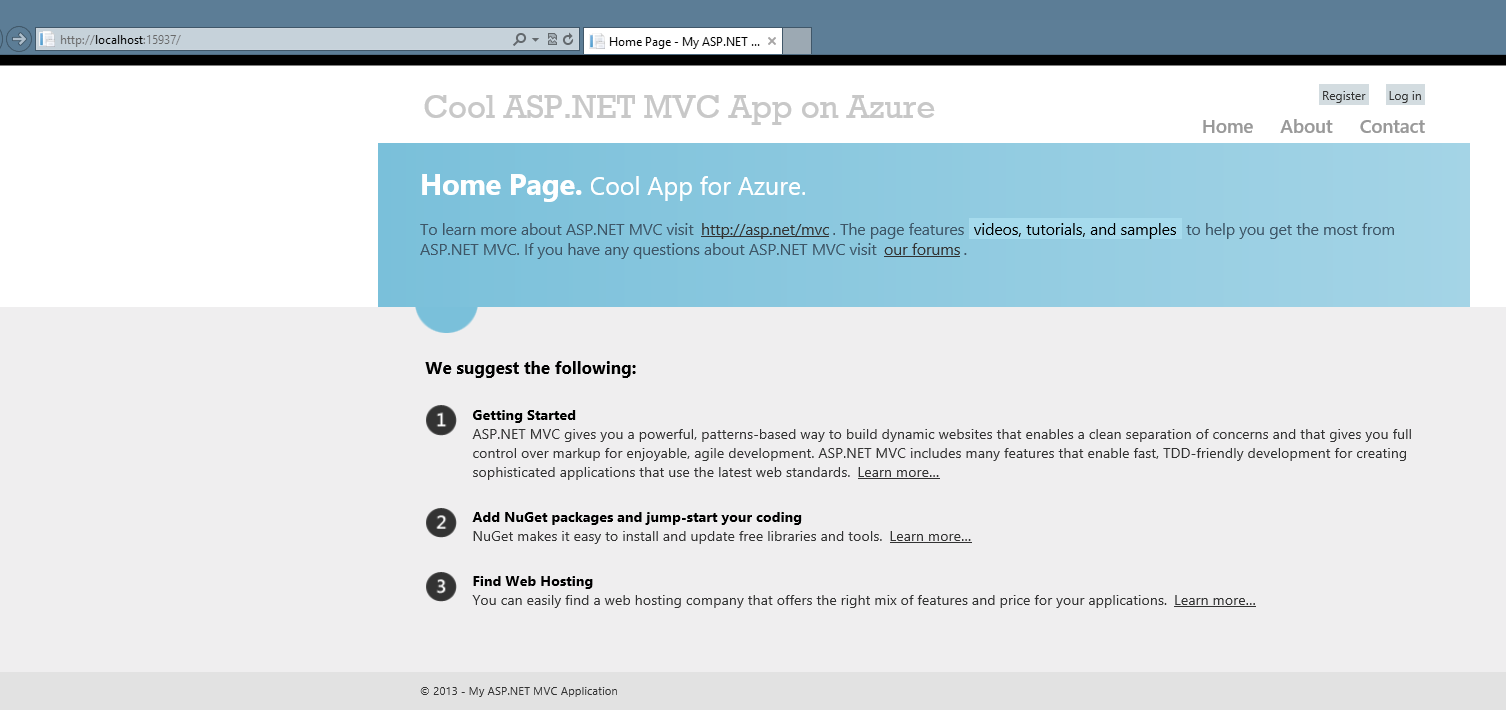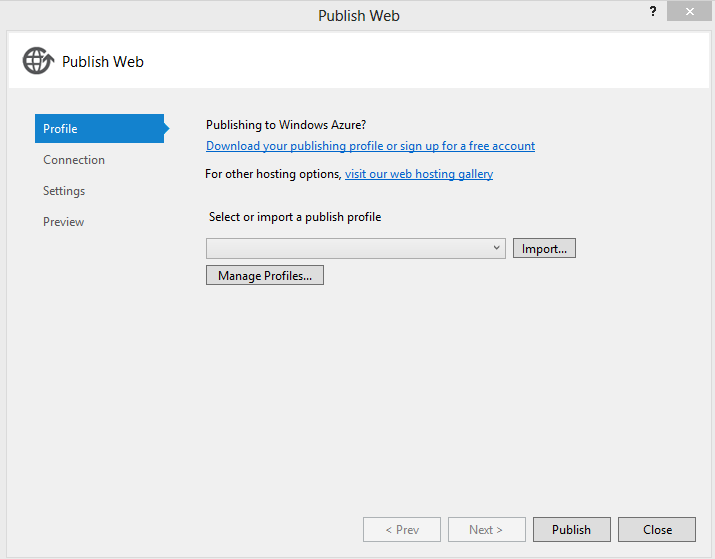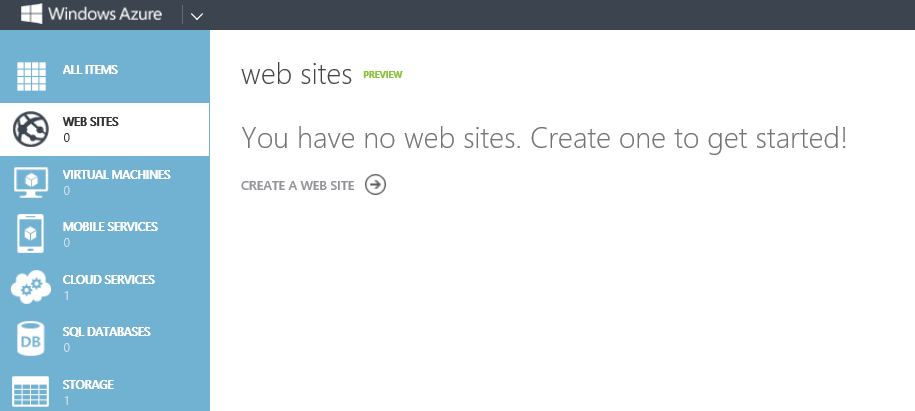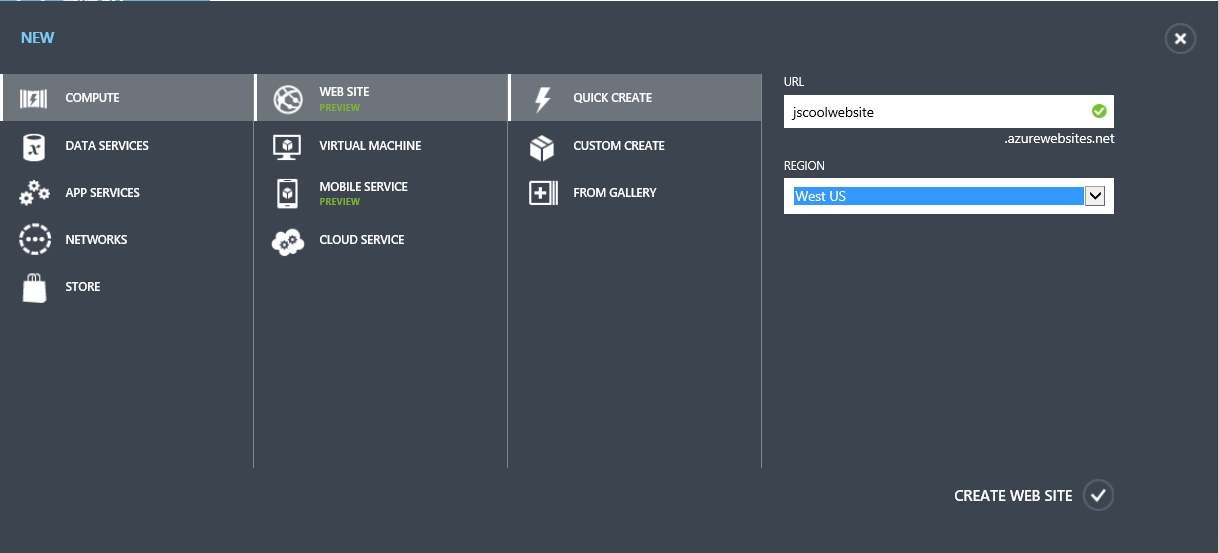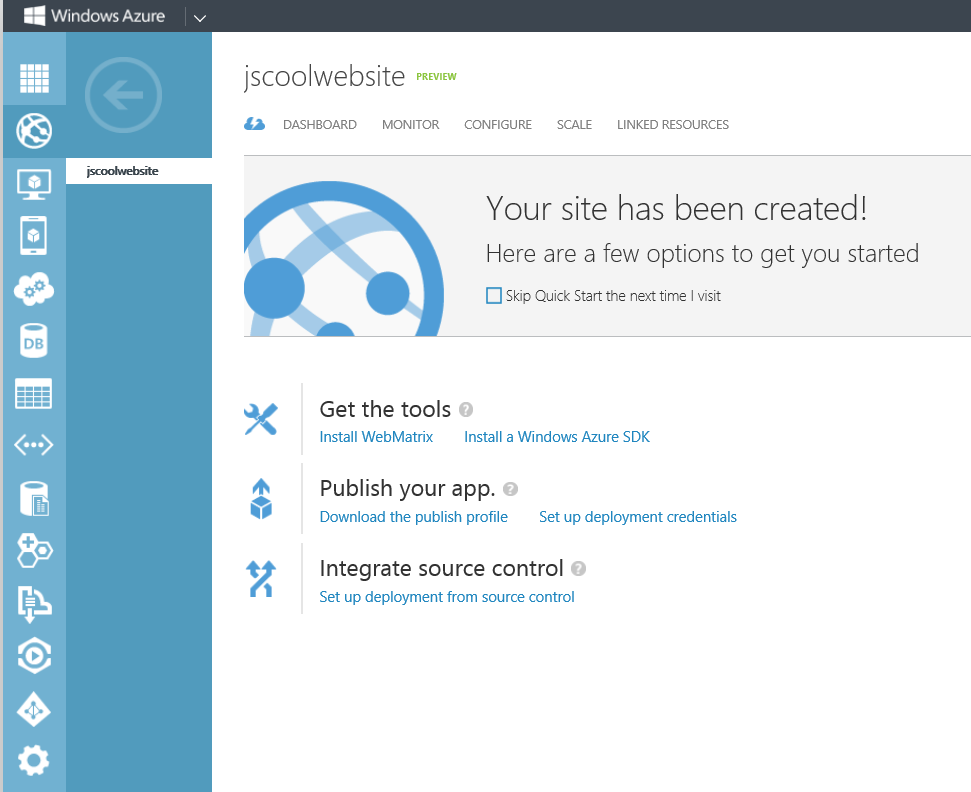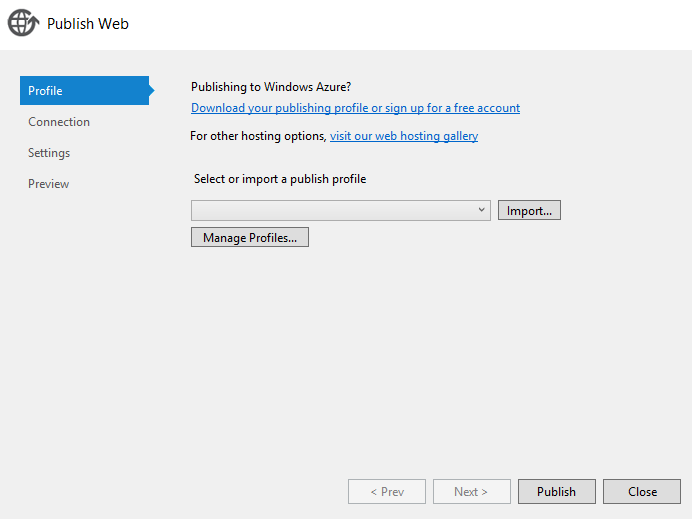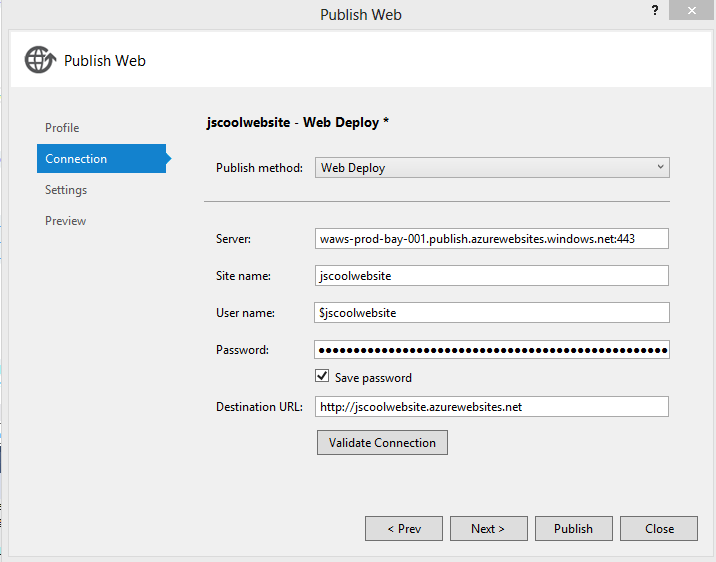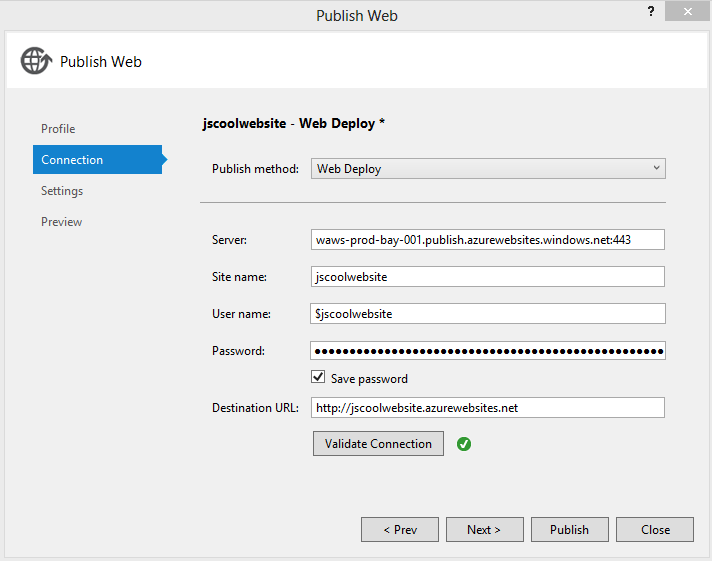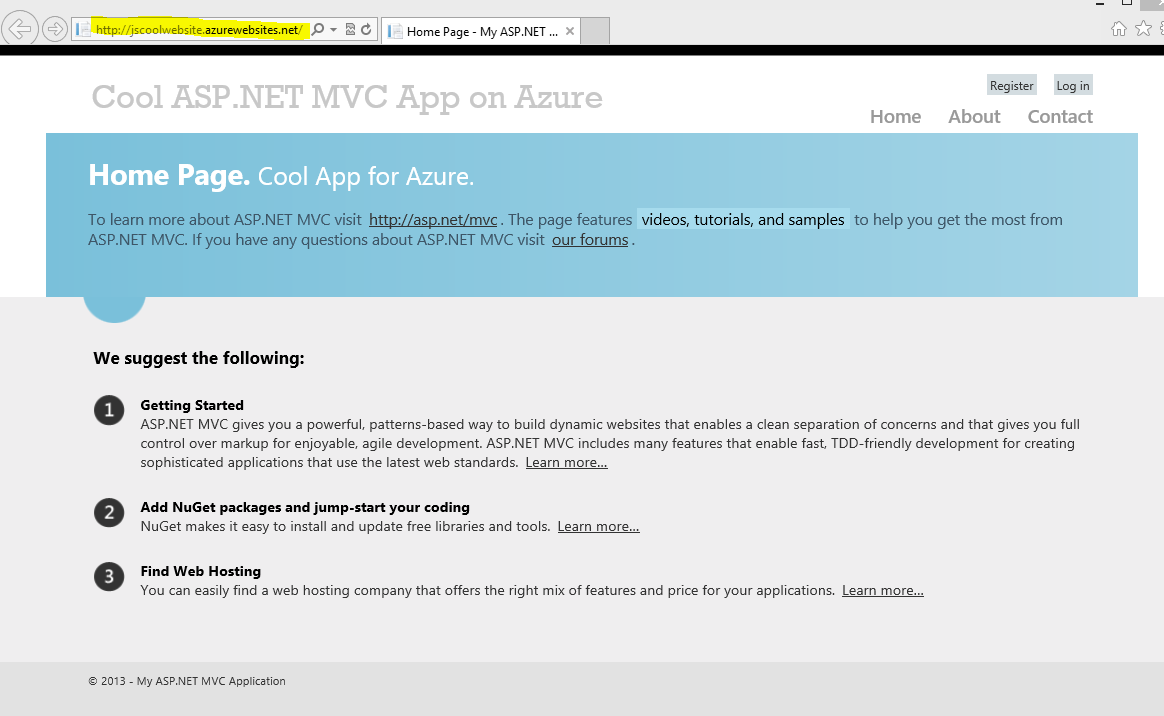Walkthrough. It's Easy to Deploy a Web App to your "Free" MSDN Azure Account.
So here’s an app, that’s running locally on my system.
Note, I’m running on localhost in the URL, when I hit F5.
Note you can click an image to enlarge.
Right click on the Project in Solution Explorer and select Publish.
Select “Download your publishing profile or sign up for a free account”. I’ve got one already, but the steps for this are straightforward.
Select “CREATE A WEB SITE”
Type in a unique website URL. And select your Region. I’ve selected West US.
Azure creates the website.
Confirmation is then provided.
“Download the publish profile” and save it locally.
Then go back to Visual Studio to import…
Hit “Import”, and select the Profile you just saved.
Hit Validate the connection.
Hit Publish.
The Visual Studio output window displays the deployment. Then the browser comes up.
Now I’ve got my app in the cloud. Simple and easy right? Note, the URL is on the internet.
So Azure is free (my favorite word) with MSDN, see my previous blog. And the free downloads.
https://blogs.msdn.com/b/jasonsingh/archive/2013/05/02/azure-with-msdn-and-training-materials.aspx
Seeing is believing. Here's the website. Wait for it to warm up since it's not getting hit like https://www.bing.com