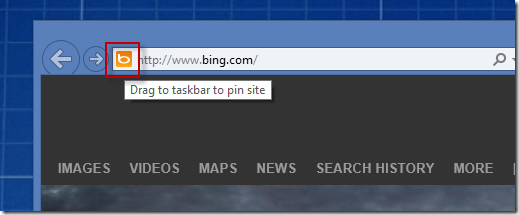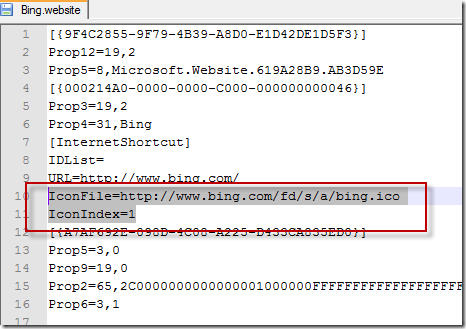Pinned Websites with ugly icons
I have become a big fan of pinning my most common web apps using IE9 and greater. The downside to this is that some sites have not spent the time making sure their favorite icon looks great when their site is pinned to the taskbar. This leaves me with ugly icons on the taskbar. Call me shallow (I am ok with that), but I want all the pinned sites to look good.
Here is how you can fix this (note: I am using Bing here as an example to protect the identity of the sites I use that have ugly icons)
Pin the app by dragging the URL icon to your taskbar
Download a great icon file (.ico) and put it in a location you can use long term (e.g. c:\data\icons or whatever)
Edit the .website file to use the new icon
Open the file via a run prompt (WIN+R) and typing “shell:user pinned”. In this folder, open the Taskbar folder.
Open the corresponding .website file for the pinned site with your simple text editor of choice
Edit the highlighted two lines:
The IconFile can be changed to a local path using the following pattern:
The IconIndex will be 0 for a single .ico file or the index into the file if it has more than one icon file.
Exit Explorer. On Windows 8, you can either logoff and logon or use CTRL+SHIFT+Right Click to get the extended context menu that included the “Exit Explorer” option.
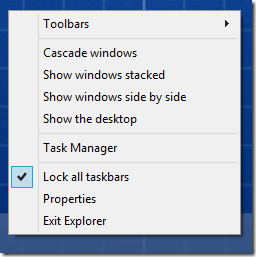
Once you have exited explorer, you can re-launch it from task manager (opened with CTRL+SHIFT+ESC), Then launch explorer from the “File > Run new task” option.