Ask Learn
Preview
Please sign in to use this experience.
Sign inThis browser is no longer supported.
Upgrade to Microsoft Edge to take advantage of the latest features, security updates, and technical support.
Note
Access to this page requires authorization. You can try signing in or changing directories.
Access to this page requires authorization. You can try changing directories.
+++
Visual Verification (VV) is the act of verifying that your application or component is displayed correctly on screen. The TestApi library provides a set of VV APIs. This post discusses these APIs.
First and foremost, I want to emphasize that visual verification is a test technique that should be used with caution. It is difficult to do correctly and any extensive use typically results in hard-to-maintain test codebases. Here are a few things to consider before you embark on VV test development:
The WPF test team has gone through several iterations of cleaning up and retiring unnecessary visual verification tests in an attempt to speed up and stabilize our test suite.
The core VV terminology is:
The general VV workflow is:
TestApi provides the following VV technology:
With these prolegomena out of the way, let’s look at some code. The first example below demonstrates master visual verification using a basic color verifier, which ensures that the difference between the master snapshot and the actual snapshot is within a defined tolerance:
// 1. Capture the actual pixels from a given window
Snapshot actual = Snapshot.FromRectangle(new Rectangle(0, 0, 100, 100));
// 2. Load the reference/master data from a previously saved file
Snapshot expected = Snapshot.FromFile("Expected.png"));
// 3. Compare the actual image with the master image
// This operation creates a difference image. Any regions which are identical in
// the actual and master images appear as black. Areas with significant
// differences are shown in other colors.
Snapshot difference = actual.CompareTo(expected);
// 4. Configure the snapshot verifier - It expects a black image with zero tolerances
SnapshotVerifier v = new SnapshotColorVerifier(Color.Black, new ColorDifference());
// 5. Evaluate the difference image
if (v.Verify(difference) == VerificationResult.Fail)
{
// Log failure, and save the diff file for investigation
actual.ToFile("Actual.png", ImageFormat.Png);
difference.ToFile("Difference.png", ImageFormat.Png);
}
This approach works fine if you are evaluating the correctness of an application logo or some other application art. You may find that you will need to increase the tolerance a bit to accommodate differences in GPU rendering, but in general the SnapshotColorVerifier provides all the functionality you need.
A somewhat more sophisticated approach involves using of image histograms (see this link for a good introduction to the subject). An image histogram is a histogram that represents the frequency of pixels with a certain brightness. One can define a histogram that represents his/her expectation of the “proximity of the match” between the actual and expected snapshots.
For example, one can define a histogram semantically equivalent to the following statement:
“When I compare the actual snapshot to the expected snapshot (both of 320 pixels), I expect no more than 30 pixels with color channel difference of 1, no more than 10 pixels with color channel difference of 2, and zero pixels with higher differences.”
This histogram would look as follows:
Figure 1 Image Histogram
Such form of verification is done by using the SnapshotHistogramVerifier and the Histogram classes, as demonstrated in the sample below.
// Take a snapshot, compare to the master image and generate a diff
Snapshot actual = Snapshot.FromRectangle(new Rectangle(0, 0, 100, 100));
Snapshot expected = Snapshot.FromFile("Expected.png"));
Snapshot difference = actual.CompareTo(expected);
// Load the quality histogram from disk and use it to verify the diff
SnapshotVerifier v = new SnapshotHistogramVerifier(Histogram.FromFile("ToleranceHistogram.xml"));
if (v.Verify(difference) == VerificationResult.Fail)
{
// Log failure, and save the actual and diff images for investigation
actual.ToFile("Actual.png", ImageFormat.Png);
difference.ToFile("Difference.png", ImageFormat.Png);
}
The histogram file is just a XML file with the following schema:
<histogram>
<tolerance>
<point x="0" y="0.87500" />
<point x="1" y="0.09375" />
<point x="2" y="0.03125" />
<point x="3" y="0" />
<point x="4" y="0" />
...
<point x="254" y="0" />
<point x="255" y="0" />
</tolerance>
</histogram>
This visual verification approach was pioneered in the WPF test organization about 6 years ago by Marc Cauchy and Pierre-Jean Reissman.
However, none of the two approaches above work particularly well for evaluation of a typical application window, containing controls, text, etc. Such windows tend to have regions that need different tolerance settings. For example, consider the application window below:
Figure 2 Sample Application Window
If you try to perform master based visual verification, you will hit 2 issues:
The non-client area of the window (the window frame) will tend to be slightly different between different runs of the application. It will also depend on environment factors such as the desktop wall-paper.
Some regions of the client area of the window will also tend to exhibit significant variance between runs of the application.
Issue (1) is easy to resolve, using Snapshot.FromWindow(...) and excluding the non-client area from the capture. Issue (2), however, is a bit more involved. Here are the expected, actual and diff snapshots of the client-area of the application.
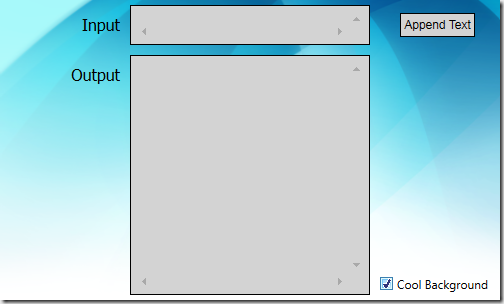 Figure 3a Expected Client-Area Snapshot
Figure 3a Expected Client-Area Snapshot
Figure 3b Actual Client-Area Snapshot
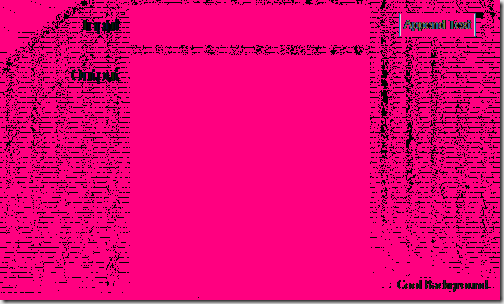 Figure 3d Difference Snapshot – Completely Black Pixels Are Replaced With Pink
Figure 3d Difference Snapshot – Completely Black Pixels Are Replaced With Pink
The differences between the expected snapshot and the actual snapshot are difficult to see on Figure 3c, so on Figure 3d I have replaced purely black pixels with pink.
It is not surprising that most of the variation occurs around the text regions in the application window (ClearType renders differently on different machines). So it may make sense to increase the tolerance (or completely mask away) those regions, providing of course we are not specifically interested in their rendering.
In order to achieve that, we use the SnapshotToleranceMapVerifier class. Here’s an example:
// Take a snapshot, compare to the master image and generate a diff
Snapshot actual = Snapshot.FromWindow(hwndOfYourWindow, );
Snapshot expected = Snapshot.FromFile("Expected.png"));
Snapshot difference = actual.CompareTo(expected);
// Load the tolerance map. Then use it to verify the difference snapshot
Snapshot toleranceMap = Snapshot.FromFile("ExpectedImageToleranceMap.png");
SnapshotVerifier v = new SnapshotToleranceMapVerifier(toleranceMap);
if (v.Verify(difference) == VerificationResult.Fail)
{
// Log failure, and save the actual and diff images for investigation
actual.ToFile("Actual.png", ImageFormat.Png);
difference.ToFile("Difference.png", ImageFormat.Png);
}
The tolerance map that we use looks as follows:
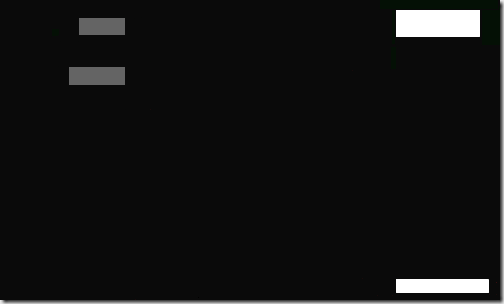 Figure 4 Tolerance Map in “ExpectedImageToleranceMap.png”
Figure 4 Tolerance Map in “ExpectedImageToleranceMap.png”
What appears pure black (0x00FFFFFF) is actually an off-black color (0x000A0A0A) to handle the small variations that appear as black dots on Figure 3d. Then we also have 4 regions with significantly higher tolerance to handle the variability of the text rendering.
The visual verification API in TestApi provides a solid foundation for visual verification tests. As a general best practice, however, avoid visual verification as much as possible.
Anonymous
April 20, 2009
PingBack from http://asp-net-hosting.simplynetdev.com/introduction-to-testapi-%e2%80%93-part-3-visual-verification-apis/
Anonymous
April 20, 2009
PingBack from http://microsoft-sharepoint.simplynetdev.com/introduction-to-testapi-%e2%80%93-part-3-visual-verification-apis/
Anonymous
April 20, 2009
Thank you for submitting this cool story - Trackback from DotNetShoutout
Anonymous
April 21, 2009
PingBack from http://www.alvinashcraft.com/2009/04/21/dew-drop-april-21-2009/
Anonymous
April 24, 2009
The WPF test team is hard at work to provide value through a simple and componetized library of public
Anonymous
April 24, 2009
PingBack from http://www.codedstyle.com/wpf-testapi-v02-has-released/
Anonymous
April 24, 2009
PingBack from http://www.codedstyle.com/wpf-testapi-v02-has-released-2/
Anonymous
April 24, 2009
PingBack from http://www.codedstyle.com/wpf-testapi-v02-has-released-3/
Anonymous
April 27, 2009
Last week, the WPF test team released a new version of their Test API: 0.2. You can download the new
Anonymous
April 27, 2009
PingBack from http://www.codedstyle.com/announcing-wpf-testapi-02-release-12/
Anonymous
April 27, 2009
PingBack from http://www.codedstyle.com/announcing-wpf-testapi-02-release-3/
Anonymous
May 04, 2009
PingBack from http://www.codedstyle.com/announcing-wpf-testapi-02-release/
Anonymous
May 04, 2009
PingBack from http://www.codedstyle.com/announcing-wpf-testapi-02-release-8/
Anonymous
May 04, 2009
PingBack from http://www.codedstyle.com/announcing-wpf-testapi-02-release-14/
Anonymous
January 27, 2010
Is there any ability to do testing with TestBox or Grid? Could you please explain how could I work with thier items?
Thanks.
Anonymous
July 20, 2010
Hi Ivo,
I would like to adapt your framework guys to work under CLR 2.0 .. could I do that easy?
Thanks, Greg
Anonymous
July 20, 2010
Hi Greg:
The library (specifically the variation generation API) has a dependency on LINQ, so you need 3.5. You should however be able to easily recompile the Visual Verification API piece on 2.0 (and mind you, .NET Framework 3.5 uses the 2.0 CLR, so if you really mean 2.0 CLR, you should be fine)
Note that .NET 3.5 SP1 already has 70%+ availability on all addressable machines, so your deployment costs would be small.
Ivo
Anonymous
October 07, 2010
Can you provide some examples using ColorDifference? I'd like to understand how it uses these values when comparing two images.
Thanks,
== slm ==
Anonymous
February 23, 2011
Is it possible to ignore certain color pixel on a reference image? Because sometime the surrounding background of a target image may change. Example are transparent window. So as long as the object within the reference image is correct. The matching is true.
Anonymous
April 29, 2013
I want to capture ToolTip for a particular control,i'm using Codedui to do automation.
As tooltip appears and disappears after few seconds is it fesable to capture tooltip text using this TestAPI,
Note:After capturing the image I can see that tooltip is not captured in the master image.
Anonymous
April 30, 2013
@Anil:
Yes, you can capture the tooltip.
You just need to ensure that:
1. You perform the capture while the tooltip is up
2. You capture screen contents, not window contents (i.e. use Snapshot.FromRectangle(new Rectangle(...))) or Snapshot.FromWindow(null, ...) - null is the HWND of the desktop window
Ivo
Anonymous
April 30, 2013
@Peter Yeung:
One way to deal with a different background is to have a known 2nd window appear below the window that is being captured -- i.e. use that 2nd window as a predictable background.
Anonymous
July 28, 2014
I'm interested if there is a way to detect by % of difference? For example I don't know in what regions the images will be different but I know that if it more than 90% accurate should pass? Thank you
Anonymous
November 13, 2014
This is a good API, but as indicated, the general concept has problems. I have another method that this API can be used that works better for me:
I never keep master bitmaps around. What I do is I have test code that creates the expected results. It can do this in many ways. It might ask the app to take a very simple path through the app such as "here's some back-end data, just render it!" and then run the app again through the real code paths and compare the two.
A few examples:
Please sign in to use this experience.
Sign in